Home >System Tutorial >Windows Series >How to turn off random hardware address in Win11? How to turn off random hardware address in Win11
How to turn off random hardware address in Win11? How to turn off random hardware address in Win11
- WBOYWBOYWBOYWBOYWBOYWBOYWBOYWBOYWBOYWBOYWBOYWBOYWBforward
- 2024-02-10 22:12:371021browse
php editor Xigua will introduce to you how to turn off random hardware addresses in Win11. The Win11 operating system introduces a new feature, random hardware addresses, to protect user privacy. However, some users may wish to turn this feature off to better manage network connections. The method to turn off random hardware addresses in Win11 is very simple, just follow the steps below.
How to turn off random hardware address in Win11
1. First, click the start icon in the lower left corner of the computer to enter the windows settings page.
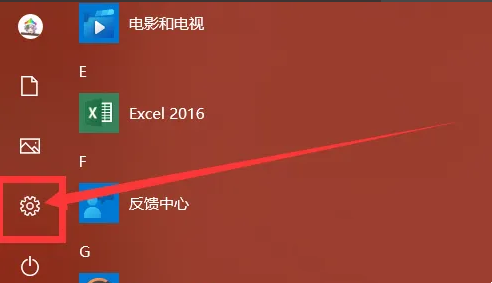
2. Click on Network and Internet Options.
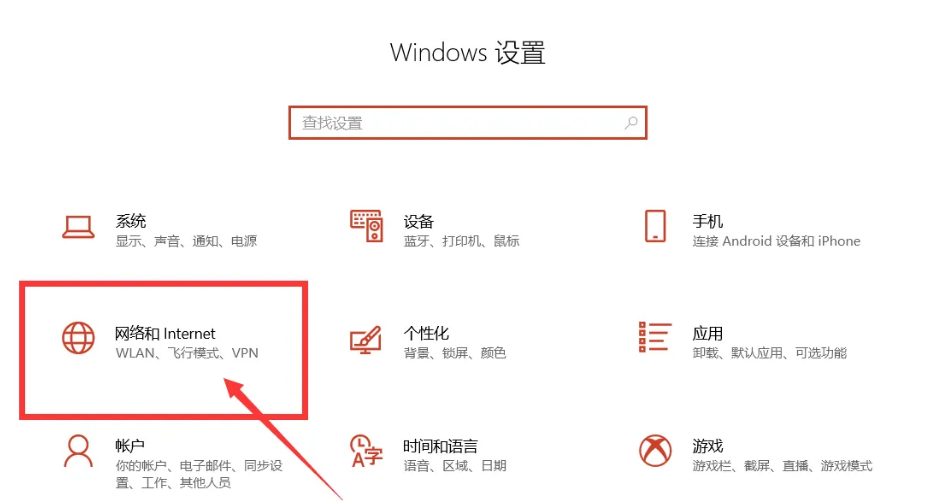
#3. Click WiFi on the left, and then click to turn off using random hardware addresses.
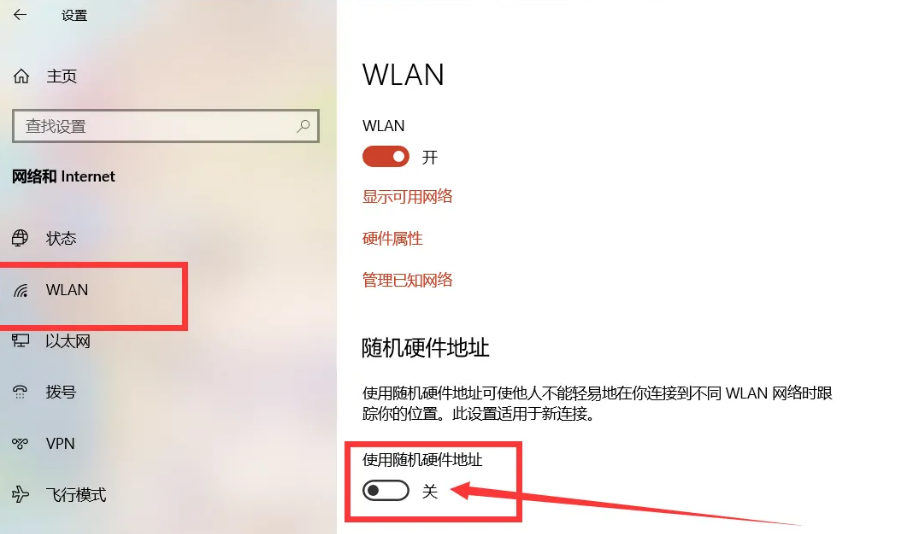
The above is the detailed content of How to turn off random hardware address in Win11? How to turn off random hardware address in Win11. For more information, please follow other related articles on the PHP Chinese website!

