 System Tutorial
System Tutorial Windows Series
Windows Series What should I do if the Win10 input method icon is missing? How to restore the Win10 input method icon if it disappears?
What should I do if the Win10 input method icon is missing? How to restore the Win10 input method icon if it disappears?What should I do if the Win10 input method icon is missing? How to restore the Win10 input method icon if it disappears?
php editor Zimo will share with you how to solve the problem of the Win10 input method icon disappearing. When using the Win10 system, sometimes the input method icon may disappear, which brings inconvenience to our daily use. But don’t worry, here are two simple solutions to help you restore the Win10 input method icon, allowing you to easily switch input methods and improve work efficiency.
How to restore the Win10 input method icon if it disappears?
Method 1:
Press "Windows logo key i" to start settings, select "Time and Language" > "Language" > "Preferred Language China (People's Republic of China)" > "Options" > "Microsoft Pinyin" > "Options" > "General", restore the input method default settings to see if this problem can be solved.
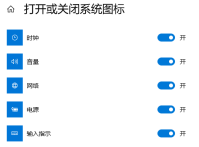
Method 2:
1. First, open "All Settings" from the Start menu and select "System".
2. Select "Notifications and Actions" → "Turn system icons on or off".
3. Change "Off" after "Input Prompt" to "On" (if it is originally on, please skip the first 3 steps).
4. Open the "Control Panel", change the viewing mode to "Category", and select "Change Input Method" in "Time, Language and Region".

#5. If the location is blank and there are no columns, please click "Add Language".
6. In the pop-up window, double-click to select "China (Simplified Chinese)" (at the bottom), select "China (Simplified Chinese)" again, and click Add.
7. Return to the "Change Input Method" item, click Advanced Settings, and check "Use the desktop language bar (when available)"
8. Then click the "Options" button behind it and check Select "Dock to taskbar" and click "Apply", "OK", and "Save".
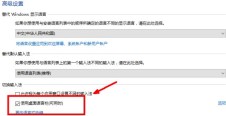
9. At this time, the general problem is solved. If the taskbar If there is still no language bar, please open "Run", enter "ctfmon" and press Enter.
10. Right-click the taskbar and check "Language Bar" in the pop-up toolbar.
11. After the computer is restarted, if the language bar is lost again or appears blank, please do the following to add the language bar to the computer during startup. Open Run, enter "regedit" and open the registry.
12. Find the following location HKEY_LOCAL_MACHINE\SOFTWARE\Microsoft\Windows\CurrentVersion\Run in the registry, right-click "Run" to create a new string type key value.
13. Right-click the newly created key value and select "Modify". Change the numerical name to ctfmon.exe and the numerical data to C:\windows\system32\ctfmon.exe (if you cannot modify the name directly, you can click Rename first, change the name, and then click Modify to modify the numerical data).

The above is the detailed content of What should I do if the Win10 input method icon is missing? How to restore the Win10 input method icon if it disappears?. For more information, please follow other related articles on the PHP Chinese website!
 How to Reinstall Windows 11 Without Losing Apps and FilesApr 13, 2025 pm 08:01 PM
How to Reinstall Windows 11 Without Losing Apps and FilesApr 13, 2025 pm 08:01 PMReinstalling Windows 11: Preserve Your Apps and Files A severely corrupted Windows 11 system may necessitate a complete operating system reinstall. While a typical USB/CD installation wipes the OS partition, potentially losing data, this guide demon
 Got an AMD CPU and Aren't Using PBO? You're Missing OutApr 12, 2025 pm 09:02 PM
Got an AMD CPU and Aren't Using PBO? You're Missing OutApr 12, 2025 pm 09:02 PMUnlocking Ryzen's Potential: A Simple Guide to Precision Boost Overdrive (PBO) Overclocking your new PC can seem daunting. While performance gains might feel elusive, leaving potential untapped is even less appealing. Fortunately, AMD Ryzen processo
 Bought a New Gaming PC? Don't Make These Infuriating MistakesApr 12, 2025 am 06:10 AM
Bought a New Gaming PC? Don't Make These Infuriating MistakesApr 12, 2025 am 06:10 AMSetting up a new gaming PC is thrilling, but even tech experts can make costly mistakes. Here are some common pitfalls to avoid for a smooth gaming experience. 1. Using the Motherboard's Display Output Instead of Your GPU A frequent tech support que
 Microsoft's Next Windows API Change Will Break Some AppsApr 12, 2025 am 06:07 AM
Microsoft's Next Windows API Change Will Break Some AppsApr 12, 2025 am 06:07 AMMicrosoft's upcoming alteration to the Windows API will render certain applications non-functional. A GitHub search indicates that a limited number of smaller projects utilize the affected maps API, including an openHAB client and an unofficial Poké
 Microsoft 365 Service Outage Locks Family Subscribers Out of Office AppsApr 12, 2025 am 06:06 AM
Microsoft 365 Service Outage Locks Family Subscribers Out of Office AppsApr 12, 2025 am 06:06 AMMicrosoft 365 Family service disruption impacts Office suite access. A widespread outage affecting Microsoft 365 Family subscribers has left many unable to access Office applications. Microsoft acknowledges the problem, but a resolution may take se
 5 Windows Settings to Change to Improve Laptop Battery LifeApr 12, 2025 am 06:04 AM
5 Windows Settings to Change to Improve Laptop Battery LifeApr 12, 2025 am 06:04 AMIs your Windows laptop battery draining faster than you'd like? Don't worry, you can significantly extend its life with a few simple tweaks to Windows' built-in power management features. Here's how to maximize your laptop's battery life on a singl
 6 Settings to Make Your Windows 11 Desktop More MinimalistApr 12, 2025 am 03:01 AM
6 Settings to Make Your Windows 11 Desktop More MinimalistApr 12, 2025 am 03:01 AMStreamline Your Windows Desktop: A Guide to Minimalism A cluttered desktop, overflowing with shortcuts and pinned apps, can hinder productivity and visual appeal. Fortunately, Windows offers extensive customization options to achieve a minimalist wo
 6 Hidden Features of VLC Media Player That You Should Be UsingApr 11, 2025 am 06:08 AM
6 Hidden Features of VLC Media Player That You Should Be UsingApr 11, 2025 am 06:08 AMUnlock the Hidden Power of VLC Media Player: Beyond Basic Playback VLC Media Player, a free and open-source media player, offers more than just basic audio and video playback. This article highlights some of its lesser-known, yet incredibly useful f


Hot AI Tools

Undresser.AI Undress
AI-powered app for creating realistic nude photos

AI Clothes Remover
Online AI tool for removing clothes from photos.

Undress AI Tool
Undress images for free

Clothoff.io
AI clothes remover

AI Hentai Generator
Generate AI Hentai for free.

Hot Article

Hot Tools

SAP NetWeaver Server Adapter for Eclipse
Integrate Eclipse with SAP NetWeaver application server.

Atom editor mac version download
The most popular open source editor

ZendStudio 13.5.1 Mac
Powerful PHP integrated development environment

VSCode Windows 64-bit Download
A free and powerful IDE editor launched by Microsoft

Zend Studio 13.0.1
Powerful PHP integrated development environment




