10 Linux commands programmers need to know
As a programmer, you will use the Linux system more or less in your software development career, and you may use Linux commands to retrieve the required information. This article will share 10 useful Linux commands for developers. I hope it will be helpful to you.

The following are the Linux commands we will introduce today:
man touch, cat and less sort and grep cut sed tar find diff uniq chmod
Let us introduce them in detail one by one.
1.man command
The first Linux command you need to know is the man command, which can display the usage and description of the specified command. For example, if you want to know the usage and options of the ls command, you can execute "man ls" in the terminal:
Syntax: man man ls
~# man ls LS(1) User Commands LS(1) NAME ls - list directory contents SYNOPSIS ls [OPTION]... [FILE]... DESCRIPTION List information about the FILEs (the curren t directory by default). Sort entries alphabetically if none of -cftuvSUX nor --sort is speciâ fied. Mandatory arguments to long options are mandatory for short op tions too. -a, --all do not ignore entries starting with .
2. touch, cat and less commands
The touch command can create any type of file with a size of 0 in a Linux system. As a program developer, when you need to create a file on a Linux server, you can use the touch command:
Syntax: touch touch demo.txt
~# touch demo.txt root@devopscube:~# ls demo.txt
The cat command is used to view the contents of the file, but the cat command cannot edit the contents of the file. It can only browse the file contents. The cat command does not support the up and down keys on the keyboard to turn pages.
Syntax: cat cat demo.txt
The same less command also allows you to browse files. The less command is very fast and supports the up and down keys to view the beginning and end of the file. However, the more command is similar to it, except that the more command can only use the enter key to page forward the file, and does not support going back.
Grammar: less more
less demo.txt more demo.txt
3, sort and grep commands
The sort command is used to sort file contents. Create a file named test.txt and copy the following content into the file:
1 mike level intermediate jan 10 lucy level beginer mar 45 Dave level expert dec 4 dennis start beginner jul 7 Megan employee trainee feb 58 Mathew Head CEO nov
In the above example, the second column is the name, so if you want to sort the name column alphabetically, you can use the "-k" option and mark the column number, such as "-k2":
Syntax: sort sort -k2 test.txt
Sort results
~# sort -k2 test.txt 45 Dave level expert dec 4 dennis start beginner jul 10 lucy l evel beginer mar 58 Mathew Head CEO nov 7 Megan employee trainee feb 1 mike level in termediate jan
The first column is numbers. If you want to sort by numbers, you can use the "-h" option. If the numbers are on different columns, you can use the "-k" option after the "-h" option:
~# sort -h test.txt 1 mike level intermediate jan 4 dennis start beginner jul 7 Megan employ ee trainee feb 10 lucy level beginer mar 45 Dave level expert dec 58 Mathew Head CEO nov
The last column is the month, you can use the "-M" option to sort the file contents by month:
~# sort -k5 -M test.txt 1 mike level intermediate jan 7 Megan employee trainee feb 10 l ucy level beginer mar 4 dennis start beginner jul 58 Mathew Head CEO nov 45 Dave level e xpert dec
Note: If you want to eliminate duplicate lines, you can use the "-u" option after the sort command.
Use the "-r" option to sort the files in reverse order:
~# sort -h -r test.txt 58 Mathew Head CEO nov 45 Dave level expert dec 10 lucy level beginer mar 7 Megan employee trainee feb 4 dennis start beginner jul 1 mike level intermediate jan
Grep command:
The Grep command is very powerful and is often used by system administrators. The grep command can search for a string in a specified format in a file and output it to standard.
Syntax: grep “” grep “Mathew” test.txt
~# grep "dennis" test.txt 4 dennis start beginner jul
The output of the above command contains this substring. If you want to retrieve the complete word, you need to add the "-i" option. At the same time, you can also use the grep command to search for strings in multiple files. The command code is as follows:
while(!game_over) { for each possible move: count_no_of_merges_for_2-tiles and 4-tiles choose the move with large number of merges }
grep "dennis" test1.txt test2.txt test3.txt
Of course you can also use regular expressions to match strings.
4. cut command
Thecut command allows you to extract specified parts of a file using columns or delimiters. If you want to list the entire contents of a column in the file, you can use the "-c" option. For example, the following will extract the entire contents of columns 1 and 2 from the test.txt file.
cut -c1-2 test.txt ~# cut -c1-2 test.txt 1 10 45 4 7 58
If you wish to extract a specified string from the file, then you can use the delimiter options "-d" and "-f" options to select the columns. For example, we can use the cut command to extract the names column:
cut -d' ' -f2 test.txt ~# cut -d' ' -f2 test.txt mike lucy Dave dennis Megan Mathew
The following example extracts the users column from the /etc/passd file:
cut -d':' -f1 /etc/passwd
5. sed command
sed is an online editor that processes content one line at a time. During processing, the currently processed line is stored in a temporary buffer, called "pattern space", and then the sed command is used to process the contents of the buffer. After the processing is completed, the contents of the buffer are sent to the screen. Then process the next line, and repeat until the end of the file. The file contents are not changed unless you use redirection to store the output.
If you want to search and replace specific content in a file, you can use the "s" option to retrieve it and replace it.
Syntax: sed ‘s///’ test.txt
For example, replace "mike" with "michael" in the test.txt file:
sed 's/mike/michael/' test.txt ~# sed 's/mike/michael/' test.txt 1 michael level intermediate jan 10 lucy level beginer mar 45 Dave level expert dec 4 dennis start beginner jul 7 Megan employee trainee feb 58 Mathew Head CEO nov
6. tar command
The tar command is used to compress and decompress files, in which the "-cf" and "-xf" options are often used.
Syntax: tar
Let’s package the test.txt file:
tar -cf test.tar test.txt ~# tar -cf test.tar test.txt root@devopscube:~# ls test.tar test.txt
Use the "-C" option to decompress the test.tar file just packaged to the "demo" directory:
tar -xf test.tar -C /root/demo/ ~# tar -xf test.tar -C /root/demo/ root@devopscube:~# cd demo/ root@devopscube:~/demo# ls test.txt
7. find command
The find command is used to retrieve files. You can use the "-name" option to retrieve files with a specified name:
find -name find -name test.txt ~#/home/ubuntu# cd ~ root@devopscube:~# find -name test.txt ./demo/test.txt ./test.txt
You can also use "/ -name" to retrieve the folder with the specified name:
find / -name passwd ~# find / -name passwd /etc/cron.daily/passwd /etc/pam.d/passwd /etc/passwd /usr/share/lintian/o verrides/passwd
8. diff command
The diff command is used to find the differences between two files. The diff command analyzes the file content and then prints out different lines. The following example can find the differences between the two files test and test1
Syntax: diff diff test.txt test1.txt
~# diff test.txt test1.txt 7c7 59 sdfsd CTO dec
9、Uniq命令
uniq命令用来过滤文件中的重复行:
语法: uniq uniq test.txt
~# uniq test.txt 1 mike level intermediate jan 10 lucy level beginer mar 45 Da ve level expert dec 4 dennis start beginner jul 7 Megan employee trainee feb 58 Mathew Head CEO nov
10、chmod命令
chmod命令用来改变文件的读/写/执行权限,权限数值如下所示:
4 – read permission 2 – write permission 1 – execute permission 0 – no permission
下面的命令可以给test.txt文件赋最高的权限:
chmod 755 test.txt
The above is the detailed content of 10 Linux commands programmers need to know. For more information, please follow other related articles on the PHP Chinese website!
 How to Automatically Restart a Failed Service in LinuxApr 28, 2025 am 09:39 AM
How to Automatically Restart a Failed Service in LinuxApr 28, 2025 am 09:39 AMThis guide details how to configure automatic service restarts in Linux using systemd, enhancing system reliability and minimizing downtime. System administrators often rely on this functionality to ensure critical services, such as web servers (Apa
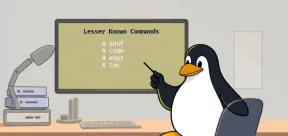 10 Hidden Linux Commands Every Sysadmin Should KnowApr 28, 2025 am 09:35 AM
10 Hidden Linux Commands Every Sysadmin Should KnowApr 28, 2025 am 09:35 AMAs Linux users, we often rely on commonly used commands ls, grep, awk, sed and find to complete the work. But Linux has a large number of lesser-known commands that can save time, automate tasks and simplify workflows. This article will explore some underrated but powerful Linux commands that deserve more attention. rename – efficient batch rename files The rename command is the savior when you need to rename multiple files at once. Without using loops containing mv, rename allows you to easily apply complex renaming patterns. Change all .txt files to .log. rename 's/\.txt$/\.log/' *
 How to List All Running Services Under Systemd in LinuxApr 28, 2025 am 09:29 AM
How to List All Running Services Under Systemd in LinuxApr 28, 2025 am 09:29 AMLinux systems provide various system services (such as process management, login, syslog, cron, etc.) and network services (such as remote login, email, printer, web hosting, data storage, file transfer, domain name resolution (using DNS), dynamic IP address allocation (using DHCP), and so on). Technically, a service is a process or group of process (usually known as a daemon) that runs continuously in the background, waiting for incoming requests (especially from the client). Linux supports different ways to manage services (start, stop, restart, enable automatic startup at system startup, etc.), usually through a process or service manager. Almost all modern Linux distributions now use the same
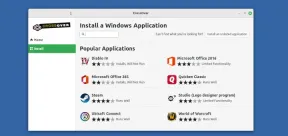 CrossOver 25: Run Windows Software and Games on LinuxApr 28, 2025 am 09:27 AM
CrossOver 25: Run Windows Software and Games on LinuxApr 28, 2025 am 09:27 AMRun Windows Software and Games on Linux with CrossOver 25 Running Windows applications and games on Linux is now easier than ever, thanks to CrossOver 25 from CodeWeavers. This commercial software solution lets Linux users run a wide variety of Wind
![pCloud - The Most Secure Cloud Storage [50% Off Offer]](https://img.php.cn/upload/article/001/242/473/174580357418126.jpg?x-oss-process=image/resize,p_40) pCloud - The Most Secure Cloud Storage [50% Off Offer]Apr 28, 2025 am 09:26 AM
pCloud - The Most Secure Cloud Storage [50% Off Offer]Apr 28, 2025 am 09:26 AMSecure Your Data with pCloud: A Comprehensive Guide to Linux Installation pCloud, a leading secure cloud storage service, provides a robust platform for managing your files and data. This guide details the installation process on Linux systems. About
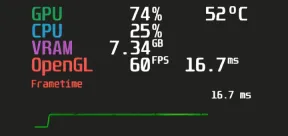 MangoHud - Monitor FPS, CPU & GPU Usage in Linux GamesApr 28, 2025 am 09:25 AM
MangoHud - Monitor FPS, CPU & GPU Usage in Linux GamesApr 28, 2025 am 09:25 AMMangoHud: A powerful tool for real-time monitoring of Linux gaming performance MangoHud is a powerful and lightweight tool designed for gamers, developers, and anyone who wants to monitor system performance in real time. It acts as an overlay for Vulkan and OpenGL applications, displaying important information such as FPS, CPU and GPU usage, temperature, etc. This article will explore the functions, working principles and usage of MangoHud, and provide step-by-step instructions for installing and configuring MangoHud on Linux systems. What is MangoHud? MangoHud is an open source project available on GitHub and aims to provide a simple and customizable way to monitor
 5 Must-Know Linux Command Line Archive Tools – Part 1Apr 28, 2025 am 09:23 AM
5 Must-Know Linux Command Line Archive Tools – Part 1Apr 28, 2025 am 09:23 AMManaging archived files is a common task in Linux. This article, the first of a two-part series, explores five powerful command-line archive tools, detailing their features and usage with examples. 1. The tar Command: A Versatile Archiving Utility t
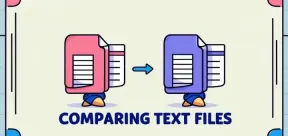 Top 7 Tools to Compare Files in Linux (with Examples)Apr 28, 2025 am 09:21 AM
Top 7 Tools to Compare Files in Linux (with Examples)Apr 28, 2025 am 09:21 AMThis guide explores various methods for comparing text files in Linux, a crucial task for system administrators and developers. We'll cover command-line tools and visual diff tools, highlighting their strengths and appropriate use cases. Let's assum


Hot AI Tools

Undresser.AI Undress
AI-powered app for creating realistic nude photos

AI Clothes Remover
Online AI tool for removing clothes from photos.

Undress AI Tool
Undress images for free

Clothoff.io
AI clothes remover

Video Face Swap
Swap faces in any video effortlessly with our completely free AI face swap tool!

Hot Article

Hot Tools

SublimeText3 Chinese version
Chinese version, very easy to use

Safe Exam Browser
Safe Exam Browser is a secure browser environment for taking online exams securely. This software turns any computer into a secure workstation. It controls access to any utility and prevents students from using unauthorized resources.

EditPlus Chinese cracked version
Small size, syntax highlighting, does not support code prompt function

SublimeText3 Linux new version
SublimeText3 Linux latest version

SecLists
SecLists is the ultimate security tester's companion. It is a collection of various types of lists that are frequently used during security assessments, all in one place. SecLists helps make security testing more efficient and productive by conveniently providing all the lists a security tester might need. List types include usernames, passwords, URLs, fuzzing payloads, sensitive data patterns, web shells, and more. The tester can simply pull this repository onto a new test machine and he will have access to every type of list he needs.






