Home >System Tutorial >Windows Series >How to set the win11 laptop to not sleep when the lid is closed?
How to set the win11 laptop to not sleep when the lid is closed?
- WBOYWBOYWBOYWBOYWBOYWBOYWBOYWBOYWBOYWBOYWBOYWBOYWBforward
- 2024-02-10 19:42:261647browse
php editor Xinyi brings you a solution to how to set the win11 laptop to not sleep when the lid is closed. In the win11 system, the laptop will automatically enter hibernation by default after closing the lid, but sometimes we want to keep the laptop running without hibernating. Fortunately, win11 system provides simple settings to achieve this requirement. Let’s follow the editor to see the specific steps!
How to set the win11 notebook to not sleep when the lid is closed
1. First, we click on the taskbar on the desktop, then click on any "Start" icon, find "Control Panel" and click on it.
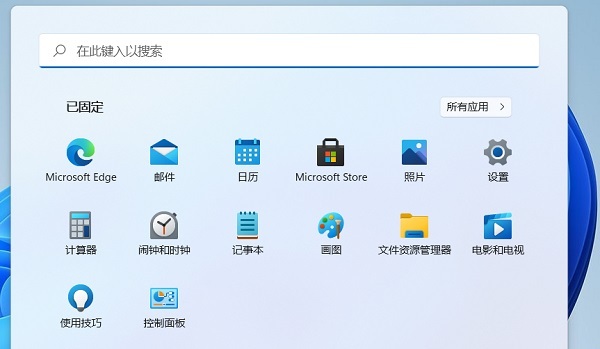
2. Select "Category" as the viewing method, find the "Hardware and Sound" function, and click it.
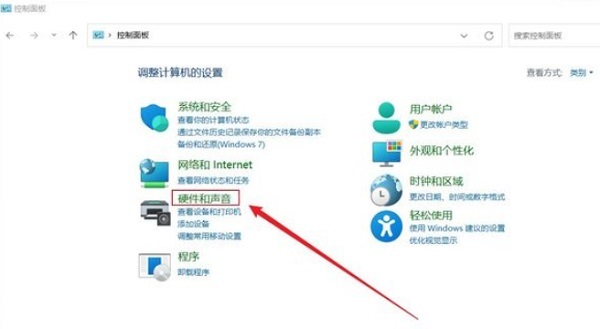
#3. On the Hardware and Sound page, find the Change power button function option and click it.
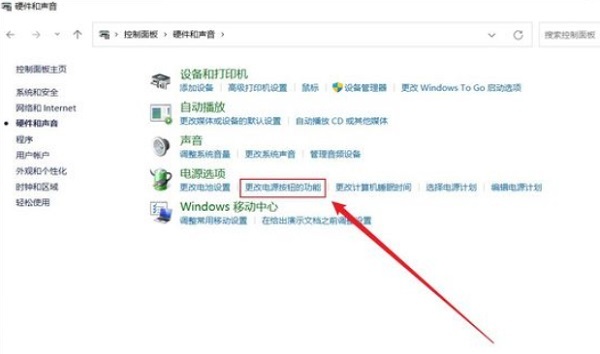
#4. Finally, we set everything behind "When closing the lid" to "Take no action", and finally save the changes.
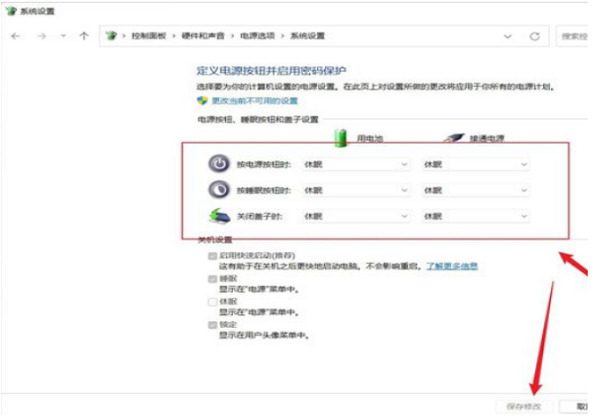
The above is the detailed content of How to set the win11 laptop to not sleep when the lid is closed?. For more information, please follow other related articles on the PHP Chinese website!

