 System Tutorial
System Tutorial Windows Series
Windows Series What should I do if I get stuck after upgrading Win11 23H2? Three solutions to make you faster
What should I do if I get stuck after upgrading Win11 23H2? Three solutions to make you fasterWhat should I do if I get stuck after upgrading Win11 23H2? Three solutions to make you faster
After upgrading to Win11 23H2, a lag problem occurs, which is a problem faced by many users. PHP editor Banana has summarized three solutions for you to help you improve system speed. First, you can try to optimize system settings, close unnecessary startup items and background processes, and release system resources. Secondly, update the graphics card driver and other hardware drivers to maintain compatibility with the system and improve performance. Finally, clean up system junk files and disk fragments, optimize storage space, and make the system run more smoothly. Through the comprehensive application of these methods, I believe your Win11 system will return to a high-speed running state.
What should I do if I get stuck after upgrading to Win11 23H2?
Method 1:
1. First, press the [Win , select [Settings].

#2. In the settings window, click [System Information (Device Specifications, Rename Computer, Windows Specifications)] on the right side.

#3. The current path is: System--System Information. Under related links, click [Advanced System Settings].
4. In the system properties window, switch to the [Advanced] tab, and then click [Settings] under Performance (visual effects, processor plan, memory usage, and virtual memory).

#5. In the performance options window, click [Adjust for best performance], and then click [OK].
Method 2:
1. First, press the [Win S] key combination on the keyboard, or click the [Search icon] on the taskbar to open Windows Search and enter [in the search box] Edit Power Plan], and then click [Open] the best match editing power plan control panel given by the system.

#2. In the edit plan settings window, click [Power Options].

#3. In the power options window, expand the hidden additional plans and select [High Performance (helps improve performance, but will increase power consumption)].
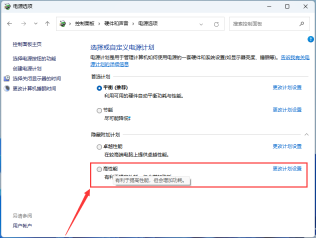
Method 3:
1. First, press the [Win X] key combination on the keyboard, or right-click the [Windows Start Logo on the taskbar ], select [Settings] in the right-click menu item that opens.

#2. In the settings window, click [Accessibility] on the left and [Visual Effects (Scroll Bar, Transparency, Animation, Notification Timeout)] on the right.

3. The current path is: Accessibility > Visual Effects, slide the slider, and turn off the transparency effect and animation effect.
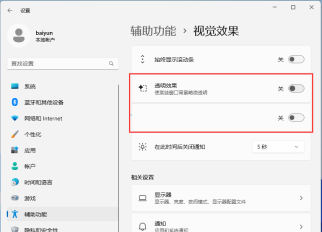
The appeal method still cannot solve the problem that the computer is stuck after upgrading to win11 23h2. You can choose the pure version of the system on this site.
【Win11 23H2 official version download official website pure version V2023】
【Win11 23H2 (22631.2428) 20in1 pure version】
The above is the detailed content of What should I do if I get stuck after upgrading Win11 23H2? Three solutions to make you faster. For more information, please follow other related articles on the PHP Chinese website!
 How to Customize Your Windows 11 NotificationsApr 14, 2025 am 04:05 AM
How to Customize Your Windows 11 NotificationsApr 14, 2025 am 04:05 AMDetailed explanation of Windows 11 notification settings: Create a personalized notification experience Windows 11 integrates the Notification Center into the calendar, and although it takes some time to adapt, the frequency of notifications has not changed. If you are tired of the constantly popping up system updates and useless application notifications, this article will guide you to customize Windows 11 notifications and optimize your workflow. Global notification settings Almost all notification-related options are located in Settings in Windows 11. Step 1: Click the "Start" menu and select "Settings" (or press "Windows I"). Step 2: Select System in the left sidebar. Step 3: Click "Notification" to access all notification options.
 How to Reinstall Windows 11 Without Losing Apps and FilesApr 13, 2025 pm 08:01 PM
How to Reinstall Windows 11 Without Losing Apps and FilesApr 13, 2025 pm 08:01 PMReinstalling Windows 11: Preserve Your Apps and Files A severely corrupted Windows 11 system may necessitate a complete operating system reinstall. While a typical USB/CD installation wipes the OS partition, potentially losing data, this guide demon
 Got an AMD CPU and Aren't Using PBO? You're Missing OutApr 12, 2025 pm 09:02 PM
Got an AMD CPU and Aren't Using PBO? You're Missing OutApr 12, 2025 pm 09:02 PMUnlocking Ryzen's Potential: A Simple Guide to Precision Boost Overdrive (PBO) Overclocking your new PC can seem daunting. While performance gains might feel elusive, leaving potential untapped is even less appealing. Fortunately, AMD Ryzen processo
 Bought a New Gaming PC? Don't Make These Infuriating MistakesApr 12, 2025 am 06:10 AM
Bought a New Gaming PC? Don't Make These Infuriating MistakesApr 12, 2025 am 06:10 AMSetting up a new gaming PC is thrilling, but even tech experts can make costly mistakes. Here are some common pitfalls to avoid for a smooth gaming experience. 1. Using the Motherboard's Display Output Instead of Your GPU A frequent tech support que
 Microsoft's Next Windows API Change Will Break Some AppsApr 12, 2025 am 06:07 AM
Microsoft's Next Windows API Change Will Break Some AppsApr 12, 2025 am 06:07 AMMicrosoft's upcoming alteration to the Windows API will render certain applications non-functional. A GitHub search indicates that a limited number of smaller projects utilize the affected maps API, including an openHAB client and an unofficial Poké
 Microsoft 365 Service Outage Locks Family Subscribers Out of Office AppsApr 12, 2025 am 06:06 AM
Microsoft 365 Service Outage Locks Family Subscribers Out of Office AppsApr 12, 2025 am 06:06 AMMicrosoft 365 Family service disruption impacts Office suite access. A widespread outage affecting Microsoft 365 Family subscribers has left many unable to access Office applications. Microsoft acknowledges the problem, but a resolution may take se
 5 Windows Settings to Change to Improve Laptop Battery LifeApr 12, 2025 am 06:04 AM
5 Windows Settings to Change to Improve Laptop Battery LifeApr 12, 2025 am 06:04 AMIs your Windows laptop battery draining faster than you'd like? Don't worry, you can significantly extend its life with a few simple tweaks to Windows' built-in power management features. Here's how to maximize your laptop's battery life on a singl
 6 Settings to Make Your Windows 11 Desktop More MinimalistApr 12, 2025 am 03:01 AM
6 Settings to Make Your Windows 11 Desktop More MinimalistApr 12, 2025 am 03:01 AMStreamline Your Windows Desktop: A Guide to Minimalism A cluttered desktop, overflowing with shortcuts and pinned apps, can hinder productivity and visual appeal. Fortunately, Windows offers extensive customization options to achieve a minimalist wo


Hot AI Tools

Undresser.AI Undress
AI-powered app for creating realistic nude photos

AI Clothes Remover
Online AI tool for removing clothes from photos.

Undress AI Tool
Undress images for free

Clothoff.io
AI clothes remover

AI Hentai Generator
Generate AI Hentai for free.

Hot Article

Hot Tools

PhpStorm Mac version
The latest (2018.2.1) professional PHP integrated development tool

Zend Studio 13.0.1
Powerful PHP integrated development environment

SAP NetWeaver Server Adapter for Eclipse
Integrate Eclipse with SAP NetWeaver application server.

SublimeText3 Mac version
God-level code editing software (SublimeText3)

VSCode Windows 64-bit Download
A free and powerful IDE editor launched by Microsoft




