Home >System Tutorial >Windows Series >How to eliminate the echo from the microphone in Windows 11? How to adjust the microphone echo in win11
How to eliminate the echo from the microphone in Windows 11? How to adjust the microphone echo in win11
- WBOYWBOYWBOYWBOYWBOYWBOYWBOYWBOYWBOYWBOYWBOYWBOYWBforward
- 2024-02-10 19:00:082127browse
php Xiaobian Youzi will explain to you how to adjust the microphone echo problem in the Windows 11 operating system. When using the microphone, echo sometimes occurs, affecting the quality of voice calls. In order to solve this problem, we can take some simple adjustments to eliminate microphone echo. Next, we will introduce several common adjustment methods to help you solve the microphone echo problem in Windows 11 system and ensure the clarity and stability of voice calls.
How to adjust the microphone echo in win11
Method 1:
The first step is to enter the "Settings" of win11.
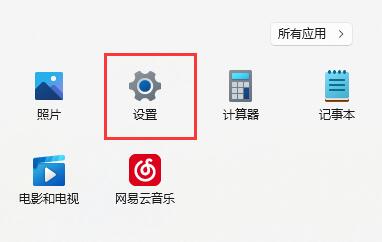
The second step is to click on the “Sound” option.
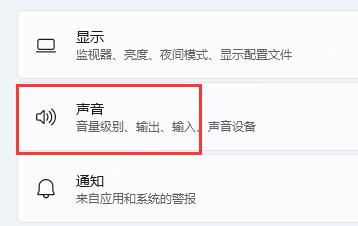
The third step is to scroll down the screen and click "More Sound Settings" under "Advanced"
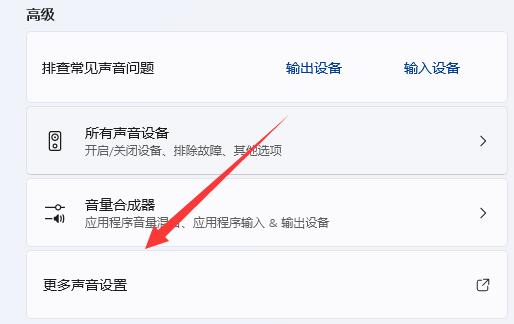
The fourth step, enter "Recording", right-click the microphone and enter the "Properties" panel.
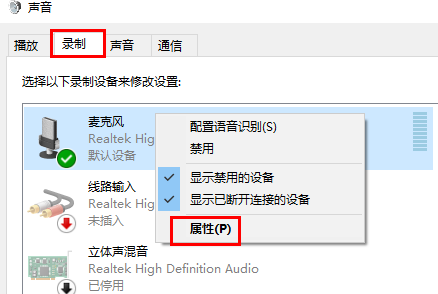
Step 5: Under the "Listening" option, uncheck "Listen on this device" and click Save to solve the problem.
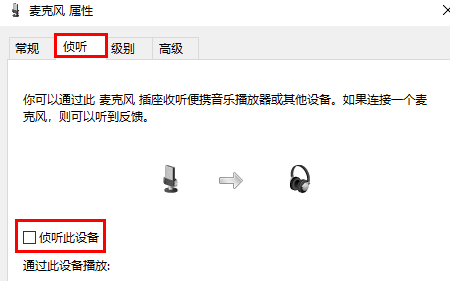
Method 2:
1. In the fourth step above, if multiple microphones are enabled.
2. You can right-click to disable the unnecessary microphones, which can also be solved.
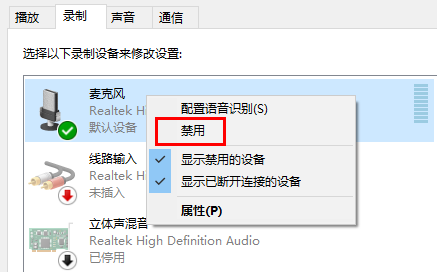
The above is the detailed content of How to eliminate the echo from the microphone in Windows 11? How to adjust the microphone echo in win11. For more information, please follow other related articles on the PHP Chinese website!

