How to manually upgrade Ubuntu to the latest Linux kernel
The Linux kernel is the core of the operating system. It is responsible for managing resources such as hardware, memory, processes, and networks. New versions of the Linux kernel are frequently released, bringing new features, fixing bugs, and improving performance and compatibility. However, most Linux distributions do not provide the latest Linux kernel out of the box, unless you use Arch Linux or a rolling update distribution. This doesn’t mean you can’t use the latest Linux kernel on Ubuntu or other distributions. In this article, I will explain how to manually download and install the latest Linux kernel on Ubuntu.
Ready to update your kernel in Ubuntu 16.04 or its derivatives like Debian and Linux Mint? If you are ready, please continue reading!
Step 1: Check the installed kernel version
To discover the version currently installed on the system, we can:
$ uname -sr
The screenshot below shows the output of the above command in Ubuntu 16.04 server:

Checking Kernel Version in Ubuntu
Step 2: Upgrade the kernel in Ubuntu 16.04
To upgrade the kernel of Ubuntu 16.04, open http://kernel.ubuntu.com/~kernel-ppa/mainline/ and select the desired version from the list (the latest kernel at the time of publishing this article is 4.10.1).
Next, download the .deb file according to your system architecture:
For 64-bit systems:
$ wget http://kernel.ubuntu.com/~kernel-ppa/mainline/v4.10.1/linux-headers-4.10.1-041001_4.10.1-041001.201702260735_all.deb $ wget http://kernel.ubuntu.com/~kernel-ppa/mainline/v4.10.1/linux-headers-4.10.1-041001-generic_4.10.1-041001.201702260735_amd64.deb $ wget http://kernel.ubuntu.com/~kernel-ppa/mainline/v4.10.1/linux-image-4.10.1-041001-generic_4.10.1-041001.201702260735_amd64.deb
This is a 32-bit system:
$ wget http://kernel.ubuntu.com/~kernel-ppa/mainline/v4.10.1/linux-headers-4.10.1-041001_4.10.1-041001.201702260735_all.deb $ wget http://kernel.ubuntu.com/~kernel-ppa/mainline/v4.10.1/linux-headers-4.10.1-041001-generic_4.10.1-041001.201702260735_i386.deb $ wget http://kernel.ubuntu.com/~kernel-ppa/mainline/v4.10.1/linux-image-4.10.1-041001-generic_4.10.1-041001.201702260735_i386.deb
After downloading all these kernel files, install as follows:
$ sudo dpkg -i *.deb
After the installation is complete, reboot and verify that the new kernel has been used:
$ uname -sr
That's it. Your download will allow you to use a newer version of the kernel than the one installed by default in Ubuntu 16.04.
In this article, we learned how to manually download and install the latest Linux kernel on Ubuntu. We learned how to select the appropriate kernel version from Ubuntu's kernel repository, how to download the corresponding DEB files using the wget command, and how to install them using the dpkg command. We also cover how to reboot the system and check the kernel version, as well as how to delete old kernel files. By mastering these skills, you can upgrade the kernel of your Ubuntu system with more flexibility.
The above is the detailed content of How to manually upgrade Ubuntu to the latest Linux kernel. For more information, please follow other related articles on the PHP Chinese website!
 How to Automatically Restart a Failed Service in LinuxApr 28, 2025 am 09:39 AM
How to Automatically Restart a Failed Service in LinuxApr 28, 2025 am 09:39 AMThis guide details how to configure automatic service restarts in Linux using systemd, enhancing system reliability and minimizing downtime. System administrators often rely on this functionality to ensure critical services, such as web servers (Apa
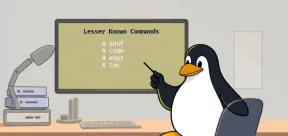 10 Hidden Linux Commands Every Sysadmin Should KnowApr 28, 2025 am 09:35 AM
10 Hidden Linux Commands Every Sysadmin Should KnowApr 28, 2025 am 09:35 AMAs Linux users, we often rely on commonly used commands ls, grep, awk, sed and find to complete the work. But Linux has a large number of lesser-known commands that can save time, automate tasks and simplify workflows. This article will explore some underrated but powerful Linux commands that deserve more attention. rename – efficient batch rename files The rename command is the savior when you need to rename multiple files at once. Without using loops containing mv, rename allows you to easily apply complex renaming patterns. Change all .txt files to .log. rename 's/\.txt$/\.log/' *
 How to List All Running Services Under Systemd in LinuxApr 28, 2025 am 09:29 AM
How to List All Running Services Under Systemd in LinuxApr 28, 2025 am 09:29 AMLinux systems provide various system services (such as process management, login, syslog, cron, etc.) and network services (such as remote login, email, printer, web hosting, data storage, file transfer, domain name resolution (using DNS), dynamic IP address allocation (using DHCP), and so on). Technically, a service is a process or group of process (usually known as a daemon) that runs continuously in the background, waiting for incoming requests (especially from the client). Linux supports different ways to manage services (start, stop, restart, enable automatic startup at system startup, etc.), usually through a process or service manager. Almost all modern Linux distributions now use the same
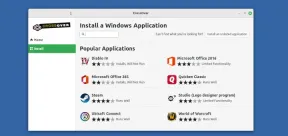 CrossOver 25: Run Windows Software and Games on LinuxApr 28, 2025 am 09:27 AM
CrossOver 25: Run Windows Software and Games on LinuxApr 28, 2025 am 09:27 AMRun Windows Software and Games on Linux with CrossOver 25 Running Windows applications and games on Linux is now easier than ever, thanks to CrossOver 25 from CodeWeavers. This commercial software solution lets Linux users run a wide variety of Wind
![pCloud - The Most Secure Cloud Storage [50% Off Offer]](https://img.php.cn/upload/article/001/242/473/174580357418126.jpg?x-oss-process=image/resize,p_40) pCloud - The Most Secure Cloud Storage [50% Off Offer]Apr 28, 2025 am 09:26 AM
pCloud - The Most Secure Cloud Storage [50% Off Offer]Apr 28, 2025 am 09:26 AMSecure Your Data with pCloud: A Comprehensive Guide to Linux Installation pCloud, a leading secure cloud storage service, provides a robust platform for managing your files and data. This guide details the installation process on Linux systems. About
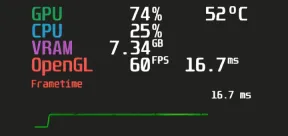 MangoHud - Monitor FPS, CPU & GPU Usage in Linux GamesApr 28, 2025 am 09:25 AM
MangoHud - Monitor FPS, CPU & GPU Usage in Linux GamesApr 28, 2025 am 09:25 AMMangoHud: A powerful tool for real-time monitoring of Linux gaming performance MangoHud is a powerful and lightweight tool designed for gamers, developers, and anyone who wants to monitor system performance in real time. It acts as an overlay for Vulkan and OpenGL applications, displaying important information such as FPS, CPU and GPU usage, temperature, etc. This article will explore the functions, working principles and usage of MangoHud, and provide step-by-step instructions for installing and configuring MangoHud on Linux systems. What is MangoHud? MangoHud is an open source project available on GitHub and aims to provide a simple and customizable way to monitor
 5 Must-Know Linux Command Line Archive Tools – Part 1Apr 28, 2025 am 09:23 AM
5 Must-Know Linux Command Line Archive Tools – Part 1Apr 28, 2025 am 09:23 AMManaging archived files is a common task in Linux. This article, the first of a two-part series, explores five powerful command-line archive tools, detailing their features and usage with examples. 1. The tar Command: A Versatile Archiving Utility t
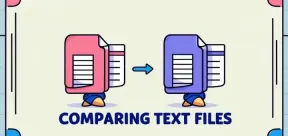 Top 7 Tools to Compare Files in Linux (with Examples)Apr 28, 2025 am 09:21 AM
Top 7 Tools to Compare Files in Linux (with Examples)Apr 28, 2025 am 09:21 AMThis guide explores various methods for comparing text files in Linux, a crucial task for system administrators and developers. We'll cover command-line tools and visual diff tools, highlighting their strengths and appropriate use cases. Let's assum


Hot AI Tools

Undresser.AI Undress
AI-powered app for creating realistic nude photos

AI Clothes Remover
Online AI tool for removing clothes from photos.

Undress AI Tool
Undress images for free

Clothoff.io
AI clothes remover

Video Face Swap
Swap faces in any video effortlessly with our completely free AI face swap tool!

Hot Article

Hot Tools

SublimeText3 Mac version
God-level code editing software (SublimeText3)

Zend Studio 13.0.1
Powerful PHP integrated development environment

PhpStorm Mac version
The latest (2018.2.1) professional PHP integrated development tool

SecLists
SecLists is the ultimate security tester's companion. It is a collection of various types of lists that are frequently used during security assessments, all in one place. SecLists helps make security testing more efficient and productive by conveniently providing all the lists a security tester might need. List types include usernames, passwords, URLs, fuzzing payloads, sensitive data patterns, web shells, and more. The tester can simply pull this repository onto a new test machine and he will have access to every type of list he needs.

SublimeText3 English version
Recommended: Win version, supports code prompts!






