Home >Software Tutorial >Computer Software >How to turn off the built-in security software in win10 and how to disable anti-virus software
How to turn off the built-in security software in win10 and how to disable anti-virus software
- WBOYWBOYWBOYWBOYWBOYWBOYWBOYWBOYWBOYWBOYWBOYWBOYWBforward
- 2024-02-10 15:45:07913browse
php editor Banana will introduce to you how to turn off the built-in security software and disable anti-virus software in Win10 system. Win10 system comes with Windows Defender security software, which will automatically run and perform virus scanning, but sometimes it may interfere with the normal operation of other anti-virus software. In order to solve this problem, we can use simple operations to turn off the built-in security software and prohibit the interference of anti-virus software, thereby improving the security and performance of the system. Let’s learn more about the specific operation method below.

1. Press the [Windows R] key combination to pop up the [Run] window, enter [Gpedit.msc] and press Enter to confirm
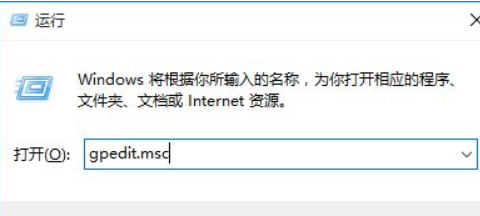
2. After opening the [Local Group Policy Editor], locate the items on the left: [Computer Configuration] - [Administrative Templates] - [Windows Components] - [Windows Defender] ], double-click [Turn off Windows Defender] on the right
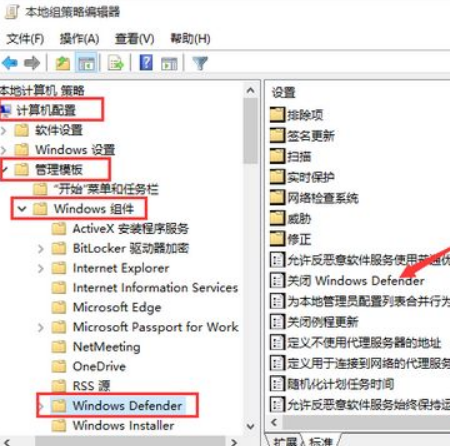
3. In the [Turn off Windows Defender] window, set the configuration to [Enabled] and click OK
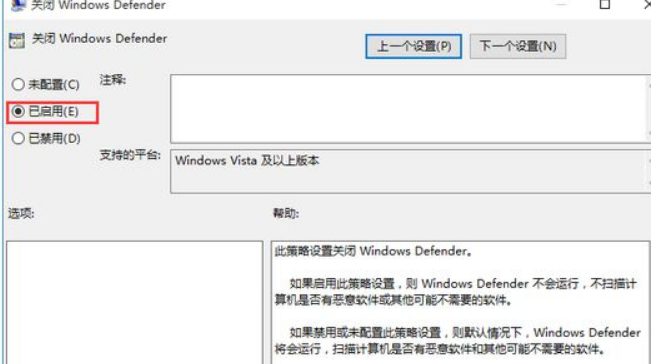
#In this way, the security software that comes with win10 will be turned off. In fact, the security software that comes with win10 is very powerful, and there are no various advertising pop-ups like third-party software. If you want to turn on this function, just follow the above method. The above is the relevant tutorial I brought to you, I hope it can help you.
Share to: If you like me, click me 0 Tags: win10The above is the detailed content of How to turn off the built-in security software in win10 and how to disable anti-virus software. For more information, please follow other related articles on the PHP Chinese website!
Related articles
See more- win10 bluetooth switch is missing
- What is the difference between the commercial version and the consumer version of win10 system?
- What should I do if my win10 desktop freezes and only the mouse can move?
- What to do if Win10 Local Group Policy Editor cannot be found
- What is the difference between win10 consumer version and business version?

