Teach you how to use Caliber to create e-books on Linux
Since Amazon started selling e-books many years ago, e-books have grown by leaps and bounds and become more and more popular. The good news is that e-books are very easy to create using free and open source tools, and this beginner's guide tells you how to quickly create an e-book on Linux using the Caliber tool.
Create an e-book on Linux
To create an e-book, you'll probably need two pieces of software: a text processor (of course, I use LibreOffice) and Caliber. Caliber is an excellent e-book reader and e-book library program. You can use it to open ePub files or manage your collection of e-books on Linux. (LCTT translation annotation: LibreOffice is software used to process text on Linux, similar to Office software in Windows)
In addition to these software, you also need to prepare an e-book cover (1410×2250) and your original manuscript.
first step
First, you need to open your manuscript in your text processor program. Caliber can automatically create a book catalog for you. To use this feature, you need to set the heading style of each chapter in your manuscript to "Heading 1". To do this in LibreOffice, just highlight the heading and select "Heading 1" in the paragraph style drop-down box. That’s it.
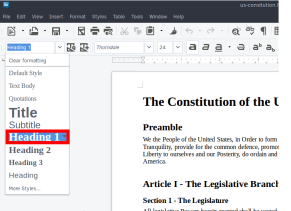
If you want to have sub-chapters and want them to be added to the table of contents, just set the titles of these sub-chapters to Heading 2. After doing this, save your document as an HTML format file.
Second step
Within the Caliber program, click the "Add Book" button. After the dialog box appears, you can open the HTML format file you just saved and add it to Caliber.

third step
Once the HTML file is added to the Caliber library, select the new file and click the "Edit Metadata" button. Here, you can add the following information: title, author, cover image, description, and other information. When you're done filling it out, click "Ok."

the fourth step
Now click on the "Convert Books" button. In the new window, there will be some options here, but you won't need to use them.

In the selection box at the upper right of the new window, select the epub file format. Caliber also has other options for creating mobi file formats, but I find that things often happen after creating those files that I didn't expect.

the fifth step
In the new dialog box on the left, click "Appearance". Then check "Remove white space between paragraphs".

Next, we will create a content directory. If you don't plan to use a table of contents in your book, you can skip this step. Select the Content Directory tab. Next, click the magic wand icon to the right of "First-level Directory".
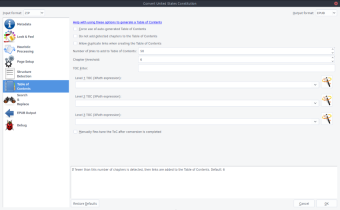
In this new window, select "h1" from the drop-down menu under "Match HTML tags." Click "OK" to close this window. If you have subsections, select "h2" under "Second level directory".
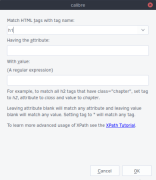
Before we start generating the e-book, choose to export the EPUB file. On this new page, select the "Insert Table of Contents" option.

Now all you need to do is click "OK" to start generating the e-book. Unless yours is a large file, the process of generating an e-book is usually completed quickly. At this point, you have created an e-book.
For some special users, such as those who know how to write CSS style files (LCTT translation annotation: CSS files can be used to beautify HTML pages), Caliber gives such users an option to add CSS styles to articles. Just go back to the Appearance section and select the Style tab option. But if you want to create a mobi format file, for some reasons, it cannot accept CSS style files.

Okay, does it feel very easy? I hope this tutorial helped you create ebooks on Linux.
The above is the detailed content of Teach you how to use Caliber to create e-books on Linux. For more information, please follow other related articles on the PHP Chinese website!
 Is it hard to learn Linux?Apr 18, 2025 am 12:23 AM
Is it hard to learn Linux?Apr 18, 2025 am 12:23 AMLearning Linux is not difficult. 1.Linux is an open source operating system based on Unix and is widely used in servers, embedded systems and personal computers. 2. Understanding file system and permission management is the key. The file system is hierarchical, and permissions include reading, writing and execution. 3. Package management systems such as apt and dnf make software management convenient. 4. Process management is implemented through ps and top commands. 5. Start learning from basic commands such as mkdir, cd, touch and nano, and then try advanced usage such as shell scripts and text processing. 6. Common errors such as permission problems can be solved through sudo and chmod. 7. Performance optimization suggestions include using htop to monitor resources, cleaning unnecessary files, and using sy
 What is the salary of Linux administrator?Apr 17, 2025 am 12:24 AM
What is the salary of Linux administrator?Apr 17, 2025 am 12:24 AMThe average annual salary of Linux administrators is $75,000 to $95,000 in the United States and €40,000 to €60,000 in Europe. To increase salary, you can: 1. Continuously learn new technologies, such as cloud computing and container technology; 2. Accumulate project experience and establish Portfolio; 3. Establish a professional network and expand your network.
 What is the main purpose of Linux?Apr 16, 2025 am 12:19 AM
What is the main purpose of Linux?Apr 16, 2025 am 12:19 AMThe main uses of Linux include: 1. Server operating system, 2. Embedded system, 3. Desktop operating system, 4. Development and testing environment. Linux excels in these areas, providing stability, security and efficient development tools.
 Does the internet run on Linux?Apr 14, 2025 am 12:03 AM
Does the internet run on Linux?Apr 14, 2025 am 12:03 AMThe Internet does not rely on a single operating system, but Linux plays an important role in it. Linux is widely used in servers and network devices and is popular for its stability, security and scalability.
 What are Linux operations?Apr 13, 2025 am 12:20 AM
What are Linux operations?Apr 13, 2025 am 12:20 AMThe core of the Linux operating system is its command line interface, which can perform various operations through the command line. 1. File and directory operations use ls, cd, mkdir, rm and other commands to manage files and directories. 2. User and permission management ensures system security and resource allocation through useradd, passwd, chmod and other commands. 3. Process management uses ps, kill and other commands to monitor and control system processes. 4. Network operations include ping, ifconfig, ssh and other commands to configure and manage network connections. 5. System monitoring and maintenance use commands such as top, df, du to understand the system's operating status and resource usage.
 Boost Productivity with Custom Command Shortcuts Using Linux AliasesApr 12, 2025 am 11:43 AM
Boost Productivity with Custom Command Shortcuts Using Linux AliasesApr 12, 2025 am 11:43 AMIntroduction Linux is a powerful operating system favored by developers, system administrators, and power users due to its flexibility and efficiency. However, frequently using long and complex commands can be tedious and er
 What is Linux actually good for?Apr 12, 2025 am 12:20 AM
What is Linux actually good for?Apr 12, 2025 am 12:20 AMLinux is suitable for servers, development environments, and embedded systems. 1. As a server operating system, Linux is stable and efficient, and is often used to deploy high-concurrency applications. 2. As a development environment, Linux provides efficient command line tools and package management systems to improve development efficiency. 3. In embedded systems, Linux is lightweight and customizable, suitable for environments with limited resources.
 Essential Tools and Frameworks for Mastering Ethical Hacking on LinuxApr 11, 2025 am 09:11 AM
Essential Tools and Frameworks for Mastering Ethical Hacking on LinuxApr 11, 2025 am 09:11 AMIntroduction: Securing the Digital Frontier with Linux-Based Ethical Hacking In our increasingly interconnected world, cybersecurity is paramount. Ethical hacking and penetration testing are vital for proactively identifying and mitigating vulnerabi


Hot AI Tools

Undresser.AI Undress
AI-powered app for creating realistic nude photos

AI Clothes Remover
Online AI tool for removing clothes from photos.

Undress AI Tool
Undress images for free

Clothoff.io
AI clothes remover

AI Hentai Generator
Generate AI Hentai for free.

Hot Article

Hot Tools

Safe Exam Browser
Safe Exam Browser is a secure browser environment for taking online exams securely. This software turns any computer into a secure workstation. It controls access to any utility and prevents students from using unauthorized resources.

WebStorm Mac version
Useful JavaScript development tools

SAP NetWeaver Server Adapter for Eclipse
Integrate Eclipse with SAP NetWeaver application server.

MinGW - Minimalist GNU for Windows
This project is in the process of being migrated to osdn.net/projects/mingw, you can continue to follow us there. MinGW: A native Windows port of the GNU Compiler Collection (GCC), freely distributable import libraries and header files for building native Windows applications; includes extensions to the MSVC runtime to support C99 functionality. All MinGW software can run on 64-bit Windows platforms.

Atom editor mac version download
The most popular open source editor





