windowsiosu disk installation
php editor Strawberry introduces a simple and convenient method to create a bootable installation USB disk using Windows or iOS systems. Whether you are installing an operating system or performing a system repair, this installation method provides a faster and more reliable solution. By following the steps below, you can easily write the installation files to a USB flash drive and use the USB flash drive to install or repair the system when needed. Let’s learn how to make a bootable installation USB drive for Windows or iOS systems!
1. Preparation before installation:
Check whether the hardware meets the system requirements. The system requirements given by the official website are as follows:

Official website address: https:// www.microsoft.com/zh-cn/windows/windows-11-specifications?r=1
Or download the official compatibility detection tool:
https://www.microsoft.com /zh-cn/windows/windows-11#pchealthcheck

Install "WindowsPCHealthCheckSetup.msi". After the installation is complete, run:

Click "Check Now" to see Inspection results:

There may be three situations here:
1. Passed the inspection and met the installation requirements;
2. It shows that the hardware does not meet the minimum requirements for installation. This may require upgrading the computer hardware or the entire machine; (My CPU also prompted that it did not meet the requirements, but the installation was successful in the end.)
3. And there are Most of the situations you may encounter will show "This computer does not meet the Windows 11 installation requirements" because "TPM2.0 must be supported and enabled on this computer". The official website explains it as follows:

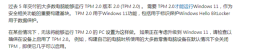
To put it simply, most computers purchased in the past five years support TPM2. 0. This function is usually not turned on by default when manufacturers sell products, and you have to turn it on manually.
The official also provides some methods to open some typical devices. Students who need it can check it out according to their own models:
https://support.microsoft.com/zh-cn/windows /Enable -tpm-2-0-1fd5a332-360d-4f46-a1e7-ae6b0c90645c


 We download the ISO image directly here:
We download the ISO image directly here:
 Select the download option and start downloading:
Select the download option and start downloading:
 If you feel that the official website is slow to download the image , here is recommended to you a pure mirror website MSDN (https://msdn.itellyou.cn/)
If you feel that the official website is slow to download the image , here is recommended to you a pure mirror website MSDN (https://msdn.itellyou.cn/)
 Now there is a new version of the website, the win11 mirror has been updated here (https:// next.itelleyou.cn), after registering and logging in, select Thunder to download on the Windows 11 page, the download speed is extremely fast;
Now there is a new version of the website, the win11 mirror has been updated here (https:// next.itelleyou.cn), after registering and logging in, select Thunder to download on the Windows 11 page, the download speed is extremely fast;

There are many win PE systems, such as Laomaotao, Chinese cabbage, Youqitong, etc. Here we take Chinese cabbage as an example:
First download the Chinese cabbage installation package:

Insert the U disk and start the Chinese cabbage software
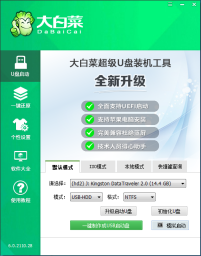
Click "One-click to create a U disk boot disk"
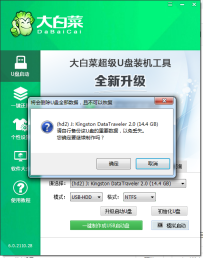
Click OK, and the download component will pop up. prompt, click OK to start downloading
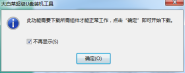
Some basic components will be downloaded

After the download is completed, start making the U disk boot disk

production Completed, you can go to the official website to view the usage tutorial;

Copy the downloaded win11 system image to the U disk;

To ensure smooth entry into the winPE system interface, the production has just been completed The U disk needs to be booted before the hard disk when the computer is turned on. You need to set the boot sequence in the BIOS of the motherboard. You can search this part of the setting method according to your computer model;
After modifying the boot sequence, restart the computer Enter the win PE system page

After entering the win PE system, click the icon on the desktop to install with one click

The image in your system will be automatically retrieved and you will be given the option to install it. If the version is not retrieved, manually go to the image directory and select the image

Select the installation location, which is the C drive

Then click Execute and check format here Partition and network card driver are also checked by default. Click Yes to continue to the next step

Start deploying the image
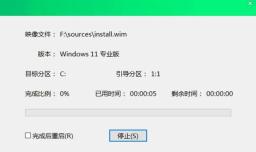
 ##Mirror After the deployment is completed, a reminder pops up, click Yes to restart the computer
##Mirror After the deployment is completed, a reminder pops up, click Yes to restart the computer
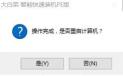 Note: Pull out the U disk when restarting
Note: Pull out the U disk when restarting


 The system installed using PE has the Administrator user enabled by default without a password. You can set it yourself later
The system installed using PE has the Administrator user enabled by default without a password. You can set it yourself later
 Continue to wait
Continue to wait
 Good stuff is coming. . .
Good stuff is coming. . .
 After waiting for a while, I finally entered the win11 desktop:
After waiting for a while, I finally entered the win11 desktop:
 The Windows 11 installation comes to an end here.
The Windows 11 installation comes to an end here. The above is the detailed content of windowsiosu disk installation. For more information, please follow other related articles on the PHP Chinese website!
 Download Hidester VPN/Proxy to Access Your Favorite Content - MiniToolApr 22, 2025 am 12:50 AM
Download Hidester VPN/Proxy to Access Your Favorite Content - MiniToolApr 22, 2025 am 12:50 AMLearn about Hidester VPN and Hidester proxy and download Hidester VPN for Windows, Mac, Android, and iOS to use this VPN service to view websites with no limit. For more useful free computer tools and troubleshooting tips, you may visit php.cn Softwa
![Windows Keyboard Opening Shortcuts Instead of Typing [Fixed]](https://img.php.cn/upload/article/001/242/473/174525409770635.png?x-oss-process=image/resize,p_40) Windows Keyboard Opening Shortcuts Instead of Typing [Fixed]Apr 22, 2025 am 12:48 AM
Windows Keyboard Opening Shortcuts Instead of Typing [Fixed]Apr 22, 2025 am 12:48 AMHave you ever encountered the trouble of “Windows keyboard opening shortcuts instead of typing”? In this post from php.cn, you will learn how to fix this issue.
 Easy Ways to Add the Control Panel Icon to Desktop on Win 10 / 11Apr 22, 2025 am 12:46 AM
Easy Ways to Add the Control Panel Icon to Desktop on Win 10 / 11Apr 22, 2025 am 12:46 AMIn this post, php.cn Software will introduce what Control Panel is and how to add the Control Panel icon to desktop on your Windows 10 or Windows 11 computer. You can also learn some related information about desktop icon settings.
 Granblue Fantasy Relink Save File Location & Backup Save DataApr 22, 2025 am 12:45 AM
Granblue Fantasy Relink Save File Location & Backup Save DataApr 22, 2025 am 12:45 AMIf you play Granblue Fantasy: Relink on your PC, you may wonder where you can find its save file. In this post, php.cn introduces everything you want to know - Granblue Fantasy Relink save file location and how to back up the savegame of this game.
 How to Fix Event ID 1104: The Security Log Is Now Full? - MiniToolApr 22, 2025 am 12:44 AM
How to Fix Event ID 1104: The Security Log Is Now Full? - MiniToolApr 22, 2025 am 12:44 AMEvent Viewer keeps track of activity for better management. However, if the upper limit of the security log is reached, no more events can be logged. In this post on php.cn Website, we will show you how to deal with Event ID 1104 the security log is
 Watch: How to Enable Secure Boot on Gigabyte Motherboard?Apr 22, 2025 am 12:43 AM
Watch: How to Enable Secure Boot on Gigabyte Motherboard?Apr 22, 2025 am 12:43 AMSecure Boot is a security standard that can prevent your computer from booting with untrustworthy software. Enabling it will add an extra layer of security to your device. In this post from php.cn Website, we will show you how to enable Secure Boot o
 Windows 11 23H2 Release Date: September 26, 2023 - MiniToolApr 22, 2025 am 12:42 AM
Windows 11 23H2 Release Date: September 26, 2023 - MiniToolApr 22, 2025 am 12:42 AMComing to a new year, what Windows 11 users are looking forward to are not only the patch updates but also the annual major update for Windows 11. This post will talk about the Windows 11 23H2 release date. In addition, if you want to recover deleted
 How to Turn off Bixby on Samsung Phone? See a Guide! - MiniToolApr 22, 2025 am 12:41 AM
How to Turn off Bixby on Samsung Phone? See a Guide! - MiniToolApr 22, 2025 am 12:41 AMCan you completely disable Bixby? How to turn off Bixby on Samsung phones? It is not hard to disable this voice assistant. In this post from php.cn, we will go to any length to help you find the method. Besides, a way to turn off “Hi, Bixby” is also


Hot AI Tools

Undresser.AI Undress
AI-powered app for creating realistic nude photos

AI Clothes Remover
Online AI tool for removing clothes from photos.

Undress AI Tool
Undress images for free

Clothoff.io
AI clothes remover

Video Face Swap
Swap faces in any video effortlessly with our completely free AI face swap tool!

Hot Article

Hot Tools

SublimeText3 English version
Recommended: Win version, supports code prompts!

mPDF
mPDF is a PHP library that can generate PDF files from UTF-8 encoded HTML. The original author, Ian Back, wrote mPDF to output PDF files "on the fly" from his website and handle different languages. It is slower than original scripts like HTML2FPDF and produces larger files when using Unicode fonts, but supports CSS styles etc. and has a lot of enhancements. Supports almost all languages, including RTL (Arabic and Hebrew) and CJK (Chinese, Japanese and Korean). Supports nested block-level elements (such as P, DIV),

SublimeText3 Mac version
God-level code editing software (SublimeText3)

MinGW - Minimalist GNU for Windows
This project is in the process of being migrated to osdn.net/projects/mingw, you can continue to follow us there. MinGW: A native Windows port of the GNU Compiler Collection (GCC), freely distributable import libraries and header files for building native Windows applications; includes extensions to the MSVC runtime to support C99 functionality. All MinGW software can run on 64-bit Windows platforms.

Atom editor mac version download
The most popular open source editor





