php editor Zimo introduces you to Ubuntu system update and rollback. The Ubuntu system is a widely used open source operating system. Regular updates are an important way to keep the system safe and functional. System updates can bring new features and fix known security vulnerabilities, but they can sometimes cause problems. Rollback refers to restoring the system to a previous version to solve problems that occurred after the update. This article will explain in detail the Ubuntu system update methods and techniques, and introduce the rollback steps and precautions to help you better manage and maintain your Ubuntu system.

Ubuntu system update refers to updating software packages and kernel to obtain the latest features and fix known problems. The following is the method of Ubuntu system update:
1. Use the command line to update: Open the terminal and enter the following command to update the system:
```
sudo apt update
sudo apt upgrade
The first command is used to update the list of available software packages, and the second command is used to install available updates. Depending on the system, you may need to enter the administrator password.
2. Use the Software Center to update: The Ubuntu system provides a graphical tool called "Software Updater", which can easily update the system. Open "Software Updater" and if there are available updates, it will be displayed. On the interface, click the "Install Now" button to update.
3. Automatic update settings: The Ubuntu system also provides automatic update options, which can be configured in the "Software & Updates" settings. Select the "Updates" tab to set when the system will automatically update. , and whether to automatically install security updates, etc.
Sometimes, system updates may cause some problems, such as incompatibility with certain software or performance degradation. At this time, we can roll back to the previous version to solve the problem. The following is the Ubuntu system Steps for update rollback:
1. Use Timeshift to take a system snapshot: Timeshift is a backup and system recovery tool that can help us create a system snapshot. Before the system is updated, we can use Timeshift to create a snapshot of the current system. Snapshot in case you need it.
2. Roll back to the previous version: If problems occur after the system is updated, you can use Timeshift to roll back to the previous version. Open Timeshift, select the previously created snapshot, and click the "Restore" button to roll back. , the rollback process may take some time, please be patient.
3. Verify the rollback results: After the rollback is completed, restart the system and verify whether the problem is resolved. If the problem still exists, you can try other methods to solve it, or contact the Ubuntu community for help.
When using the Ubuntu system, it is very important to update the system in time to obtain better performance and security. Sometimes system updates may cause some problems. In order to deal with these problems, we need to learn how to Rolling back to the previous version, using Timeshift for system snapshots and rollback operations can help us effectively solve the problem. Remember to back up the system and data regularly, just in case. I hope this article will be helpful to you when using the Ubuntu system.
The above is the detailed content of Ubuntu system update and rollback. For more information, please follow other related articles on the PHP Chinese website!
 How to Automatically Restart a Failed Service in LinuxApr 28, 2025 am 09:39 AM
How to Automatically Restart a Failed Service in LinuxApr 28, 2025 am 09:39 AMThis guide details how to configure automatic service restarts in Linux using systemd, enhancing system reliability and minimizing downtime. System administrators often rely on this functionality to ensure critical services, such as web servers (Apa
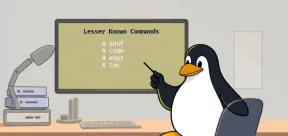 10 Hidden Linux Commands Every Sysadmin Should KnowApr 28, 2025 am 09:35 AM
10 Hidden Linux Commands Every Sysadmin Should KnowApr 28, 2025 am 09:35 AMAs Linux users, we often rely on commonly used commands ls, grep, awk, sed and find to complete the work. But Linux has a large number of lesser-known commands that can save time, automate tasks and simplify workflows. This article will explore some underrated but powerful Linux commands that deserve more attention. rename – efficient batch rename files The rename command is the savior when you need to rename multiple files at once. Without using loops containing mv, rename allows you to easily apply complex renaming patterns. Change all .txt files to .log. rename 's/\.txt$/\.log/' *
 How to List All Running Services Under Systemd in LinuxApr 28, 2025 am 09:29 AM
How to List All Running Services Under Systemd in LinuxApr 28, 2025 am 09:29 AMLinux systems provide various system services (such as process management, login, syslog, cron, etc.) and network services (such as remote login, email, printer, web hosting, data storage, file transfer, domain name resolution (using DNS), dynamic IP address allocation (using DHCP), and so on). Technically, a service is a process or group of process (usually known as a daemon) that runs continuously in the background, waiting for incoming requests (especially from the client). Linux supports different ways to manage services (start, stop, restart, enable automatic startup at system startup, etc.), usually through a process or service manager. Almost all modern Linux distributions now use the same
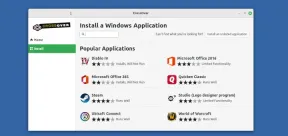 CrossOver 25: Run Windows Software and Games on LinuxApr 28, 2025 am 09:27 AM
CrossOver 25: Run Windows Software and Games on LinuxApr 28, 2025 am 09:27 AMRun Windows Software and Games on Linux with CrossOver 25 Running Windows applications and games on Linux is now easier than ever, thanks to CrossOver 25 from CodeWeavers. This commercial software solution lets Linux users run a wide variety of Wind
![pCloud - The Most Secure Cloud Storage [50% Off Offer]](https://img.php.cn/upload/article/001/242/473/174580357418126.jpg?x-oss-process=image/resize,p_40) pCloud - The Most Secure Cloud Storage [50% Off Offer]Apr 28, 2025 am 09:26 AM
pCloud - The Most Secure Cloud Storage [50% Off Offer]Apr 28, 2025 am 09:26 AMSecure Your Data with pCloud: A Comprehensive Guide to Linux Installation pCloud, a leading secure cloud storage service, provides a robust platform for managing your files and data. This guide details the installation process on Linux systems. About
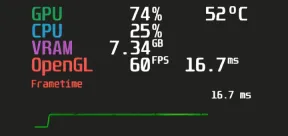 MangoHud - Monitor FPS, CPU & GPU Usage in Linux GamesApr 28, 2025 am 09:25 AM
MangoHud - Monitor FPS, CPU & GPU Usage in Linux GamesApr 28, 2025 am 09:25 AMMangoHud: A powerful tool for real-time monitoring of Linux gaming performance MangoHud is a powerful and lightweight tool designed for gamers, developers, and anyone who wants to monitor system performance in real time. It acts as an overlay for Vulkan and OpenGL applications, displaying important information such as FPS, CPU and GPU usage, temperature, etc. This article will explore the functions, working principles and usage of MangoHud, and provide step-by-step instructions for installing and configuring MangoHud on Linux systems. What is MangoHud? MangoHud is an open source project available on GitHub and aims to provide a simple and customizable way to monitor
 5 Must-Know Linux Command Line Archive Tools – Part 1Apr 28, 2025 am 09:23 AM
5 Must-Know Linux Command Line Archive Tools – Part 1Apr 28, 2025 am 09:23 AMManaging archived files is a common task in Linux. This article, the first of a two-part series, explores five powerful command-line archive tools, detailing their features and usage with examples. 1. The tar Command: A Versatile Archiving Utility t
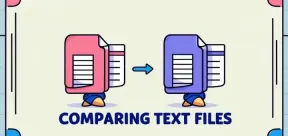 Top 7 Tools to Compare Files in Linux (with Examples)Apr 28, 2025 am 09:21 AM
Top 7 Tools to Compare Files in Linux (with Examples)Apr 28, 2025 am 09:21 AMThis guide explores various methods for comparing text files in Linux, a crucial task for system administrators and developers. We'll cover command-line tools and visual diff tools, highlighting their strengths and appropriate use cases. Let's assum


Hot AI Tools

Undresser.AI Undress
AI-powered app for creating realistic nude photos

AI Clothes Remover
Online AI tool for removing clothes from photos.

Undress AI Tool
Undress images for free

Clothoff.io
AI clothes remover

Video Face Swap
Swap faces in any video effortlessly with our completely free AI face swap tool!

Hot Article

Hot Tools

SublimeText3 Mac version
God-level code editing software (SublimeText3)

Zend Studio 13.0.1
Powerful PHP integrated development environment

PhpStorm Mac version
The latest (2018.2.1) professional PHP integrated development tool

SecLists
SecLists is the ultimate security tester's companion. It is a collection of various types of lists that are frequently used during security assessments, all in one place. SecLists helps make security testing more efficient and productive by conveniently providing all the lists a security tester might need. List types include usernames, passwords, URLs, fuzzing payloads, sensitive data patterns, web shells, and more. The tester can simply pull this repository onto a new test machine and he will have access to every type of list he needs.

SublimeText3 English version
Recommended: Win version, supports code prompts!






