Home >Computer Tutorials >Computer Knowledge >The USB disk cannot be read
The USB disk cannot be read
- WBOYWBOYWBOYWBOYWBOYWBOYWBOYWBOYWBOYWBOYWBOYWBOYWBforward
- 2024-02-10 10:40:42844browse
php editor Youzi will introduce to you how to solve the problem that the U disk cannot be read. When using a USB flash drive or CD, you may sometimes encounter an inability to read it. This may be due to device failure, driver problems, or file corruption. When facing this situation, we can try some simple methods to solve the problem, such as checking whether the device connection is normal, updating drivers, repairing the file system, etc. Here are some common solutions that we hope will help.

The first situation: the partition is unreasonable
Solution: Use the built-in diskgenius tool of quick start pe to see if the USB disk can be recognized, and Check the hard drive for partitions.
Specific operation: Enter the quick start pe system, open the diskgenius tool in common tools, then select the hard disk and click Quick Partition.
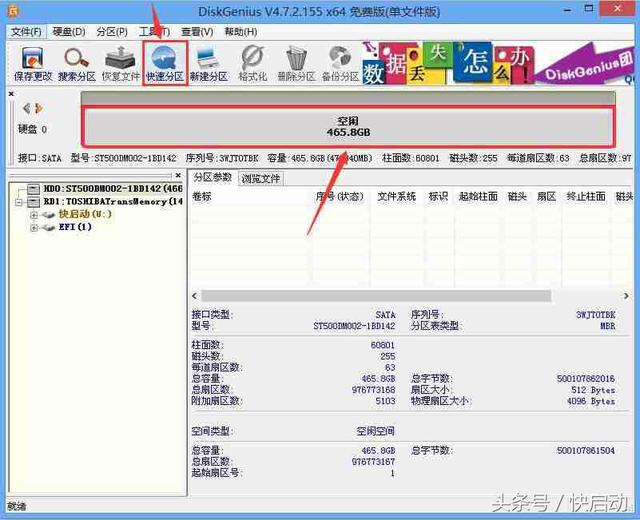
The second situation: hard disk mode problem
Solution: directly enter bios to change the hard disk mode
First, we need to understand the hard disk Two modes: SATA and PATA. SATA is a relatively new model, and most modern computers use this model; while PATA is an older model. No matter which mode is used, the corresponding driver needs to be configured, but the drivers for the two modes are different.
However, most computers now use SATA hard drives, which requires the use of SATA drivers. For XP systems and systems below, they do not come with a SATA driver, so they are only suitable for using PATA hard drives, not SATA hard drives. If the PE in the USB flash drive or CD you create does not come with its own SATA driver, the hard drive will not be recognized. Nowadays, new PEs come with SATA drivers (it is recommended to use the quick-start U disk PE tool with its own SATA driver), while old versions of PE will have many problems that cannot recognize the hard disk.
Tips: If the system you are planning to install is winxp, you need to enter the bios and set the hard disk mode to ide (ata) mode. If you are installing a system of win7 or above, you need to create a newer And compatible with pe, and change the hard disk mode to ahci (it is recommended to use the latest version of the quick start pe tool).
Specific operation: The following quick start takes Lenovo computer as an example.
Turn on the computer and press the startup hotkey f2 to enter the bios settings, switch to the hard disk mode option (this hard disk mode is in the Configuration option), and the hard disk mode item is SATA Controller Mode. Just change its value to IDE or Compatible, and press F10 to save and exit.
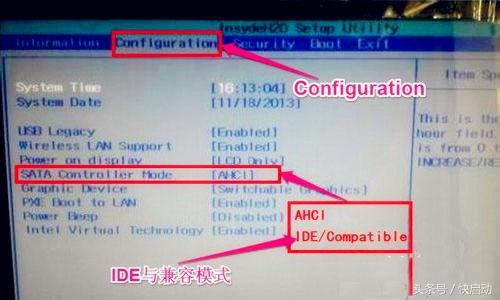
The third situation: hard disk damage or disk array problem
If the above two methods have been tried, but the problem of not finding the hard disk still exists If it is not resolved, it is possible that your hard drive is damaged. You can use the quick-start built-in hard drive repair tool to detect and repair it. If your hard drive belongs to a disk array, PE cannot recognize the hard drive.
Specific operation: Enter the quick start pe system, open the disk repair in the common tools and enter the repair.
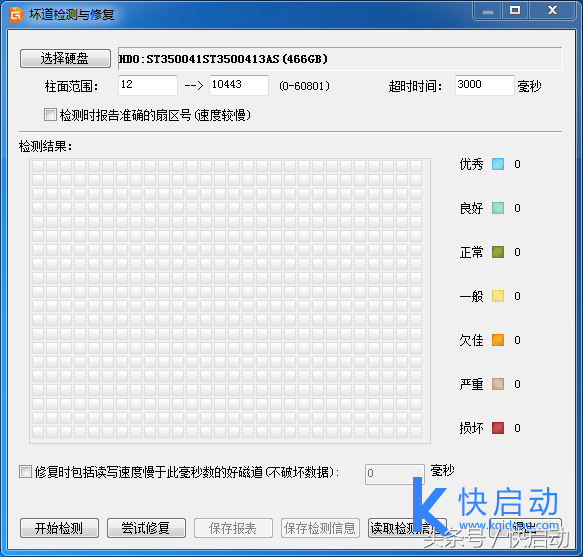
The above is the detailed content of The USB disk cannot be read. For more information, please follow other related articles on the PHP Chinese website!

