 Computer Tutorials
Computer Tutorials Computer Knowledge
Computer Knowledge The laptop recognizes the USB flash drive but does not display the USB flash drive
The laptop recognizes the USB flash drive but does not display the USB flash driveThe laptop recognizes the USB flash drive but does not display the USB flash drive
php editor Strawberry will introduce to you how to solve the problem that the laptop does not recognize the U disk and does not display it. When using a computer, sometimes after inserting a USB flash drive, the computer cannot recognize it, and the USB flash drive cannot even be displayed. This situation may be caused by a variety of reasons, such as driver issues, hardware failures, system settings, etc. This article will provide you with some solutions to help you solve this problem so that your USB flash drive can be displayed and used normally.

Daily Wallpaper · Long press to save

##The USB disk cannot be recognized when inserted into the notebook
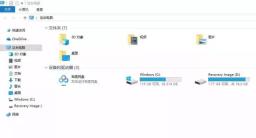

##So, what should I do if the computer cannot recognize the USB flash drive? Let Xiaobai use the Windows 10 system as an example to share how to solve the problem that the computer cannot recognize the USB flash drive!

There is no response after the U disk is inserted, and there is no prompt sound
First insert the U disk and listen to whether there is a prompt sound , if there is no prompt sound, test it on another computer to rule out the possibility of a problem with the USB flash drive itself.
You can first insert the mouse into the interface to test whether it is normal.
If the mouse and other USB peripherals cannot be used, it means that the USB port on the computer is disabled in the BIOS. We can restore the BIOS to the default or modify the USB options in the BIOS to make the USB interface effective. ThinkPad E490 is an example.
Method 1: Restore BIOS default values1. Restart the computer. When the lenovo logo is displayed, press [F2] continuously to enter BIOS Setup. Press [F9] to enter the default settings/configuration.
2. Select [Yes] - press F10 to save the settings and restart.
Method 2: Open the USB port in the BIOS
1. Restart the computer. When the lenovo logo is displayed, press [F2] continuously. After entering BIOS Setup, select [Security]-[I/O Port Access] Press Enter 2. Select [USB Port] - set to [Enabled] - press F10 to save the settings and restart.
2. Select [USB Port] - set to [Enabled] - press F10 to save the settings and restart. 
There is a prompt sound when inserting the U disk, and it can also be used on other computers. Method 1: Re-enable the device
1. Press [Win R] and click [Device Manager]

2. Select [Universal Serial Bus Controller]-[USB Mass Storage Device]-[Enable Device]
Method 2: Rescan the disk
1. Press [Win X]-[Disk Management]
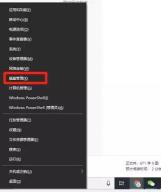
## 2. Select each disk-[Operation]-[Rescan Disk]
1. Press [Win R]-[Device Management] at the same time Device]-[Universal Serial Bus Controller]
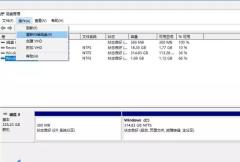
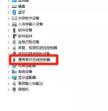
2. Select [USB Mass Storage Device], right Click to select [Uninstall device], then restart the computer and reinstall the driver.
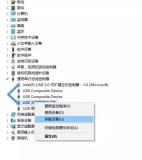
The above is the detailed content of The laptop recognizes the USB flash drive but does not display the USB flash drive. For more information, please follow other related articles on the PHP Chinese website!
 Download Hidester VPN/Proxy to Access Your Favorite Content - MiniToolApr 22, 2025 am 12:50 AM
Download Hidester VPN/Proxy to Access Your Favorite Content - MiniToolApr 22, 2025 am 12:50 AMLearn about Hidester VPN and Hidester proxy and download Hidester VPN for Windows, Mac, Android, and iOS to use this VPN service to view websites with no limit. For more useful free computer tools and troubleshooting tips, you may visit php.cn Softwa
![Windows Keyboard Opening Shortcuts Instead of Typing [Fixed]](https://img.php.cn/upload/article/001/242/473/174525409770635.png?x-oss-process=image/resize,p_40) Windows Keyboard Opening Shortcuts Instead of Typing [Fixed]Apr 22, 2025 am 12:48 AM
Windows Keyboard Opening Shortcuts Instead of Typing [Fixed]Apr 22, 2025 am 12:48 AMHave you ever encountered the trouble of “Windows keyboard opening shortcuts instead of typing”? In this post from php.cn, you will learn how to fix this issue.
 Easy Ways to Add the Control Panel Icon to Desktop on Win 10 / 11Apr 22, 2025 am 12:46 AM
Easy Ways to Add the Control Panel Icon to Desktop on Win 10 / 11Apr 22, 2025 am 12:46 AMIn this post, php.cn Software will introduce what Control Panel is and how to add the Control Panel icon to desktop on your Windows 10 or Windows 11 computer. You can also learn some related information about desktop icon settings.
 Granblue Fantasy Relink Save File Location & Backup Save DataApr 22, 2025 am 12:45 AM
Granblue Fantasy Relink Save File Location & Backup Save DataApr 22, 2025 am 12:45 AMIf you play Granblue Fantasy: Relink on your PC, you may wonder where you can find its save file. In this post, php.cn introduces everything you want to know - Granblue Fantasy Relink save file location and how to back up the savegame of this game.
 How to Fix Event ID 1104: The Security Log Is Now Full? - MiniToolApr 22, 2025 am 12:44 AM
How to Fix Event ID 1104: The Security Log Is Now Full? - MiniToolApr 22, 2025 am 12:44 AMEvent Viewer keeps track of activity for better management. However, if the upper limit of the security log is reached, no more events can be logged. In this post on php.cn Website, we will show you how to deal with Event ID 1104 the security log is
 Watch: How to Enable Secure Boot on Gigabyte Motherboard?Apr 22, 2025 am 12:43 AM
Watch: How to Enable Secure Boot on Gigabyte Motherboard?Apr 22, 2025 am 12:43 AMSecure Boot is a security standard that can prevent your computer from booting with untrustworthy software. Enabling it will add an extra layer of security to your device. In this post from php.cn Website, we will show you how to enable Secure Boot o
 Windows 11 23H2 Release Date: September 26, 2023 - MiniToolApr 22, 2025 am 12:42 AM
Windows 11 23H2 Release Date: September 26, 2023 - MiniToolApr 22, 2025 am 12:42 AMComing to a new year, what Windows 11 users are looking forward to are not only the patch updates but also the annual major update for Windows 11. This post will talk about the Windows 11 23H2 release date. In addition, if you want to recover deleted
 How to Turn off Bixby on Samsung Phone? See a Guide! - MiniToolApr 22, 2025 am 12:41 AM
How to Turn off Bixby on Samsung Phone? See a Guide! - MiniToolApr 22, 2025 am 12:41 AMCan you completely disable Bixby? How to turn off Bixby on Samsung phones? It is not hard to disable this voice assistant. In this post from php.cn, we will go to any length to help you find the method. Besides, a way to turn off “Hi, Bixby” is also


Hot AI Tools

Undresser.AI Undress
AI-powered app for creating realistic nude photos

AI Clothes Remover
Online AI tool for removing clothes from photos.

Undress AI Tool
Undress images for free

Clothoff.io
AI clothes remover

Video Face Swap
Swap faces in any video effortlessly with our completely free AI face swap tool!

Hot Article

Hot Tools

SublimeText3 English version
Recommended: Win version, supports code prompts!

mPDF
mPDF is a PHP library that can generate PDF files from UTF-8 encoded HTML. The original author, Ian Back, wrote mPDF to output PDF files "on the fly" from his website and handle different languages. It is slower than original scripts like HTML2FPDF and produces larger files when using Unicode fonts, but supports CSS styles etc. and has a lot of enhancements. Supports almost all languages, including RTL (Arabic and Hebrew) and CJK (Chinese, Japanese and Korean). Supports nested block-level elements (such as P, DIV),

SublimeText3 Mac version
God-level code editing software (SublimeText3)

MinGW - Minimalist GNU for Windows
This project is in the process of being migrated to osdn.net/projects/mingw, you can continue to follow us there. MinGW: A native Windows port of the GNU Compiler Collection (GCC), freely distributable import libraries and header files for building native Windows applications; includes extensions to the MSVC runtime to support C99 functionality. All MinGW software can run on 64-bit Windows platforms.

Atom editor mac version download
The most popular open source editor




