Home >System Tutorial >Windows Series >How to enable win7 desktop background slideshow? How to set up win7 desktop background slide show
How to enable win7 desktop background slideshow? How to set up win7 desktop background slide show
- 王林forward
- 2024-02-10 09:21:41972browse
php editor Apple introduces how to enable desktop background slideshow on win7 system, and provides a simple and clear setting method. By enabling desktop background slideshow, users can easily set multiple pictures as desktop background and automatically switch the display. This can not only increase the aesthetics of the desktop, but also bring different visual enjoyment to users. Let’s take a look at the specific settings below.
Win7 desktop background slide show setting method
1. Right-click on a blank space on the desktop and select [Personalize].
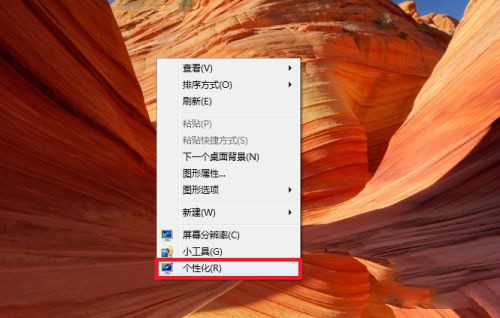
#2. Then click [Desktop Background] in the personalization interface.
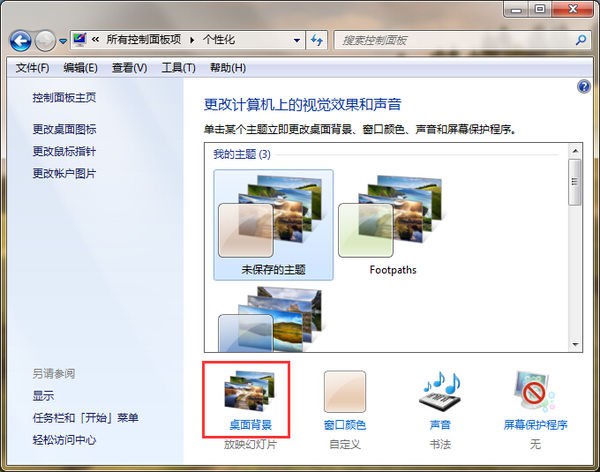
#3. In the opened interface, check the pictures you want to show.
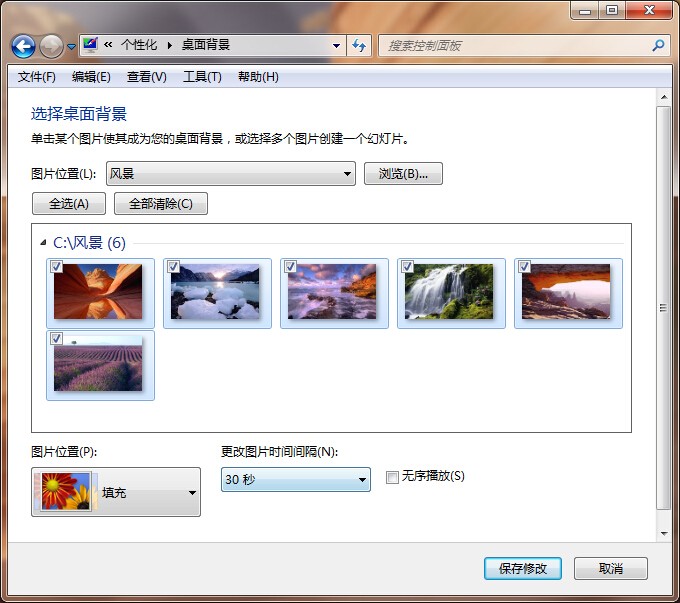
#4. And you can click [Picture Position] below to set the mode.
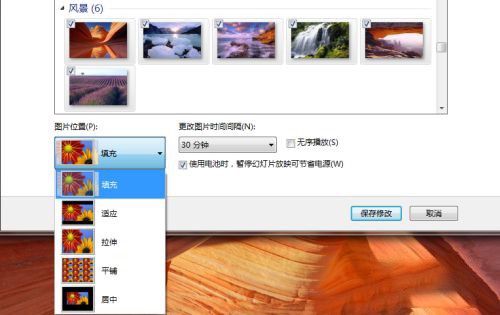
5. After the final settings are completed, click [Save Changes].
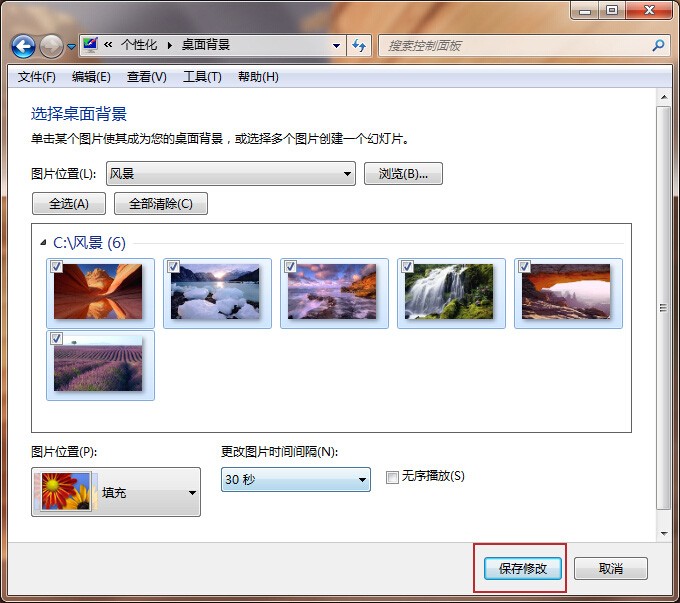
The above is the detailed content of How to enable win7 desktop background slideshow? How to set up win7 desktop background slide show. For more information, please follow other related articles on the PHP Chinese website!
Related articles
See more- Download win7 system to mobile phone
- How big is the appropriate size of c drive in win7 system?
- What is the reason why Win7 system keeps spinning in circles when shutting down (cannot shut down)?
- How to force win7 system into recovery mode
- What should I do if the Bluetooth headset cannot be found when adding a device in Windows 7?

