 System Tutorial
System Tutorial Windows Series
Windows Series How to turn off automatic update of graphics card driver in win10? How to disable automatic update of graphics card driver in Windows 10
How to turn off automatic update of graphics card driver in win10? How to disable automatic update of graphics card driver in Windows 10How to turn off automatic update of graphics card driver in win10? How to disable automatic update of graphics card driver in Windows 10
php editor Zimo introduces you a simple method to turn off the automatic update function of the graphics card driver in Win10 system. In Win10 system, automatically updated drivers may cause some compatibility issues or performance degradation. Disabling automatic updates of graphics card drivers can help users better control system stability and performance. The following is a method to disable automatic updates of graphics card drivers for your reference.
How to disable automatic update of graphics card driver in win10
Method 1: Group policy disables automatic driver update
1. Press "win R" and enter "gpedit.msc" and return The car opens.

2. Enter the Group Policy Editor and click "Computer Configuration>Administrative Templates>System>Internet Communication Management>Internet Communication Settings" on the left , find "Turn off Windows Update device driver search" on the right and double-click to open it.

#3. Check "Enabled" in the window that opens, and click OK to save.

Method 2: Registry prohibits automatic driver update
1. Open the run with the "win R" shortcut key, enter "regedit", and press Enter to open.

2. Enter the registry editor, copy "Computer HKEY_LOCAL_MACHINE\SOFTWARE\Policies\Microsoft\Windows\DriverSearching" to the address bar above, and press Enter to locate it. .

3. Find "DriverUpdateWizardWuSearchEnabled" on the right and double-click to open it. Change the "Value Data" in the window to "0", and finally restart the computer.
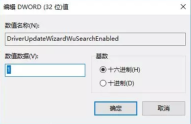
Method 3: Disable automatic driver updates in "Hardware Settings"
1. Right-click this computer on the desktop and select " Properties" opens, then click "Advanced System Settings" on the left, click the "Hardware" option at the top of the window that opens, and select "Device Installation Settings".
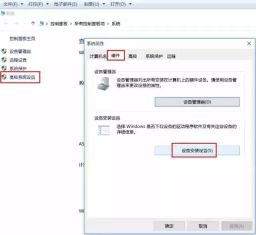
2. Then in the pop-up prompt box, select "No, let me choose what to do" and "Never install driver software from Windows Update" , click the "Save Changes" button below, and click OK.

The above is the detailed content of How to turn off automatic update of graphics card driver in win10? How to disable automatic update of graphics card driver in Windows 10. For more information, please follow other related articles on the PHP Chinese website!
 Windows 10 Won't Lose Microsoft 365 Apps in 2025May 14, 2025 am 06:01 AM
Windows 10 Won't Lose Microsoft 365 Apps in 2025May 14, 2025 am 06:01 AMRelated When Will Microsoft Stop Supporting Windows 10? According to Microsoft's lifecycle
 Kingston Launches the Ultra-Fast FURY Renegade G5 SSDMay 14, 2025 am 04:58 AM
Kingston Launches the Ultra-Fast FURY Renegade G5 SSDMay 14, 2025 am 04:58 AMRelated Samsung 9100 PRO NVMe SSD Review: Blazing a New Speed Trail So much speed, but I ha
 Cooler Master's Hyper 612 Apex Might Be Perfect for Your Next PCMay 14, 2025 am 04:52 AM
Cooler Master's Hyper 612 Apex Might Be Perfect for Your Next PCMay 14, 2025 am 04:52 AMSome people don't like liquid cooling on their PCs. It's hard to install, and in a lot of cases, it can be tricky to fit one inside of your PC. Cooler Master makes some great air coolers, and this new one looks pretty good. Cooler Master has just
 Logitech G515 Keyboard Hits All Time Low at $109May 14, 2025 am 02:32 AM
Logitech G515 Keyboard Hits All Time Low at $109May 14, 2025 am 02:32 AMLogitech G515 Lightspeed TKL Gaming Keyboard
 I Miss the Times Computers Were Plug and PlayMay 13, 2025 am 06:03 AM
I Miss the Times Computers Were Plug and PlayMay 13, 2025 am 06:03 AMBuilding a new PC was once a moment of triumph. Now, it’s just the beginning, as you have to install apps, download large games, and tweak dozens of settings before it's fully set up. Let's take a look at how we got here and how things used to be.
 Why Is This Logitech Mouse on Every Tech Person's Desk?May 13, 2025 am 06:02 AM
Why Is This Logitech Mouse on Every Tech Person's Desk?May 13, 2025 am 06:02 AMLogitech's MX Master series of mice has become a common sight in YouTube videos or photographs of tech-savvy people's desk setups, but what makes this now-iconic mouse so special? I'm on my third MX Master mouse at this point, and, honestly, I can
 I Refuse to Buy a Keyboard Without a ScreenMay 13, 2025 am 03:05 AM
I Refuse to Buy a Keyboard Without a ScreenMay 13, 2025 am 03:05 AMMechanical keyboards offer a plethora of features, from switch type and keycap material to sound dampening. But one often overlooked, yet invaluable feature, is the built-in screen. Why Integrate Screens into Keyboards? The QWERTY keyboard, a staple
 The Galaxy S25 Gets Edgy, and RIP Skype: Weekly RoundupMay 13, 2025 am 03:04 AM
The Galaxy S25 Gets Edgy, and RIP Skype: Weekly RoundupMay 13, 2025 am 03:04 AMTech News Roundup: Major Updates and New Releases Across the Tech Landscape This week brings a flurry of exciting tech news, from AI advancements to new gaming peripherals and significant software updates. Let's dive into the highlights: AI and Secu


Hot AI Tools

Undresser.AI Undress
AI-powered app for creating realistic nude photos

AI Clothes Remover
Online AI tool for removing clothes from photos.

Undress AI Tool
Undress images for free

Clothoff.io
AI clothes remover

Video Face Swap
Swap faces in any video effortlessly with our completely free AI face swap tool!

Hot Article

Hot Tools

SublimeText3 English version
Recommended: Win version, supports code prompts!

SecLists
SecLists is the ultimate security tester's companion. It is a collection of various types of lists that are frequently used during security assessments, all in one place. SecLists helps make security testing more efficient and productive by conveniently providing all the lists a security tester might need. List types include usernames, passwords, URLs, fuzzing payloads, sensitive data patterns, web shells, and more. The tester can simply pull this repository onto a new test machine and he will have access to every type of list he needs.

Safe Exam Browser
Safe Exam Browser is a secure browser environment for taking online exams securely. This software turns any computer into a secure workstation. It controls access to any utility and prevents students from using unauthorized resources.

Atom editor mac version download
The most popular open source editor

Notepad++7.3.1
Easy-to-use and free code editor





