Home >System Tutorial >Windows Series >What should I do if the mouse fails after Win10 is in standby mode? Solution to the problem that the mouse fails after win10 is in standby mode
What should I do if the mouse fails after Win10 is in standby mode? Solution to the problem that the mouse fails after win10 is in standby mode
- WBOYWBOYWBOYWBOYWBOYWBOYWBOYWBOYWBOYWBOYWBOYWBOYWBforward
- 2024-02-09 22:51:181009browse
php editor Xigua introduces you to a common problem: the mouse fails after win10 is in standby. Many users encounter this problem while using Windows 10 operating system. When the computer enters standby mode, the mouse may not work properly, which causes a lot of trouble to users. Fortunately, though, there are some solutions to this problem. In this article, we will provide you with some simple and effective solutions to help you solve the problem of mouse failure after win10 standby.
Solution to the problem that the mouse fails after win10 is in standby mode
1. Find [This PC] on the desktop, right-click it, and select [Manage].
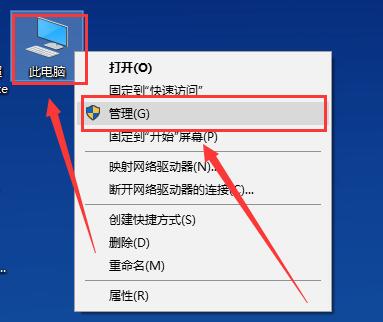
2. Then find and click the [Device Manager], find [Mouse and other pointing devices] and expand it.
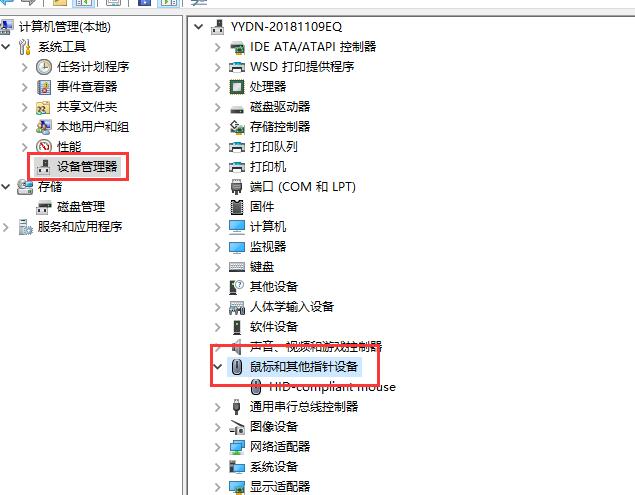
#3. Then right-click the device and select [Properties].
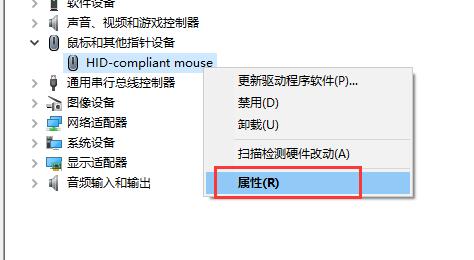
4. Switch to the [Power Management] option and check [Allow this device to wake the computer]. Then click OK.
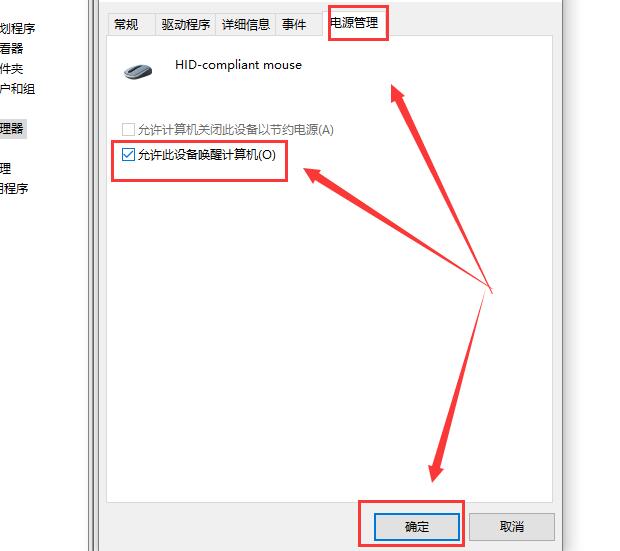
The above is the detailed content of What should I do if the mouse fails after Win10 is in standby mode? Solution to the problem that the mouse fails after win10 is in standby mode. For more information, please follow other related articles on the PHP Chinese website!

