Learn about Linux SpaceFM file manager
If you're happy with your file managers on Linux, but you want to try one with a slightly different design, SpaceFM is worth a look.
SpaceFM is a tabbed file manager for Linux using the GTK toolkit, so it is suitable for use on the desktop of GNOME, Mate, Cinnamon, etc. SpaceFM also has a built-in device manager system, so it is particularly suitable for window managers like Fluxbox or fvwm, which typically do not include a graphical device manager. If you're happy with your file managers on Linux, but you want to try one with a slightly different design, SpaceFM is worth a look.
Install SpaceFM
On Linux, you may find SpaceFM in your distribution's repository. In Fedora, Mageia, OpenMandriva and similar software:
$ sudo dnf install spacefm
On Debian and Debian-based systems:
$ sudo apt install spacefm
panel
I don’t know why SpaceFM is called SpaceFM, but it’s probably because it strives to let you use every bit of space in your window to do something useful. By default, SpaceFM is actually a fairly simple, standard file manager. It has a panel that lists your files, a toolbar, and a menu bar.

All "normal" rules apply:
- Double-click to open a directory or open a file in its default application.
- Right-clicking provides a context menu with many standard options (copy, paste, rename, view properties, create new folder, etc.).
But the way SpaceFM sets itself apart is with its panel system. SpaceFM displays one panel by default. This is the file list window that takes up most of the space. But it can have up to four panel views, plus some extra panels for some specific tasks.
Open a new panel
In your file manager, instead of seeing one directory, you can see two directories. To bring up another directory in its own pane, press Ctrl 2 or enter the View menu and select Panel 2. Alternatively, click the second green dot icon from the left in the menu panel.
With two panels, you can move files from one directory to another without opening a new file manager window, or you can browse two directories to compare their contents.
But why settle for two panels? Maybe you'd rather see three directories at once. To bring up the third directory in a dedicated pane, press Ctrl 3 or enter the View menu and select Panel 3. Alternatively, click the third green dot icon from the left in the menu panel. This panel appears at the bottom of the SpaceFM window.
With three panels open, you can move files between several directories, or sort files from a common "dump" (like your desktop or Downloads folder) to specific directories.
Of course, after you try three panels, you may find yourself longing for a fourth panel. To open the fourth directory in its own pane, and so on. Alternatively, click the fourth green dot icon from the left in the menu panel. This will open next to panel three and split your SpaceFM window into four.
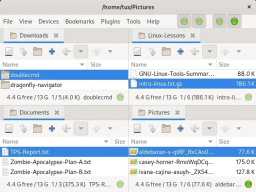
So what about the fifth panel? Well, actually SpaceFM only has four panels. If you really want to have a fifth panel, you have to open a new SpaceFM window. However, there are still more panels, for information beyond the file list, to explore.
Special Panel
As you can see in the "View" menu, in addition to the file panel, there are also some specific task panels that can be selected to be displayed. This includes:
- "Task manager": Lists ongoing file manager processes. This is not a general purpose task manager, so to set nice values or detect zombie PIDs, htop or top are still the tools you should choose.
- Bookmarks: Links to frequently used folders such as Desktop, Documents, Downloads and anywhere you want to keep them handy.
- "Devices": USB drives and remote file systems.
- "File tree": View the file system in the order of directory inheritance.
These panels open on the left side of SpaceFM, but they are stacked. You can have bookmarks, devices, tasks and file trees open at the same time, although it will have a very tall SpaceFM window.
Make room for SpaceFM
SpaceFM is a configurable multitasking file manager. It maximizes the information you can display in a window and lets you decide what is important and when. This article focuses on SpaceFM’s panels because, at least in my opinion, these are the most unique aspects of the app. However, there's a lot more to SpaceFM, including plugins, preferences, design modes, keyboard shortcuts, and customizations. This is not a small application, although it is lightweight. Spend some time on SpaceFM because you never know what you might find.
The above is the detailed content of Learn about Linux SpaceFM file manager. For more information, please follow other related articles on the PHP Chinese website!
 What is the salary of Linux administrator?Apr 17, 2025 am 12:24 AM
What is the salary of Linux administrator?Apr 17, 2025 am 12:24 AMThe average annual salary of Linux administrators is $75,000 to $95,000 in the United States and €40,000 to €60,000 in Europe. To increase salary, you can: 1. Continuously learn new technologies, such as cloud computing and container technology; 2. Accumulate project experience and establish Portfolio; 3. Establish a professional network and expand your network.
 What is the main purpose of Linux?Apr 16, 2025 am 12:19 AM
What is the main purpose of Linux?Apr 16, 2025 am 12:19 AMThe main uses of Linux include: 1. Server operating system, 2. Embedded system, 3. Desktop operating system, 4. Development and testing environment. Linux excels in these areas, providing stability, security and efficient development tools.
 Does the internet run on Linux?Apr 14, 2025 am 12:03 AM
Does the internet run on Linux?Apr 14, 2025 am 12:03 AMThe Internet does not rely on a single operating system, but Linux plays an important role in it. Linux is widely used in servers and network devices and is popular for its stability, security and scalability.
 What are Linux operations?Apr 13, 2025 am 12:20 AM
What are Linux operations?Apr 13, 2025 am 12:20 AMThe core of the Linux operating system is its command line interface, which can perform various operations through the command line. 1. File and directory operations use ls, cd, mkdir, rm and other commands to manage files and directories. 2. User and permission management ensures system security and resource allocation through useradd, passwd, chmod and other commands. 3. Process management uses ps, kill and other commands to monitor and control system processes. 4. Network operations include ping, ifconfig, ssh and other commands to configure and manage network connections. 5. System monitoring and maintenance use commands such as top, df, du to understand the system's operating status and resource usage.
 Boost Productivity with Custom Command Shortcuts Using Linux AliasesApr 12, 2025 am 11:43 AM
Boost Productivity with Custom Command Shortcuts Using Linux AliasesApr 12, 2025 am 11:43 AMIntroduction Linux is a powerful operating system favored by developers, system administrators, and power users due to its flexibility and efficiency. However, frequently using long and complex commands can be tedious and er
 What is Linux actually good for?Apr 12, 2025 am 12:20 AM
What is Linux actually good for?Apr 12, 2025 am 12:20 AMLinux is suitable for servers, development environments, and embedded systems. 1. As a server operating system, Linux is stable and efficient, and is often used to deploy high-concurrency applications. 2. As a development environment, Linux provides efficient command line tools and package management systems to improve development efficiency. 3. In embedded systems, Linux is lightweight and customizable, suitable for environments with limited resources.
 Essential Tools and Frameworks for Mastering Ethical Hacking on LinuxApr 11, 2025 am 09:11 AM
Essential Tools and Frameworks for Mastering Ethical Hacking on LinuxApr 11, 2025 am 09:11 AMIntroduction: Securing the Digital Frontier with Linux-Based Ethical Hacking In our increasingly interconnected world, cybersecurity is paramount. Ethical hacking and penetration testing are vital for proactively identifying and mitigating vulnerabi
 How to learn Linux basics?Apr 10, 2025 am 09:32 AM
How to learn Linux basics?Apr 10, 2025 am 09:32 AMThe methods for basic Linux learning from scratch include: 1. Understand the file system and command line interface, 2. Master basic commands such as ls, cd, mkdir, 3. Learn file operations, such as creating and editing files, 4. Explore advanced usage such as pipelines and grep commands, 5. Master debugging skills and performance optimization, 6. Continuously improve skills through practice and exploration.


Hot AI Tools

Undresser.AI Undress
AI-powered app for creating realistic nude photos

AI Clothes Remover
Online AI tool for removing clothes from photos.

Undress AI Tool
Undress images for free

Clothoff.io
AI clothes remover

AI Hentai Generator
Generate AI Hentai for free.

Hot Article

Hot Tools

mPDF
mPDF is a PHP library that can generate PDF files from UTF-8 encoded HTML. The original author, Ian Back, wrote mPDF to output PDF files "on the fly" from his website and handle different languages. It is slower than original scripts like HTML2FPDF and produces larger files when using Unicode fonts, but supports CSS styles etc. and has a lot of enhancements. Supports almost all languages, including RTL (Arabic and Hebrew) and CJK (Chinese, Japanese and Korean). Supports nested block-level elements (such as P, DIV),

Safe Exam Browser
Safe Exam Browser is a secure browser environment for taking online exams securely. This software turns any computer into a secure workstation. It controls access to any utility and prevents students from using unauthorized resources.

ZendStudio 13.5.1 Mac
Powerful PHP integrated development environment

SublimeText3 Mac version
God-level code editing software (SublimeText3)

Dreamweaver Mac version
Visual web development tools






