How to enter the USB boot sequence of IBM computer
php editor Youzi will introduce to you how to enter the U disk boot sequence for IBM computers. In some cases, we may need to use a USB flash drive to start the computer, such as system installation or repair. To enter the USB boot sequence, you first need to enter the computer's BIOS setup interface. Usually, you can enter the BIOS settings by pressing the F2, F10, F12 or Delete key when booting. After entering the BIOS, find the startup option, adjust the USB flash drive device to the first place, save the settings and restart the computer to enter the USB flash drive boot sequence.
Computer systems may occasionally have problems, especially some more complex problems that may need to be solved by reinstalling the system. In this case, using a USB flash drive to reinstall the system is a common method. However, you first need to set the computer's startup item to boot from the USB disk. For users who don’t know how to set up a USB boot disk, let me provide you with a simple tutorial. First, insert the USB flash drive into the USB port of the computer. Then, restart the computer. During the computer startup process, press the corresponding key (usually the F2, F10, F12 or Delete key) to enter the BIOS setup interface. In the BIOS setting interface, use the arrow keys to select the "Boot" or "Startup" option, and press the Enter key to enter. In the boot options, find the "Boot Priority" or "Boot Sequence" option and press Enter to enter. In the startup sequence
Set U disk boot:
1. Shortcut key to quickly U disk boot:
In order to restart the computer and select U disk boot, you can follow the following steps . First, keep pressing the shortcut keys while booting until the menu options appear. Some computers will display keys at the bottom of the screen that can be used to set boot options, while other computers may need to enter the BIOS and enable the "BOOT MENU" function. For computers that do not have a hotkey function to select startup items, you can use the second method below to set it up.
Common brand shortcut keys:

2. Enter the BIOS to set the U disk boot:
Whether the BIOS model prompts when entering the CMOS SETUP key screen
AMI Del key or Esc key is present
AWARD Del key or Ctrl key ALt key Esc key is present
MR Esc key or Ctrl key ALt key Esc key no
Quadtel F2 key yes
COMPAQ Press F10 key when the cursor appears in the upper right corner of the screen No
AST Ctrl key ALt key No Esc key
Phoenix Ctrl key ALt key No S key
Hp F2 key yes
For notebooks, except for special models, generally follow the following method:
Thinkpad/IBM (Cold boot press F1, some new models can be started by pressing F1 when restarting)
HP(Press F2 when starting and restarting)
SONY( Press F2 when starting and restarting)
Dell (Press F2 when starting and restarting)
Acer (Press F2 when starting and restarting)
Toshiba (Cold boot Press ESC and then F1)
Compaq(press F10 when the flashing cursor appears in the upper right corner after booting, or press F10 when booting)
Fujitsu(press F2 when starting and restarting)
Most domestic and Taiwanese brands (press F2 when starting and restarting) desktop computers enter the BIOS. When booting, please press the del key multiple times.
You can enter the BIOS. These things are related to the motherboard manufacturer. It's usually determined by the motherboard.
Setting method after entering the BIOS:
1. Find the boot option in the BIOS and move the U disk device to the top (generally press the Shift + /- key to move), as shown in the figure. When finished, press F10 to save and exit.
There are many BIOS styles. You can set them manually by translating them. BIOS Chinese and English comparison table:


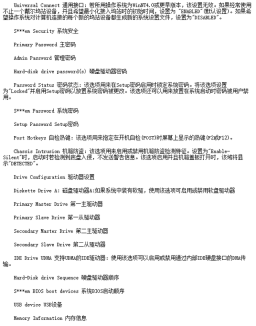
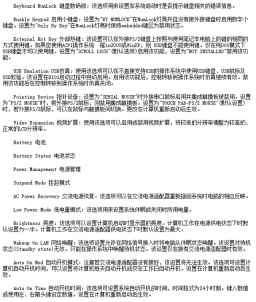


#
The above is the detailed content of How to enter the USB boot sequence of IBM computer. For more information, please follow other related articles on the PHP Chinese website!
 Download Hidester VPN/Proxy to Access Your Favorite Content - MiniToolApr 22, 2025 am 12:50 AM
Download Hidester VPN/Proxy to Access Your Favorite Content - MiniToolApr 22, 2025 am 12:50 AMLearn about Hidester VPN and Hidester proxy and download Hidester VPN for Windows, Mac, Android, and iOS to use this VPN service to view websites with no limit. For more useful free computer tools and troubleshooting tips, you may visit php.cn Softwa
![Windows Keyboard Opening Shortcuts Instead of Typing [Fixed]](https://img.php.cn/upload/article/001/242/473/174525409770635.png?x-oss-process=image/resize,p_40) Windows Keyboard Opening Shortcuts Instead of Typing [Fixed]Apr 22, 2025 am 12:48 AM
Windows Keyboard Opening Shortcuts Instead of Typing [Fixed]Apr 22, 2025 am 12:48 AMHave you ever encountered the trouble of “Windows keyboard opening shortcuts instead of typing”? In this post from php.cn, you will learn how to fix this issue.
 Easy Ways to Add the Control Panel Icon to Desktop on Win 10 / 11Apr 22, 2025 am 12:46 AM
Easy Ways to Add the Control Panel Icon to Desktop on Win 10 / 11Apr 22, 2025 am 12:46 AMIn this post, php.cn Software will introduce what Control Panel is and how to add the Control Panel icon to desktop on your Windows 10 or Windows 11 computer. You can also learn some related information about desktop icon settings.
 Granblue Fantasy Relink Save File Location & Backup Save DataApr 22, 2025 am 12:45 AM
Granblue Fantasy Relink Save File Location & Backup Save DataApr 22, 2025 am 12:45 AMIf you play Granblue Fantasy: Relink on your PC, you may wonder where you can find its save file. In this post, php.cn introduces everything you want to know - Granblue Fantasy Relink save file location and how to back up the savegame of this game.
 How to Fix Event ID 1104: The Security Log Is Now Full? - MiniToolApr 22, 2025 am 12:44 AM
How to Fix Event ID 1104: The Security Log Is Now Full? - MiniToolApr 22, 2025 am 12:44 AMEvent Viewer keeps track of activity for better management. However, if the upper limit of the security log is reached, no more events can be logged. In this post on php.cn Website, we will show you how to deal with Event ID 1104 the security log is
 Watch: How to Enable Secure Boot on Gigabyte Motherboard?Apr 22, 2025 am 12:43 AM
Watch: How to Enable Secure Boot on Gigabyte Motherboard?Apr 22, 2025 am 12:43 AMSecure Boot is a security standard that can prevent your computer from booting with untrustworthy software. Enabling it will add an extra layer of security to your device. In this post from php.cn Website, we will show you how to enable Secure Boot o
 Windows 11 23H2 Release Date: September 26, 2023 - MiniToolApr 22, 2025 am 12:42 AM
Windows 11 23H2 Release Date: September 26, 2023 - MiniToolApr 22, 2025 am 12:42 AMComing to a new year, what Windows 11 users are looking forward to are not only the patch updates but also the annual major update for Windows 11. This post will talk about the Windows 11 23H2 release date. In addition, if you want to recover deleted
 How to Turn off Bixby on Samsung Phone? See a Guide! - MiniToolApr 22, 2025 am 12:41 AM
How to Turn off Bixby on Samsung Phone? See a Guide! - MiniToolApr 22, 2025 am 12:41 AMCan you completely disable Bixby? How to turn off Bixby on Samsung phones? It is not hard to disable this voice assistant. In this post from php.cn, we will go to any length to help you find the method. Besides, a way to turn off “Hi, Bixby” is also


Hot AI Tools

Undresser.AI Undress
AI-powered app for creating realistic nude photos

AI Clothes Remover
Online AI tool for removing clothes from photos.

Undress AI Tool
Undress images for free

Clothoff.io
AI clothes remover

Video Face Swap
Swap faces in any video effortlessly with our completely free AI face swap tool!

Hot Article

Hot Tools

Atom editor mac version download
The most popular open source editor

SublimeText3 Linux new version
SublimeText3 Linux latest version

mPDF
mPDF is a PHP library that can generate PDF files from UTF-8 encoded HTML. The original author, Ian Back, wrote mPDF to output PDF files "on the fly" from his website and handle different languages. It is slower than original scripts like HTML2FPDF and produces larger files when using Unicode fonts, but supports CSS styles etc. and has a lot of enhancements. Supports almost all languages, including RTL (Arabic and Hebrew) and CJK (Chinese, Japanese and Korean). Supports nested block-level elements (such as P, DIV),

Zend Studio 13.0.1
Powerful PHP integrated development environment

SecLists
SecLists is the ultimate security tester's companion. It is a collection of various types of lists that are frequently used during security assessments, all in one place. SecLists helps make security testing more efficient and productive by conveniently providing all the lists a security tester might need. List types include usernames, passwords, URLs, fuzzing payloads, sensitive data patterns, web shells, and more. The tester can simply pull this repository onto a new test machine and he will have access to every type of list he needs.





