Home >Software Tutorial >Mobile Application >How to change user name in win10 Detailed explanation: Steps to quickly change user name in Windows 10
How to change user name in win10 Detailed explanation: Steps to quickly change user name in Windows 10
- WBOYWBOYWBOYWBOYWBOYWBOYWBOYWBOYWBOYWBOYWBOYWBOYWBforward
- 2024-02-07 19:06:071041browse
php editor Xinyi brings you a detailed explanation on how to quickly change the Windows 10 user name. When using the Windows 10 operating system, sometimes we need to change the user name to meet personal needs or security considerations. This article will introduce in detail the steps to modify the user name to help you complete the operation easily. Whether you want to change your own username or change it for someone else, this article will provide detailed guidance to make it easy for you to change your username. Let’s take a look at the specific steps!
When installing the system, the user name defaults to Administrator. How can I change the default name to one I like? Today I will teach you a quick method. First, move the mouse to the taskbar and left-click on the taskbar to display a selection box


Directly select "Task Manager


will appear (Picture 3) or (Picture 4). If Figure 2 appears, click "Details" below and the picture will appear. 3







 ## Move to the username
## Move to the username

 Directly left-click and a "Manage User Account" box will appear. Click it and a box will appear
Directly left-click and a "Manage User Account" box will appear. Click it and a box will appear

 Find "Change Account Name" and fill in your favorite name, click "Change Name" and then restart the computer
Find "Change Account Name" and fill in your favorite name, click "Change Name" and then restart the computer


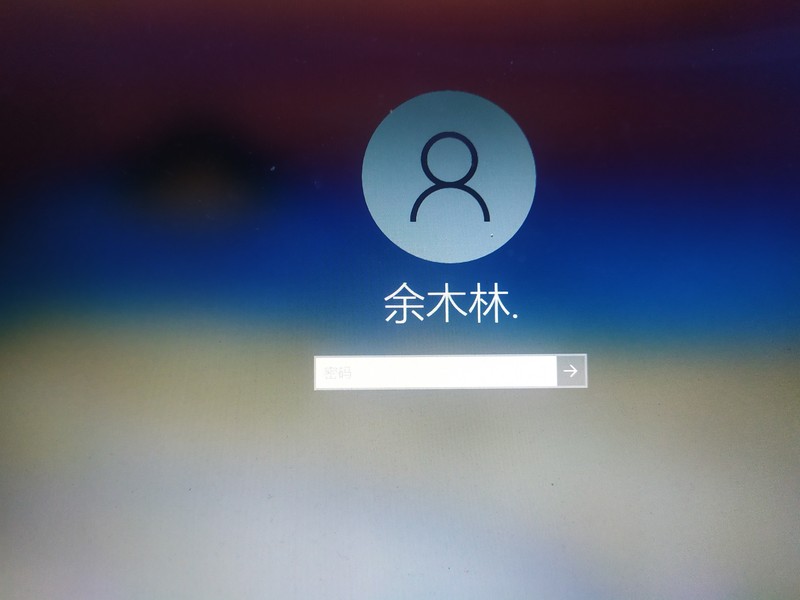
Just start the computer and enter the password. If you like it, add it. Follow and double-click to repost. It will be updated daily. If you like to learn computer knowledge, you can follow me to help you explore all kinds of knowledge in the computer. I also like to play games and explore games. Various modification strategies, friends who like to play games and modify games can also follow me, I will lead you to the modification of various games, next time you modify the equipment of Mount and Blade 2, if you like to follow me, you will never get lost
The above is the detailed content of How to change user name in win10 Detailed explanation: Steps to quickly change user name in Windows 10. For more information, please follow other related articles on the PHP Chinese website!

