Home >Software Tutorial >Mobile Application >How to connect a desktop computer to wifi Detailed explanation: Tutorial on connecting a desktop computer to wifi wireless network
How to connect a desktop computer to wifi Detailed explanation: Tutorial on connecting a desktop computer to wifi wireless network
- PHPzforward
- 2024-02-07 09:45:071217browse
php editor Xinyi will explain in detail how to connect a desktop computer to a WiFi wireless network. For many people, connecting a desktop computer to WiFi can be a bit confusing, but in reality, it is a relatively simple operation. In this tutorial, we will introduce step by step the steps to connect a desktop computer to WiFi to help you easily achieve wireless Internet access. Whether you are a beginner or an experienced user, this tutorial will provide you with detailed guidance so that you can easily connect your desktop computer to a WiFi network.
How to connect a desktop computer to a wifi wireless network? This need depends on the situation. If the desktop has a wireless network card module, it is very simple to operate. If there is no wireless network card, you need to get the network card first. Below, He Dou will teach you how to connect a desktop computer to a wifi wireless network.
Tools/materials:
System version: windows10 system
Brand model: Dell desktop assembly machine
Method/steps:
Method 1: Desktop computer automatic With wireless network card module
1. First press Windows i to enter the system settings, then click on Network and Internet to open.
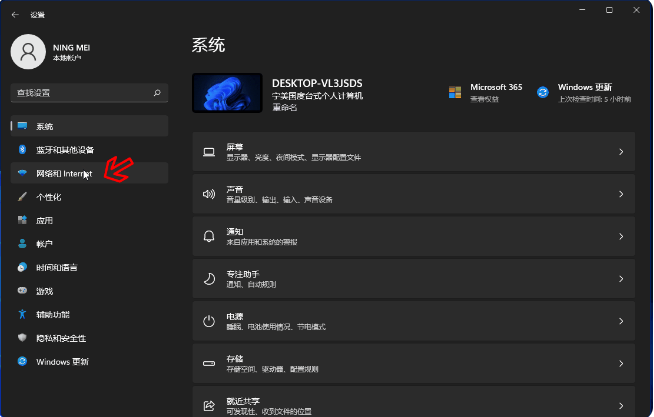
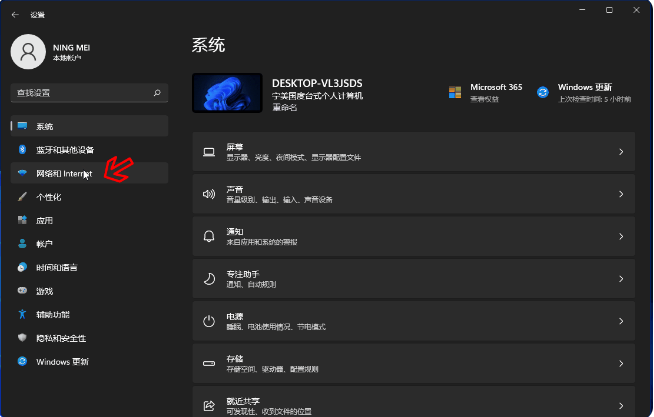
2. Click the switch next to WLAN to turn on the wireless network connection (usually turned on by default).


Method 2: The desktop does not have a built-in wireless network card
1. WLAN cannot be found when following the above operation (as shown below) ), it means that the desktop computer does not have a built-in wireless network card or the wireless network card module is broken.


2. If you want to continue to connect the desktop computer to wifi, you can directly purchase a USB wireless network card and plug it into the USB interface of the computer host ( It is best to use driver-free plug-and-play).


3. Then follow the above steps to enter the system settings, click Network and Internet, turn on the switch next to WLAN, and turn on the wireless network connection.


4. At this time, you only need to click the network icon in the lower right corner of the desktop, and then click Manage WLAN Connection.


5. Select the target wifi name and click Connect. Enter the wifi password and confirm the next step to connect to wifi.


Summarize:
The above is the detailed content of How to connect a desktop computer to wifi Detailed explanation: Tutorial on connecting a desktop computer to wifi wireless network. For more information, please follow other related articles on the PHP Chinese website!

