 System Tutorial
System Tutorial Windows Series
Windows Series How to check the latest Win10 system version? Teach you how to check the Win10 system version
How to check the latest Win10 system version? Teach you how to check the Win10 system versionAlthough Win7 has stopped updating, Microsoft's latest Win10 is still being continuously updated, bringing more complete new features and a safer user experience. Just like the Win10 Autumn Creator Edition not long ago, because the Win10 version updates relatively quickly, many friends’ system versions are too old, which can easily lead to some problems. So how do we check the Win10 system version? After reading this article by the editor You’ll find out in this tutorial.
If you are a user who used win7 before, then querying the system version number is a very simple matter, but the Win10 system is not that simple. The method of using the Win7 system to check the version number cannot be used to check the Win10 system. Regarding the version number, it may be that some users have updated the Win10 system and are not used to operating it. The editor below will introduce to you how to check the version number of the Win10 system.
How to check the Win10 system version
Press Win R, enter the winver command, and press Enter

Version number picture-1
You can check the Win10 system version

Win10 Figure-2
Method 2:
Open the command prompt to view the Win 10 version number.

View version number Figure-3
Enter the following command in the command prompt to view: systeminfo | findstr Build

Win10 Figure-4
Method 3:
Press Win R — Execute The regedit command opens the registry.

System version diagram-5
Browse to the following path:
HKEY_LOCAL_MACHINE\SOFTWARE\ Microsoft\Windows NT\CurrentVersion

Version number picture-6
The above are used to check the Win10 system version method.
The above is the detailed content of How to check the latest Win10 system version? Teach you how to check the Win10 system version. For more information, please follow other related articles on the PHP Chinese website!
 win10中提示80070035找不到网络路径怎么办May 12, 2023 pm 05:17 PM
win10中提示80070035找不到网络路径怎么办May 12, 2023 pm 05:17 PMwin10中提示80070035找不到网络路径的解决办法:1、单击“网络”,“打开网络和Internet设置”,选择“网络和共享中心”后再选择“更改高级共享设置”,然后勾选“启用共享以便可以访问网络的用户读取公用文件夹中的文件”;2、返回“网络和共享中心”单击“宽带连接”并选择“属性”,点击“网络”,勾选“microsoft网络客户端”即可。
 win10自带的看图软件叫什么Oct 18, 2022 pm 02:48 PM
win10自带的看图软件叫什么Oct 18, 2022 pm 02:48 PMwin10自带的看图软件叫“Microsoft照片”,其下载方法是:1、打开win10电脑;2、在Microsoft Store中搜索“Microsoft照片”并下载;3、将照片查看器的默认软件设置为【照片】即可。
 win10底部任务栏无响应怎么办Mar 17, 2023 am 11:47 AM
win10底部任务栏无响应怎么办Mar 17, 2023 am 11:47 AM解决方法:1、先重启“Windows资源管理器”;然后以管理员身份运行powershell,执行命令重新部署进程;最后在“个性化”设置界面中,关闭加载最常访问列表功能。2、打开powershell窗口,利用命令检查并修复Windows文件。3、打开“本地组策略编辑器”,进入“内置管理员帐户的管理员批准模式”的属性窗口;然后在“本地安全设置”选项卡中,点击“启用”;最后重启电脑。
 4g内存win10够用吗Mar 15, 2023 pm 02:28 PM
4g内存win10够用吗Mar 15, 2023 pm 02:28 PM不够用。虽然4G内存足够满足Windows 10系统的安装需求,但问题是不可能只在电脑里安装一个系统,还要安装其他应用,而这些应用也会占用一定的内存空间;先不考虑CPU、硬盘和显卡等配件是否能够满足需求,只单独说内存,假设用户安装的Windows 10系统占用了2G内存,但其他的辅助插件和应用可能还会占去2G内存,一旦内存被占满,必然会导致电脑出现卡顿、运行慢的情况。
 win10右键没有管理员权限怎么办Feb 21, 2023 pm 04:22 PM
win10右键没有管理员权限怎么办Feb 21, 2023 pm 04:22 PMwin10右键没有管理员权限的解决办法:1、在电脑桌面右键点击“此电脑”;2、在弹出的列表中找到“管理”,点击打开;3、依次选取“系统工具”->“本地用户和组”->“用户”;4、在中间栏找到并点击打开“Administrator”;5、取消勾选“账户已禁用”,然后点击“应用”和“确定”即可。
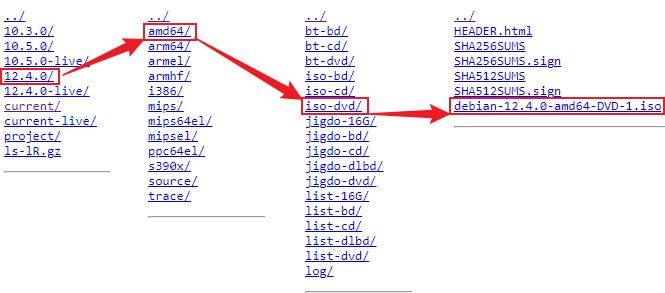 Debian各版本号,代号和软件源Feb 20, 2024 am 09:01 AM
Debian各版本号,代号和软件源Feb 20, 2024 am 09:01 AMDebian是Linux系统最大的发行版之一,但其版本命名却一直令我困扰。因此我整理了一下Debian各个版本的命名和关系。版本号(数字)Debian版本号直接用数字来表示,如从Debian8、9、10和11等等。从Debian6开始,每个大的发行版都会在原数字上加1。如2023年发布的是Debian12。在当前版本的基础上,通过增加小数来表示小幅度的更新。例如,Debian12.0发布后,随后的更新版本分别为12.1、12.2等。版本号是比较常规的,也符合一般认知。版本代号(绰号)除版本号外,
 win10自带录屏只能录游戏吗Mar 15, 2023 pm 05:55 PM
win10自带录屏只能录游戏吗Mar 15, 2023 pm 05:55 PM不是,也可以录制其他应用内容,但需要设置。win10自带录屏全称是XBox Game Bar,本来就是为录制Xbox上的游戏而生的,默认在玩游戏时电脑处于游戏模式下才能用。设置方法:1、打开开始菜单,找到“Xbox控制台小帮手”;2、在打开界面中,点击左侧第二个图标选项;3、点击“从我的电脑添加游戏”,选择要录制的应用,添加进去即可(录制桌面、文件夹要添加“文件资源管理器”)。
 win10中cad卸载不干净无法重装怎么办Jan 18, 2021 pm 02:34 PM
win10中cad卸载不干净无法重装怎么办Jan 18, 2021 pm 02:34 PM解决方法:1、卸载AutoCAD,并重启电脑;2、在c盘中删除关于Autodesk的全部文件;3、打开注册表,删除关于Autodesk的信息;4、在“运行”窗口中执行“%temp%”命令打开“time”文件夹,删除其中所有文件即可。


Hot AI Tools

Undresser.AI Undress
AI-powered app for creating realistic nude photos

AI Clothes Remover
Online AI tool for removing clothes from photos.

Undress AI Tool
Undress images for free

Clothoff.io
AI clothes remover

AI Hentai Generator
Generate AI Hentai for free.

Hot Article

Hot Tools

SublimeText3 Chinese version
Chinese version, very easy to use

SAP NetWeaver Server Adapter for Eclipse
Integrate Eclipse with SAP NetWeaver application server.

VSCode Windows 64-bit Download
A free and powerful IDE editor launched by Microsoft

Dreamweaver CS6
Visual web development tools

SublimeText3 Mac version
God-level code editing software (SublimeText3)




