Home >Software Tutorial >Mobile Application >How to modify the computer power-on password setting Attached: Tutorial on setting the computer power-on password
How to modify the computer power-on password setting Attached: Tutorial on setting the computer power-on password
- WBOYWBOYWBOYWBOYWBOYWBOYWBOYWBOYWBOYWBOYWBOYWBOYWBforward
- 2024-02-06 23:00:08832browse
php editor Banana will introduce to you how to change the computer power-on password and the accompanying operation tutorial. Computer power-on password is an important measure to protect personal privacy and data security, but sometimes we may need to change the password. This article will explain in detail how to set it up to help you easily handle password changes. Whether you forget your password and need to retrieve it, or want to change your password to improve security, you can find detailed tutorials here. Let’s find out together!
I believe everyone is familiar with computers, basically every household has one. However, many novices or friends who are unclear about the relevant settings still have certain problems during use.
The topic discussed today is how to set a computer power-on password, that is, you need to enter the correct password after startup to enter the desktop and use the computer. When you do not use the computer for a long time, you may forget your password, and there will be a corresponding prompt message on the input interface.
This is a setting worth considering for friends who need to protect their privacy, which can prevent others from using your computer without permission or at will.
The setting steps are as follows:
1. Click the Start menu at the bottom corner of the computer desktop;
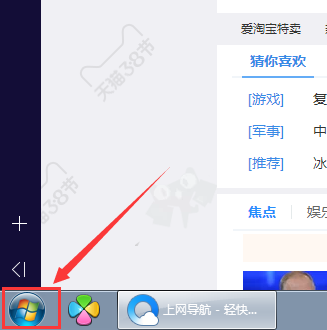
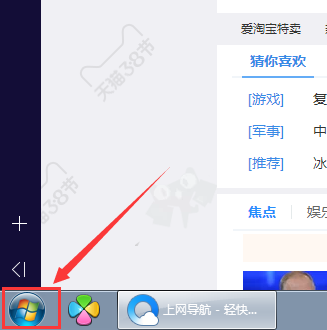
2. Click the account picture or account name in the upper right corner of the pop-up interface;
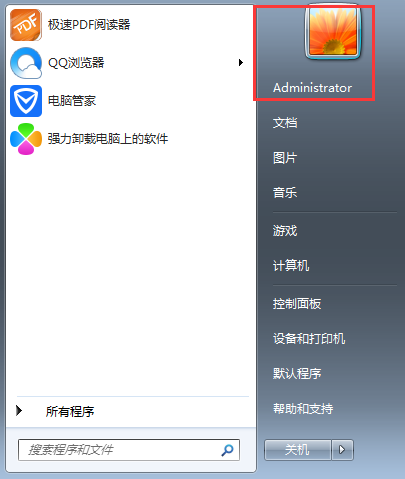
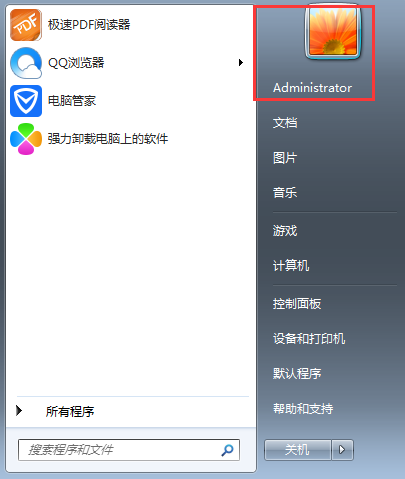
3. Click "For Your Account creation password" option;
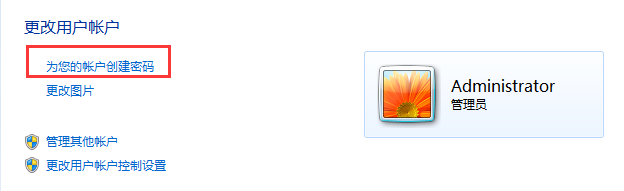
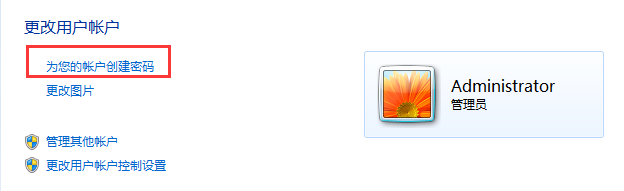
4. In the new page, enter the corresponding password and password prompt as prompted (the password prompt is When you forget your password, the information will be prompted in the password input box. This is very important. It is generally recommended to set it when you do not use the computer frequently);
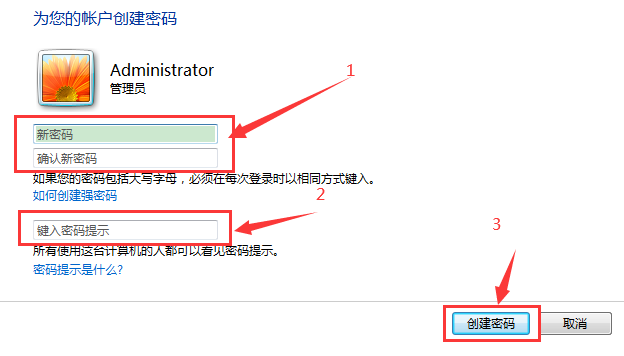
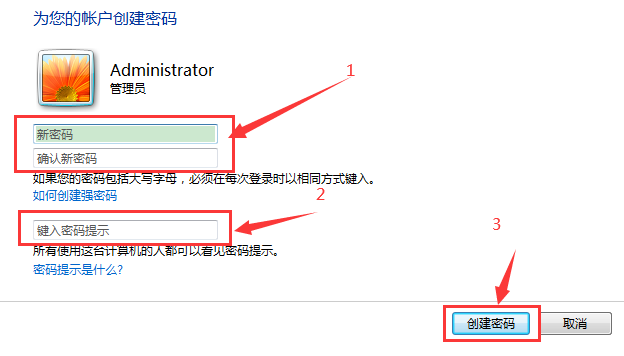
5. After the setting is completed, it will take effect after restarting. Don’t forget the power-on password.
This is all the content of the entire article. I hope it will be helpful to you to a certain extent. After reading it, I feel that this article is about how to modify the computer power-on password setting. "Attachment: Tutorial on setting the computer power-on password" is written. If it’s good, don’t forget to give it a thumbs up!
The above is the detailed content of How to modify the computer power-on password setting Attached: Tutorial on setting the computer power-on password. For more information, please follow other related articles on the PHP Chinese website!
Related articles
See more- How to retrieve Douyin Huoshan account
- How to set Douyin live broadcast not to play automatically? Can TikTok automatically play the next video?
- How to register for WeChat self-media? What are its advantages?
- Complete guide to adding points to the weapon in the ultimate zone, Nekomiya Matana
- How to open iQiyi wallet lock

