Home >Software Tutorial >Mobile Application >Where to check the configuration of computer graphics card in win10 'Detailed introduction: Steps to check the configuration of win10 computer'
Where to check the configuration of computer graphics card in win10 'Detailed introduction: Steps to check the configuration of win10 computer'
- 王林forward
- 2024-02-06 22:49:161056browse
php editor Yuzai will introduce you in detail how to check the computer graphics card configuration under win10 system. Computer graphics cards are one of the important pieces of hardware that affect computer image quality and game performance. Understanding graphics card configurations is very important for selecting appropriate software and games, as well as for hardware upgrades. Under win10 system, it is very simple to check the computer graphics card configuration. Just follow the steps below.
Checking the quality of the computer configuration mainly depends on these core hardware. Next, I will introduce to you the steps to check the computer configuration in win10.
1. Right-click this computer and select Properties from the menu option, as shown below:
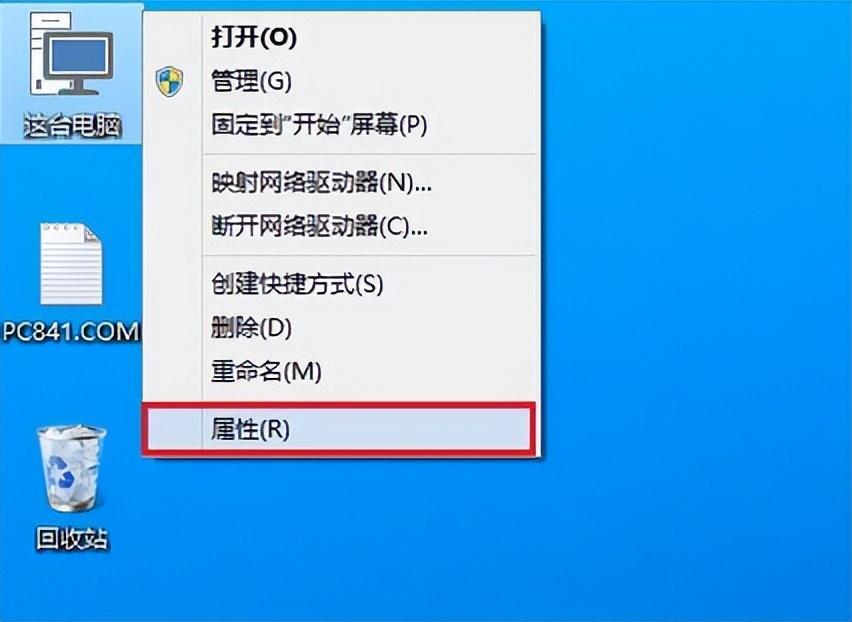
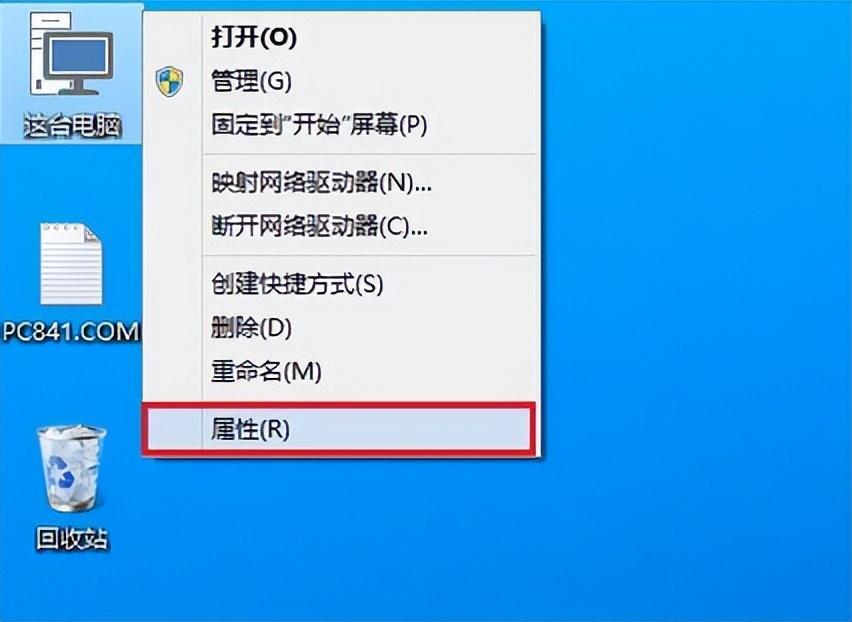
2. You can intuitively view some core hardware information such as processor (CPU) and memory, as shown in the figure below:
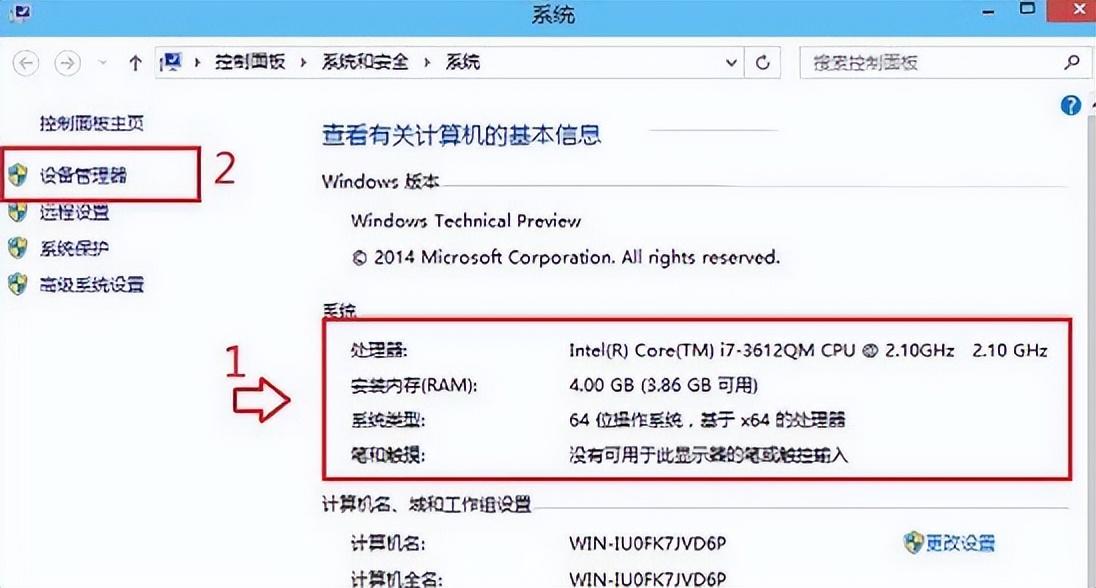
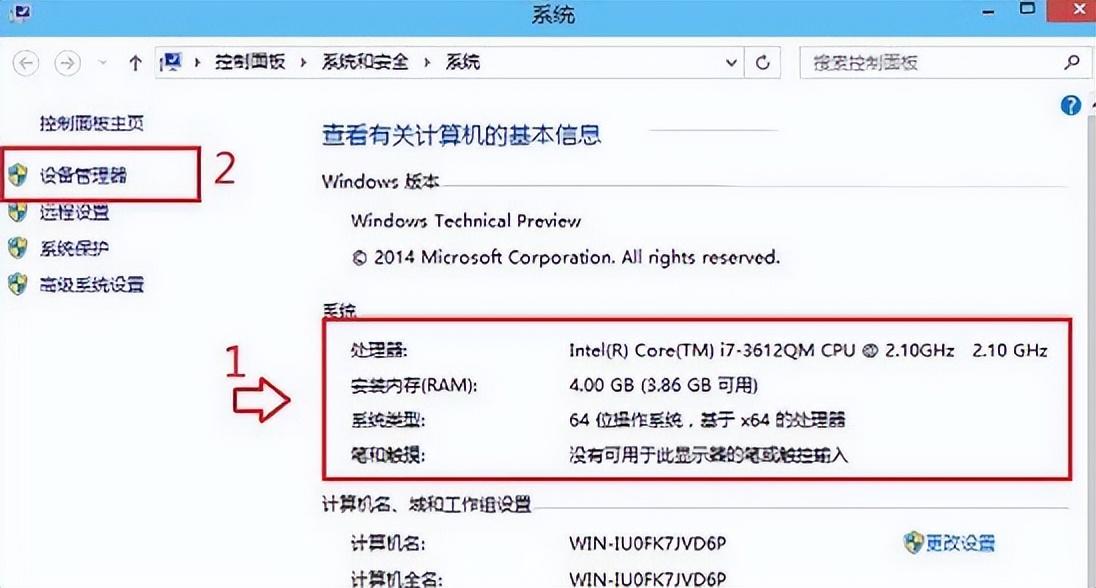
3 , click to expand the display adapter, and you can see the graphics card information below, as shown in the figure below:
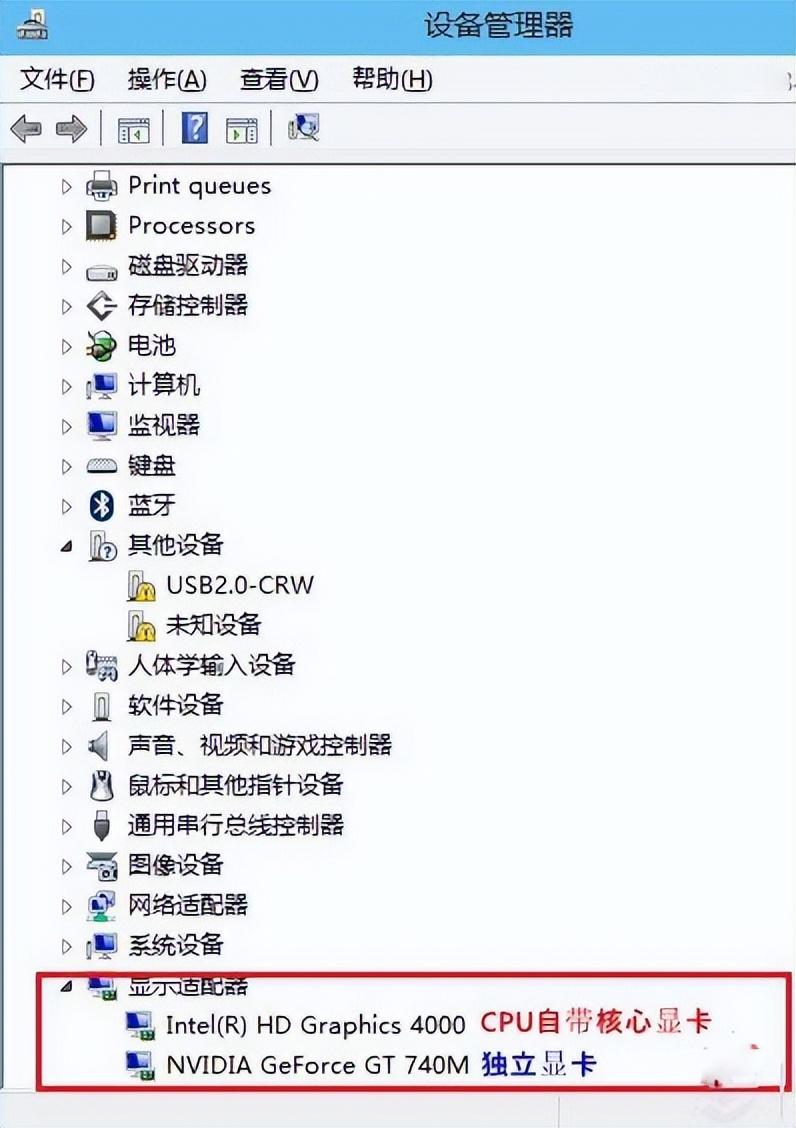
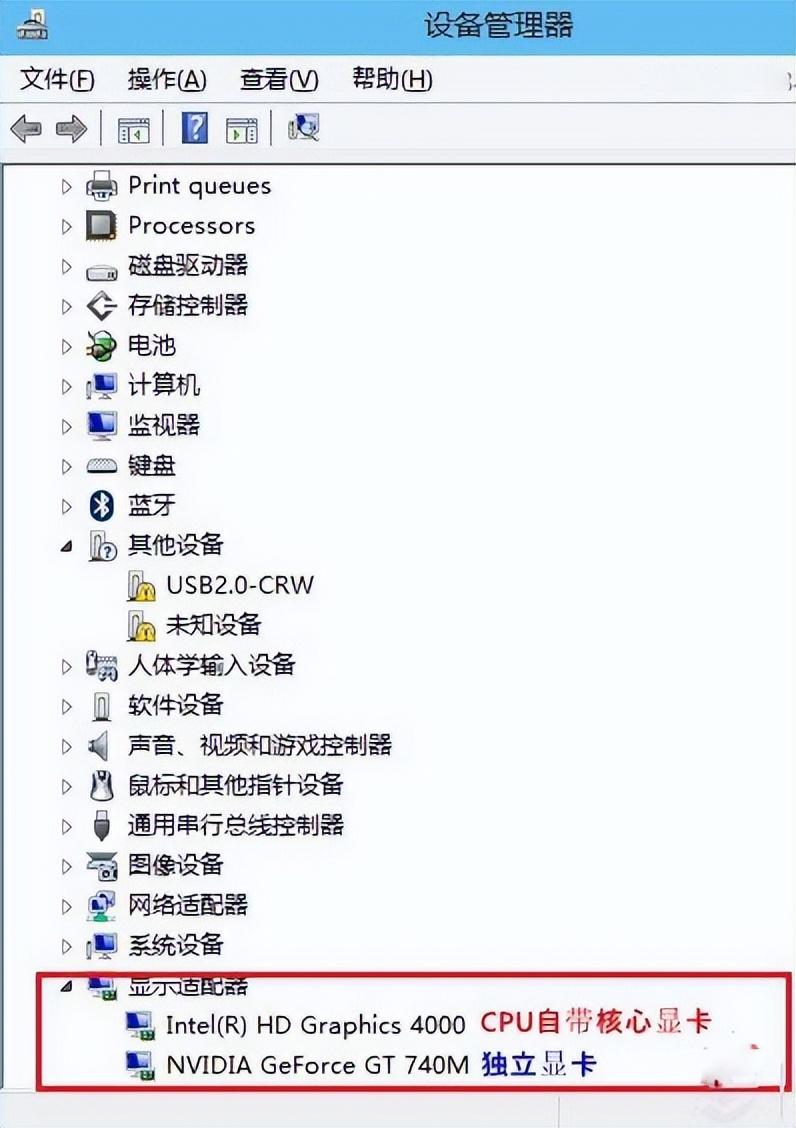
That’s it for today, I hope you will be inspired after reading this article. After reading "Where to check the computer graphics card to configure win10" "Detailed introduction: Win10 computer configuration check steps" I feel that I have learned a lot, so please help and give me a like! You can also bookmark this learning website!
The above is the detailed content of Where to check the configuration of computer graphics card in win10 'Detailed introduction: Steps to check the configuration of win10 computer'. For more information, please follow other related articles on the PHP Chinese website!

