 Mobile Tutorial
Mobile Tutorial iPhone
iPhone How to create a playlist with Apple's built-in music player (iOS17 tutorial)
How to create a playlist with Apple's built-in music player (iOS17 tutorial)How to create a playlist with Apple's built-in music player (iOS17 tutorial)
Apple iOS 17 adds many exciting new features to Apple Music. For example, you can now achieve smooth crossfades between tracks, view a song’s credits, enjoy better SharePlay integration, and more. However, one feature that isn't available on day one is the ability to create collaborative playlists in Apple Music. If you're interested in this feature, here's how to use it on an iPhone running iOS 17.2 or later.
What are collaborative playlists in Apple Music?
Collaborative playlists for Apple Music let you add, delete, or reorder songs with others who have access. It's a fun and easy way to discover new music, create themed playlists for specific events, or share the joy of music with friends and family.
You can easily invite other Apple Music users to join collaborative playlists. Once joined, everyone is free to add, reorder or delete songs. Additionally, you can use emojis in Now Playing to express how you feel about the music.
If you are using an older version of iOS, you must manually share a copy of your playlist. However, if you have iOS 17.2 or later installed on your device, you should be able to create a collaborative playlist by following the steps below.
How to Create a Collaborative Playlist in Apple Music on iPhone
Find and open the Music app on your iPhone. Navigate to Library tab → Click on Playlists.If you don't see this option, click Edit → Select Playlist. Create a new playlist or open an existing playlist.
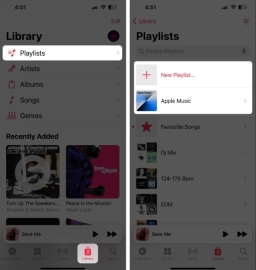 Open the three-dot menu in the upper right corner → select "Collaboration". Alternatively, you can just click the
Open the three-dot menu in the upper right corner → select "Collaboration". Alternatively, you can just click the "Collaborate" button at the top. Open "Approve collaborators" → click "Start collaboration".
If "Approve collaborators" is turned off, anyone can join without approval. Select an option from the share sheet to share the collaboration link.
You can click the "Collaborate" button to add people.
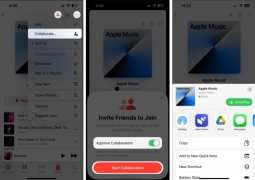
After you create a collaborative playlist in Apple Music, you can easily add someone to the playlist, remove existing collaborators, or stop sharing the playlist entirely. Here's how you do it in Apple Music on iPhone.
How to add new collaborators or remove them in Apple Music on iPhone
Open the Music app → Navigate to the Library tab → Tap Playlists.If you don’t see the playlist option, click Edit → Select Playlist. Open an existing collaborative playlist.
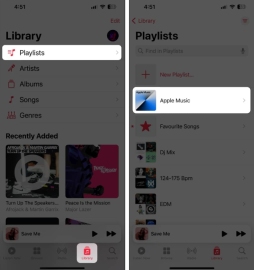 Click the collaboration button in the upper right corner. Share playlist invitations as links, or use QR codes. When you receive a request for a new collaborator, you can: Click the green button to accept the request and add the collaborator. Click the red button to deny the request and remove the collaborator. If you want to stop sharing your playlist, you can click Stop.
Click the collaboration button in the upper right corner. Share playlist invitations as links, or use QR codes. When you receive a request for a new collaborator, you can: Click the green button to accept the request and add the collaborator. Click the red button to deny the request and remove the collaborator. If you want to stop sharing your playlist, you can click Stop. FAQ
Which devices support collaborative playlists?
As of this writing, collaborative playlists are only available on iPhone models running iOS 17.2 Beta or later. However, Apple is expected to introduce this feature to other devices such as iPads and Macs.
Can I see who else has added songs to a collaborative playlist?
Yes, you can see who else has added songs to a collaborative playlist by clicking the Collaborate button in the upper right corner of the screen. This will show you a list of all collaborators who have access to the playlist.
Can users who do not subscribe to Apple Music use this feature?
unnecessary. All users must subscribe to Apple Music to create or use collaborative playlists on iPhone and other devices.
Summary…
Collaborative playlists in Apple Music offer a variety of benefits over traditional playlists, including the ability to share your favorite music with friends and family, discover new music, or Create shared playlists for specific events or activities while collaborating in real time with multiple Apple Music users.
The above is the detailed content of How to create a playlist with Apple's built-in music player (iOS17 tutorial). For more information, please follow other related articles on the PHP Chinese website!
 Word on iPhone Can Turn Your Voice Notes Into DocumentsApr 22, 2025 am 03:02 AM
Word on iPhone Can Turn Your Voice Notes Into DocumentsApr 22, 2025 am 03:02 AMMicrosoft Word for iOS now transforms your voice notes into fully formatted documents using Copilot AI. This latest enhancement simplifies document creation on mobile devices. To access this feature, tap the "New" button ( ), select "U
 Apple News Food Made Love Cooking Again (and Turned Me Into a Subscriber)Apr 18, 2025 am 06:11 AM
Apple News Food Made Love Cooking Again (and Turned Me Into a Subscriber)Apr 18, 2025 am 06:11 AMApple News Food: Start my cooking journey Apple News' new food section (iOS 18.4 and above) conquered me with its simplicity and elegant design and ease of use. It brings together recipes from many well-known food publishers and presents each step of cooking steps clearly. Saying goodbye to the ad-filled recipe website, Apple News Food provides clear step-by-step instructions, ingredient lists, pictures, videos, etc., and more importantly, it cleverly uses interactive functions to assist in cooking, making the whole process smooth. The well-designed food section made me activate the month-long free trial of Apple News without hesitation, which was unimaginable before me
 The Best iPads of 2025Apr 18, 2025 am 01:01 AM
The Best iPads of 2025Apr 18, 2025 am 01:01 AMChoosing the Right iPad: A Comprehensive Guide Apple's iPad lineup offers a tablet for every need, but selecting the perfect one can be overwhelming. This guide simplifies the process, helping you choose the ideal iPad based on your specific requirem
 The Apple Watch Is 10 Years Old. Here's Why I Never Bought OneApr 15, 2025 am 06:09 AM
The Apple Watch Is 10 Years Old. Here's Why I Never Bought OneApr 15, 2025 am 06:09 AMThe Apple Watch: Still Not Convinced After a Decade Despite over 200 million units sold since 2015, the Apple Watch remains absent from my wrist. While its health and fitness features are impressive, they don't appeal to someone like me who doesn't
 Don't Like the Latest Apple Mail Changes? Here's How to Get Rid of ThemApr 14, 2025 am 12:54 AM
Don't Like the Latest Apple Mail Changes? Here's How to Get Rid of ThemApr 14, 2025 am 12:54 AMNew features of Apple Mail app: Categories, Summary, and Contact Photos The Apple Mail app recently updated its iPhone, iPad and Mac versions, adding features like Gmail-like email classification, notifications and email summary, and contact photos in your inbox. But not everyone likes these new changes. Fortunately, you can disable these new features and restore to a simpler way to use them. Here's how to do it: Disable Apple Mail Classification The email classification feature is designed to sort your inboxes to make it easier to process incoming messages. This feature is suitable for any device running iOS or iPadOS 18.2 and Mac computers with macOS 15.4 installed. Categories include: Main: Mail thinks the most
 We Don't Need Slimmer Phones, But You Might Want One AnywayApr 13, 2025 am 03:01 AM
We Don't Need Slimmer Phones, But You Might Want One AnywayApr 13, 2025 am 03:01 AMUltra-thin phones: Amazing design or risky? Samsung and Apple are about to release ultra-thin flagship phones Samsung Galaxy S25 Edge and Apple iPhone 17 Air are about to be released, and its ultra-thin design has sparked heated discussions. While many fans are concerned about their design compromises, ultra-thin phones still have some attractive advantages. Ultra-thin design: how much does it cost? First of all, these devices are expensive. Ultra-thin design requires custom parts and improved manufacturing processes, greatly increasing costs and ultimately passing them on to consumers. While prices may change at any time, reliable news shows that the iPhone 17 Air may be priced the same as the $899 iPhone Plus, or even likely to completely replace the latter; while the S25 Edge
 I Regret Ignoring This Apple Watch Running FeatureApr 13, 2025 am 12:58 AM
I Regret Ignoring This Apple Watch Running FeatureApr 13, 2025 am 12:58 AMTake advantage of the Apple Watch running features: From default training to custom planning I've been using default running training I finally found the pacemaker and custom training Easy way to create custom Apple Watch training Make the most of your Apple Watch I'm currently training for a half marathon, which means I'm running three times a week, one to two hours a day, making the most of my Apple Watch. I've been running 142 miles this year, but I've just discovered a game-changing Apple Watch running feature. Related ###### I ran a half marathon with AirPods 4, how effective I'm curious about the new AirPod
 8 Tech Features I Wish Existed in Real LifeApr 12, 2025 am 12:59 AM
8 Tech Features I Wish Existed in Real LifeApr 12, 2025 am 12:59 AMLife Hacks We Wish Were Real: Tech Features We Crave in Real Life Modern technology offers incredible conveniences, so much so that we often take them for granted. Pausing live TV, undoing computer errors, or voice-commanding music – these are ever


Hot AI Tools

Undresser.AI Undress
AI-powered app for creating realistic nude photos

AI Clothes Remover
Online AI tool for removing clothes from photos.

Undress AI Tool
Undress images for free

Clothoff.io
AI clothes remover

Video Face Swap
Swap faces in any video effortlessly with our completely free AI face swap tool!

Hot Article

Hot Tools

MantisBT
Mantis is an easy-to-deploy web-based defect tracking tool designed to aid in product defect tracking. It requires PHP, MySQL and a web server. Check out our demo and hosting services.

Dreamweaver Mac version
Visual web development tools

SublimeText3 Mac version
God-level code editing software (SublimeText3)

PhpStorm Mac version
The latest (2018.2.1) professional PHP integrated development tool

WebStorm Mac version
Useful JavaScript development tools





