When you're ready to listen to your favorite podcast, we've all been there when that trusty podcast app decides it's time to take a break. But don’t worry, this guide will provide you with some simple ways to fix the issue of not running podcasts app on Mac.
1. Check your internet connection
An unstable or unreliable internet connection may affect the app's ability to stream or download episodes, causing the app to crash. Therefore, you should first check if there are any issues with the Internet connection of the Podcasts app on your Apple Mac computer.
Yes, it seems like a no-brainer to make sure you’re connected to a stable and fast Wi-Fi or wired connection. Give it a try and maybe your podcasting journey will be smooth sailing again!
2. Force quit and restart the Podcasts app
If the Podcasts app on your Mac keeps crashing, don’t pull your hair out just yet. Try force quitting the app and restarting it to clear its old background activities and start over. Wait a few minutes and then open the Podcasts app again. This approach usually resolves any transient errors or glitches that cause your application to behave erratically.
3. Check Focus Mode
Focus mode on Mac is a useful tool when you are doing something important and don’t want any distractions. But if you forget to turn it off, it can cause problems, such as not working properly with Mac applications. Fortunately, you can easily fix this problem by turning off focus mode.
Go to Control Center on your Mac. Select the focus name.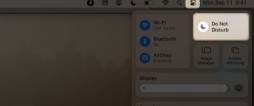 Click the activity focus to close it.
Click the activity focus to close it. 
4. Disable Wi-Fi Low Data Mode
Turning off Wi-Fi’s low data mode can be the much-needed pep talk you need to get your Wi-Fi running at full speed. Here's a simple solution to stop your podcast app from closing unexpectedly.
Click the Apple logo () in the menu bar → select "System Settings". Navigate to Wi-Fi → Select the details next to the Wi-Fi you are connected to. Turn off the low data mode switch → click OK.
Navigate to Wi-Fi → Select the details next to the Wi-Fi you are connected to. Turn off the low data mode switch → click OK. Now you can turn off Wi-Fi for a few minutes and then connect to your network again. Then restart the Podcasts app and check if it is working properly. If not, don’t despair, follow this article and try other fixes.
5. Enable Synced Library
If you encounter a situation where the podcast app is not working on your Mac, it is wise to verify that your podcast library is synced between your iPhone and Mac. Without this sync, you won't be able to access the latest episodes or episodes that have been added to your iPhone library. Let’s walk through the steps to bring your media library back to your Mac.
Start Spotlight (cmd (⌘) spacebar) → open the podcast. Click Podcasts in the menu bar → select Settings. Go to General tab → Enable Sync Library.Close the application and wait for some time for the changes to take effect.
6. Restart your Mac
When you restart your Mac, it refreshes everything inside and even gives your device a good reset. So, if your Podcasts app isn't working and crashes frequently, here's what you can do:
Click the Apple logo () → Click Restart. Click Restart to confirm.7. Other essential fixes
Update macOS and Podcasts apps: Apple releases updates to resolve bugs, glitches, and compatibility issues. Therefore, upgrading macOS or Podcasts app not only provides new features but also resolves Podcasts app crashing issues on Mac. Reset your Mac: If none of the previous solutions solved the problem and you're feeling a little stuck, try factory restoring your Mac. But before you go all in on that big reset button, I highly recommend backing up your Mac. This way, you won't risk losing any valuable data in the process. Contact Apple Support: If the above repairs don’t work for you, I would like to offer you one last suggestion and that is to contact Apple Support. Apple has set up a dedicated team to help users who encounter issues with Apple devices.FAQ
Why does my Podcasts app freeze when I try to search for new podcasts?
If you experience freezing, this may be a temporary glitch. Start by closing and reopening the app. If the problem persists, make sure you're using the latest app and macOS versions.
How to solve playback issues in podcasts, such as stuttering or skipping?
Playback issues are often related to application performance or system resource usage on your Mac. Close all background applications that consume a lot of system resources to improve playback.
What should I do if the Podcasts app can’t load a podcast I’m subscribed to?
If a podcast you subscribe to is not loading, try logging out and back into your podcast app. This will usually resync your subscription and resolve the issue.
Podcasts App is Up and Running
I hope these fixes I mentioned can help you get your Podcasts app back up and running on your Mac.
The above is the detailed content of Podcast app not working on Mac? 7 ways to fix it!. For more information, please follow other related articles on the PHP Chinese website!
 Apple News Food Made Love Cooking Again (and Turned Me Into a Subscriber)Apr 18, 2025 am 06:11 AM
Apple News Food Made Love Cooking Again (and Turned Me Into a Subscriber)Apr 18, 2025 am 06:11 AMApple News Food: Start my cooking journey Apple News' new food section (iOS 18.4 and above) conquered me with its simplicity and elegant design and ease of use. It brings together recipes from many well-known food publishers and presents each step of cooking steps clearly. Saying goodbye to the ad-filled recipe website, Apple News Food provides clear step-by-step instructions, ingredient lists, pictures, videos, etc., and more importantly, it cleverly uses interactive functions to assist in cooking, making the whole process smooth. The well-designed food section made me activate the month-long free trial of Apple News without hesitation, which was unimaginable before me
 The Best iPads of 2025Apr 18, 2025 am 01:01 AM
The Best iPads of 2025Apr 18, 2025 am 01:01 AMChoosing the Right iPad: A Comprehensive Guide Apple's iPad lineup offers a tablet for every need, but selecting the perfect one can be overwhelming. This guide simplifies the process, helping you choose the ideal iPad based on your specific requirem
 The Apple Watch Is 10 Years Old. Here's Why I Never Bought OneApr 15, 2025 am 06:09 AM
The Apple Watch Is 10 Years Old. Here's Why I Never Bought OneApr 15, 2025 am 06:09 AMThe Apple Watch: Still Not Convinced After a Decade Despite over 200 million units sold since 2015, the Apple Watch remains absent from my wrist. While its health and fitness features are impressive, they don't appeal to someone like me who doesn't
 Don't Like the Latest Apple Mail Changes? Here's How to Get Rid of ThemApr 14, 2025 am 12:54 AM
Don't Like the Latest Apple Mail Changes? Here's How to Get Rid of ThemApr 14, 2025 am 12:54 AMNew features of Apple Mail app: Categories, Summary, and Contact Photos The Apple Mail app recently updated its iPhone, iPad and Mac versions, adding features like Gmail-like email classification, notifications and email summary, and contact photos in your inbox. But not everyone likes these new changes. Fortunately, you can disable these new features and restore to a simpler way to use them. Here's how to do it: Disable Apple Mail Classification The email classification feature is designed to sort your inboxes to make it easier to process incoming messages. This feature is suitable for any device running iOS or iPadOS 18.2 and Mac computers with macOS 15.4 installed. Categories include: Main: Mail thinks the most
 We Don't Need Slimmer Phones, But You Might Want One AnywayApr 13, 2025 am 03:01 AM
We Don't Need Slimmer Phones, But You Might Want One AnywayApr 13, 2025 am 03:01 AMUltra-thin phones: Amazing design or risky? Samsung and Apple are about to release ultra-thin flagship phones Samsung Galaxy S25 Edge and Apple iPhone 17 Air are about to be released, and its ultra-thin design has sparked heated discussions. While many fans are concerned about their design compromises, ultra-thin phones still have some attractive advantages. Ultra-thin design: how much does it cost? First of all, these devices are expensive. Ultra-thin design requires custom parts and improved manufacturing processes, greatly increasing costs and ultimately passing them on to consumers. While prices may change at any time, reliable news shows that the iPhone 17 Air may be priced the same as the $899 iPhone Plus, or even likely to completely replace the latter; while the S25 Edge
 I Regret Ignoring This Apple Watch Running FeatureApr 13, 2025 am 12:58 AM
I Regret Ignoring This Apple Watch Running FeatureApr 13, 2025 am 12:58 AMTake advantage of the Apple Watch running features: From default training to custom planning I've been using default running training I finally found the pacemaker and custom training Easy way to create custom Apple Watch training Make the most of your Apple Watch I'm currently training for a half marathon, which means I'm running three times a week, one to two hours a day, making the most of my Apple Watch. I've been running 142 miles this year, but I've just discovered a game-changing Apple Watch running feature. Related ###### I ran a half marathon with AirPods 4, how effective I'm curious about the new AirPod
 8 Tech Features I Wish Existed in Real LifeApr 12, 2025 am 12:59 AM
8 Tech Features I Wish Existed in Real LifeApr 12, 2025 am 12:59 AMLife Hacks We Wish Were Real: Tech Features We Crave in Real Life Modern technology offers incredible conveniences, so much so that we often take them for granted. Pausing live TV, undoing computer errors, or voice-commanding music – these are ever
 Fix the Wait Limit in iPhone Shortcuts With This Simple TrickApr 11, 2025 am 03:05 AM
Fix the Wait Limit in iPhone Shortcuts With This Simple TrickApr 11, 2025 am 03:05 AMApple's Shortcuts app offers a "Wait" action for short pauses, but it's unreliable for longer durations. This limitation stems from iOS's background app restrictions. A clever workaround uses custom Focus modes to achieve extended waits,


Hot AI Tools

Undresser.AI Undress
AI-powered app for creating realistic nude photos

AI Clothes Remover
Online AI tool for removing clothes from photos.

Undress AI Tool
Undress images for free

Clothoff.io
AI clothes remover

Video Face Swap
Swap faces in any video effortlessly with our completely free AI face swap tool!

Hot Article

Hot Tools

Safe Exam Browser
Safe Exam Browser is a secure browser environment for taking online exams securely. This software turns any computer into a secure workstation. It controls access to any utility and prevents students from using unauthorized resources.

SublimeText3 Mac version
God-level code editing software (SublimeText3)

Atom editor mac version download
The most popular open source editor

Notepad++7.3.1
Easy-to-use and free code editor

Zend Studio 13.0.1
Powerful PHP integrated development environment






