Play with Linux fonts using Glyphr
LibreOffice not only provides a variety of rich fonts for users to choose from, but also allows users to freely download and add custom fonts. Of course, if you want to create your own fonts, it's very easy to use Glyphr. Glyphr is a new open source vector font design tool that provides an intuitive and easy-to-use graphical interface and a rich feature set to complete all aspects of font design. Although the app is still in the early stages of development, it is already very good. Next, I'll give you a brief quickstart guide demonstrating how to use Glyphr to create fonts and add them to LibreOffice.
First, download Glyphr from the official Git repository. It is available in 32-bit and 64-bit versions in binary format. After completing the download, go to the download folder, unzip the file, go to the unzipped folder, right-click Glyphr Studio, and select "Run".

After launching the application, you will be given three options. One is to create a new font set from scratch; the second is to read an existing project, which can be a Glyphr Studio project file, or other OpenType fonts (otf) or TrueType fonts (ttf), or even SVG fonts. The third one is to read one of the two existing examples, and then you can modify and create on the example. I'll choose the first option and teach you some simple design concepts.

After entering the editing interface, you can select letters from the panel on the left side of the screen, and then design in the drawing area on the right. I select the A letter icon to start editing it.
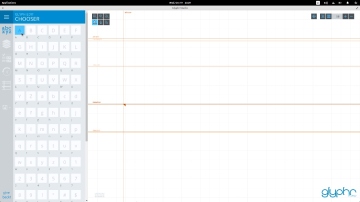
To design something on the drawing board, we can select the "Shape" tool from the upper left corner of the board, such as a rectangle, an ellipse, or a path, or use the first of the second row of the tool. Path editing tool for items. Using any tool, start placing path points on the board to create the shape. The more points you add, the more shape options you have for the next steps.
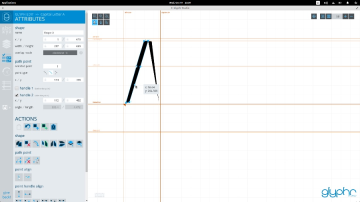
Move the points to different positions to obtain different paths. You can use the path editing tool on the right side to edit the path. Click on the shape and editable points will appear. You can then drag the points wherever you like.

Finally, the shape editing tools let you select and drag shapes to other locations, change their dimensions, and rotate them.
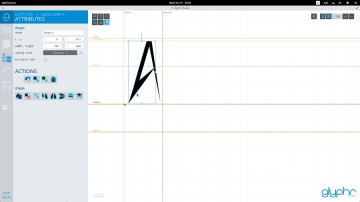
Other useful set of design actions are the copy-paste, flip-rotate operations provided in the left panel. Let's look at an example. Let's say I'm creating the letter B. I want to mirror the upper part that I've created to the lower part to maintain a high degree of consistency in the design.
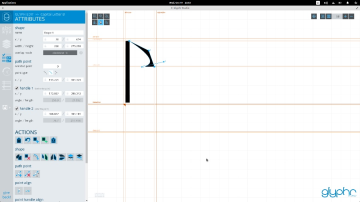
Now, to achieve this, select the shape editing tool, select the part you want to mirror, click the copy operation, then click on the shape, drag and drop the pasted shape to the location you need, according to your It needs to be flipped horizontally or vertically.


This app has so many places to tell. If you are interested in going deeper, you can learn more about digital editing, bending and guiding, etc. However, fonts are not just the design of a single font, you also need to learn other aspects of font design. You can also set the word spacing between special character pairs, add hyphens, widgets, and set general font settings through the "Navigation" on the menu bar in the upper left corner of the application.
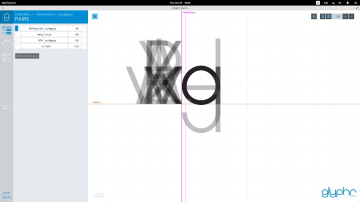
The best thing is that you can use "test drive" to use your new font, which helps you judge how the font design is, whether the spacing is correct, and try to optimize your font.
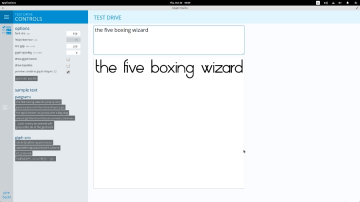
After completing the design and optimization, we can also export fonts in ttf and svg formats.
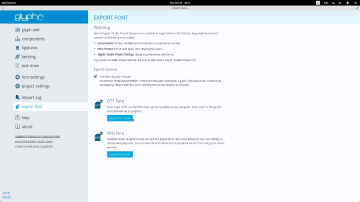
To add a new font to the system, open the font browser and click the "Install" button. If it doesn't work, create a new folder called .fonts in your home directory and copy the fonts into it. You can also use the root user to open the file manager, go to /usr/share/fonts/opentype to create a new folder and paste the font file into it. Then open the terminal and enter the command to rebuild the font cache: sudo fc-cache -f -v
The new fonts can already be seen in LibreOffice. You can also use other text applications on your system such as Gedit to test the new fonts.
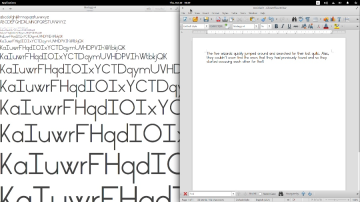
The above is the detailed content of Play with Linux fonts using Glyphr. For more information, please follow other related articles on the PHP Chinese website!
 What is the main purpose of Linux?Apr 16, 2025 am 12:19 AM
What is the main purpose of Linux?Apr 16, 2025 am 12:19 AMThe main uses of Linux include: 1. Server operating system, 2. Embedded system, 3. Desktop operating system, 4. Development and testing environment. Linux excels in these areas, providing stability, security and efficient development tools.
 Does the internet run on Linux?Apr 14, 2025 am 12:03 AM
Does the internet run on Linux?Apr 14, 2025 am 12:03 AMThe Internet does not rely on a single operating system, but Linux plays an important role in it. Linux is widely used in servers and network devices and is popular for its stability, security and scalability.
 What are Linux operations?Apr 13, 2025 am 12:20 AM
What are Linux operations?Apr 13, 2025 am 12:20 AMThe core of the Linux operating system is its command line interface, which can perform various operations through the command line. 1. File and directory operations use ls, cd, mkdir, rm and other commands to manage files and directories. 2. User and permission management ensures system security and resource allocation through useradd, passwd, chmod and other commands. 3. Process management uses ps, kill and other commands to monitor and control system processes. 4. Network operations include ping, ifconfig, ssh and other commands to configure and manage network connections. 5. System monitoring and maintenance use commands such as top, df, du to understand the system's operating status and resource usage.
 Boost Productivity with Custom Command Shortcuts Using Linux AliasesApr 12, 2025 am 11:43 AM
Boost Productivity with Custom Command Shortcuts Using Linux AliasesApr 12, 2025 am 11:43 AMIntroduction Linux is a powerful operating system favored by developers, system administrators, and power users due to its flexibility and efficiency. However, frequently using long and complex commands can be tedious and er
 What is Linux actually good for?Apr 12, 2025 am 12:20 AM
What is Linux actually good for?Apr 12, 2025 am 12:20 AMLinux is suitable for servers, development environments, and embedded systems. 1. As a server operating system, Linux is stable and efficient, and is often used to deploy high-concurrency applications. 2. As a development environment, Linux provides efficient command line tools and package management systems to improve development efficiency. 3. In embedded systems, Linux is lightweight and customizable, suitable for environments with limited resources.
 Essential Tools and Frameworks for Mastering Ethical Hacking on LinuxApr 11, 2025 am 09:11 AM
Essential Tools and Frameworks for Mastering Ethical Hacking on LinuxApr 11, 2025 am 09:11 AMIntroduction: Securing the Digital Frontier with Linux-Based Ethical Hacking In our increasingly interconnected world, cybersecurity is paramount. Ethical hacking and penetration testing are vital for proactively identifying and mitigating vulnerabi
 How to learn Linux basics?Apr 10, 2025 am 09:32 AM
How to learn Linux basics?Apr 10, 2025 am 09:32 AMThe methods for basic Linux learning from scratch include: 1. Understand the file system and command line interface, 2. Master basic commands such as ls, cd, mkdir, 3. Learn file operations, such as creating and editing files, 4. Explore advanced usage such as pipelines and grep commands, 5. Master debugging skills and performance optimization, 6. Continuously improve skills through practice and exploration.
 What is the most use of Linux?Apr 09, 2025 am 12:02 AM
What is the most use of Linux?Apr 09, 2025 am 12:02 AMLinux is widely used in servers, embedded systems and desktop environments. 1) In the server field, Linux has become an ideal choice for hosting websites, databases and applications due to its stability and security. 2) In embedded systems, Linux is popular for its high customization and efficiency. 3) In the desktop environment, Linux provides a variety of desktop environments to meet the needs of different users.


Hot AI Tools

Undresser.AI Undress
AI-powered app for creating realistic nude photos

AI Clothes Remover
Online AI tool for removing clothes from photos.

Undress AI Tool
Undress images for free

Clothoff.io
AI clothes remover

AI Hentai Generator
Generate AI Hentai for free.

Hot Article

Hot Tools

Atom editor mac version download
The most popular open source editor

MinGW - Minimalist GNU for Windows
This project is in the process of being migrated to osdn.net/projects/mingw, you can continue to follow us there. MinGW: A native Windows port of the GNU Compiler Collection (GCC), freely distributable import libraries and header files for building native Windows applications; includes extensions to the MSVC runtime to support C99 functionality. All MinGW software can run on 64-bit Windows platforms.

EditPlus Chinese cracked version
Small size, syntax highlighting, does not support code prompt function

Dreamweaver Mac version
Visual web development tools

Notepad++7.3.1
Easy-to-use and free code editor





