Home >System Tutorial >Windows Series >How to activate the magnifying glass function in win10? How to enable the magnifying glass function in win10
How to activate the magnifying glass function in win10? How to enable the magnifying glass function in win10
- WBOYWBOYWBOYWBOYWBOYWBOYWBOYWBOYWBOYWBOYWBOYWBOYWBforward
- 2024-02-05 11:05:07748browse
php editor Apple will introduce to you the magnifying glass function in Win10 system. The magnifying glass function is an auxiliary function provided by the Win10 system, which can help users magnify the content on the screen to facilitate reading and operation. Enabling the magnifying glass feature is as simple as pressing the shortcut key. In this article, we will introduce in detail how to enable the magnifying glass function in Win10 to help you easily use this practical function.
How to enable the magnifying glass function in win10:
1. "Win R" shortcut key to start running, enter "control" and press Enter to open.
2. After entering the new interface, switch the "View Mode" in the upper right corner to "Category", and then click "Easy to Use".
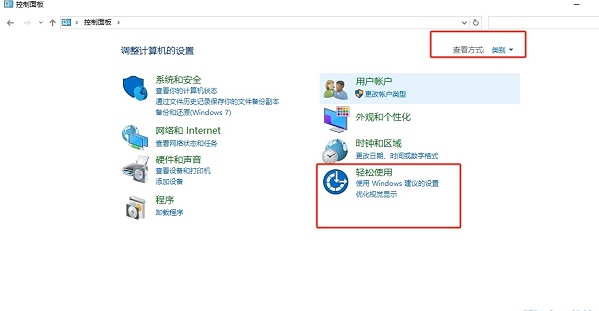
#3. Then click "Optimize Visual Display" in the "Ease of Use Settings Center".
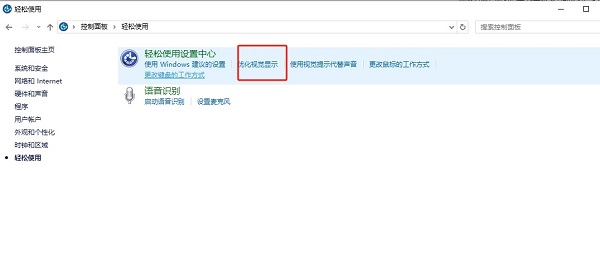
4. Then find "Enable magnifying glass" in "Magnify content displayed on the screen", check the small box, and finally click Apply to confirm and save. .
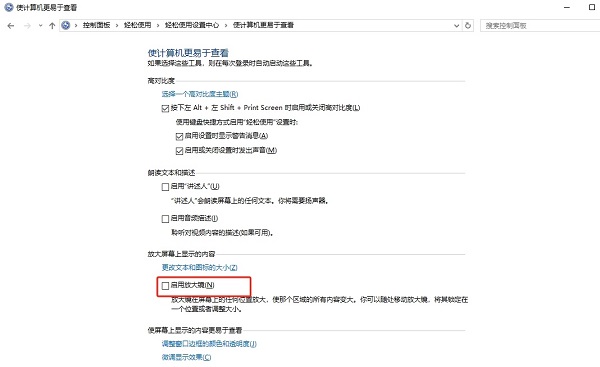
The above is the detailed content of How to activate the magnifying glass function in win10? How to enable the magnifying glass function in win10. For more information, please follow other related articles on the PHP Chinese website!
Related articles
See more- What should I do if Win10 keeps getting stuck in automatic repair?
- How to install win10 system in guid partition
- What should I do if the mobile hotspot switch in Windows 10 system is grayed out?
- What should you do if the win10 system prompts that your device is at risk of expiration?
- How to completely close the Security Center in Windows 10

