 System Tutorial
System Tutorial Windows Series
Windows Series How to check the local IP address in win10? How to query local IP address in win10
How to check the local IP address in win10? How to query local IP address in win10How to check the local IP address in win10? How to query local IP address in win10
php editor Xinyi today will introduce to you how to find the local IP address in Windows 10 system. IP address is an essential part of network communication. It can help us communicate between devices in the local area network. In Windows 10 system, there are many ways to query the local IP address. Let’s take a closer look below.
Win10 local ip address query method
Method: Check the computer IP address through the browser
Open Baidu through the browser (any browser is acceptable), and in the search bar Enter the [IP] keyword and click search to see your computer’s IP address.

Query the local area network IP address of the machine (starting with 192.168)
Method 1: Check the computer IP address in the computer settings
By checking the computer hardware properties, you can easily and accurately check your IP address. The steps are as follows:
Step 1. Open [Settings] on the left side of the computer and select the "Open 'Network and Internet' setting option.

Step 2. Open the "Network and Internet" settings, click "Hardware Properties", and open the "WLAN" window.

Step 3. You can view the IP address of your computer by selecting the IPv4 address in the "WLAN" window.

Method 2: Check the computer IP address by running the program
Step 1. Press the "WIN R" key combination on the keyboard to open the running window, and then Enter "cmd" in the run window and click OK.

Step 2. In the opened window, enter [ipconfig/all] and press the Enter key.
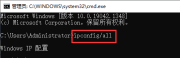
Step 3. Check the IPv4 address, which is the LAN IP address of the local computer.

The above is the detailed content of How to check the local IP address in win10? How to query local IP address in win10. For more information, please follow other related articles on the PHP Chinese website!
 6 Hidden Features of VLC Media Player That You Should Be UsingApr 11, 2025 am 06:08 AM
6 Hidden Features of VLC Media Player That You Should Be UsingApr 11, 2025 am 06:08 AMUnlock the Hidden Power of VLC Media Player: Beyond Basic Playback VLC Media Player, a free and open-source media player, offers more than just basic audio and video playback. This article highlights some of its lesser-known, yet incredibly useful f
 Framework's Laptop 12 Pre-orders Start Today, But Not in the USApr 11, 2025 am 06:02 AM
Framework's Laptop 12 Pre-orders Start Today, But Not in the USApr 11, 2025 am 06:02 AMFramework's highly anticipated Framework Laptop 12 is now available for pre-order (except in the US). This compact, repairable laptop aims to redefine the entry-level market. However, US customers face a delay due to tariff adjustments, resulting in
 Microsoft Might Finally Fix Windows 11's Start MenuApr 10, 2025 pm 12:07 PM
Microsoft Might Finally Fix Windows 11's Start MenuApr 10, 2025 pm 12:07 PMWindows 11's Start Menu Gets a Much-Needed Overhaul Microsoft's Windows 11 Start menu, initially criticized for its less-than-intuitive app access, is undergoing a significant redesign. Early testing reveals a vastly improved user experience. The up
 Stop Buying Cheap Laptops, Save Money By Doing This InsteadApr 10, 2025 pm 12:06 PM
Stop Buying Cheap Laptops, Save Money By Doing This InsteadApr 10, 2025 pm 12:06 PMBuying a cheap laptop might seem appealing, especially for students or those on a tight budget. However, bargain-basement laptops, typically priced under $150, often come with significant drawbacks that outweigh the initial cost savings. This artic
 4 Ways to See Previews of Files Without Opening Them on Windows 11Apr 10, 2025 pm 12:02 PM
4 Ways to See Previews of Files Without Opening Them on Windows 11Apr 10, 2025 pm 12:02 PMQuickly preview files in Windows 11 without opening them! This guide outlines several methods to view file contents directly within File Explorer. Method 1: Using the Preview Pane in File Explorer Windows 11's File Explorer includes a built-in previ
 This ASUS ROG Ultrawide Curved Monitor Is $250 Off TodayApr 09, 2025 am 06:09 AM
This ASUS ROG Ultrawide Curved Monitor Is $250 Off TodayApr 09, 2025 am 06:09 AMASUS ROG Swift PG34WCDM 34-inch ultra-wide OLED esports monitor: All-time low-price promotion! Original price $999, current price $750, save $249! This ASUS ROG Swift PG34WCDM 34-inch ultra-wide OLED gaming monitor has a 240Hz refresh rate, 0.03ms response time and amazing color accuracy. 3440x1440 resolution and 800R curvature bring a better gaming experience. Amazon now priced at $750: Asus has made a big cut on its stunning 39-inch ultra-wide 800R curved OLED esports display, enjoying a 25% discount, making it much lower than other high-end displays. This 39
 FreeDOS 1.3 Has Arrived, Still Runs MS-DOS Games and AppsApr 09, 2025 am 06:06 AM
FreeDOS 1.3 Has Arrived, Still Runs MS-DOS Games and AppsApr 09, 2025 am 06:06 AMRelated News ###### MS-DOS 4.0 of 1988 is now open source Microsoft Disk Operating System (MS-DOS for short) was the operating system of early personal computers and the basic framework of early Microsoft Windows versions. Some older versions have been released as open source software over the past few years, giving us a better understanding of the history of early computing, and the code for MS-DOS 4.0, which is now released in 1988, has also been published. Thankfully, its compatibility with MS-DOS games and applications should still be near perfect. This includes Wolfenstein 3D
 This 16-inch ASUS Gaming Laptop Is $400 Off TodayApr 09, 2025 am 06:05 AM
This 16-inch ASUS Gaming Laptop Is $400 Off TodayApr 09, 2025 am 06:05 AMASUS TUF Gaming A16 16-inch gaming laptop special offer! Original price $1100, current price $700, save $400! This 16-inch gaming laptop is equipped with an AMD Ryzen 7 7735HS processor, 16GB of memory, a Radeon RX7700S graphics card and a 512GB SSD. Best Buy costs $700 If you're looking for an affordable high-performance gaming laptop, this Asus TUF Gaming A16 is perhaps the perfect choice for you. It is currently being promoted and the price is only $700, saving $400 from the original price. The Asus TUF Gaming series has many gaming laptops


Hot AI Tools

Undresser.AI Undress
AI-powered app for creating realistic nude photos

AI Clothes Remover
Online AI tool for removing clothes from photos.

Undress AI Tool
Undress images for free

Clothoff.io
AI clothes remover

AI Hentai Generator
Generate AI Hentai for free.

Hot Article

Hot Tools

PhpStorm Mac version
The latest (2018.2.1) professional PHP integrated development tool

ZendStudio 13.5.1 Mac
Powerful PHP integrated development environment

Atom editor mac version download
The most popular open source editor

SecLists
SecLists is the ultimate security tester's companion. It is a collection of various types of lists that are frequently used during security assessments, all in one place. SecLists helps make security testing more efficient and productive by conveniently providing all the lists a security tester might need. List types include usernames, passwords, URLs, fuzzing payloads, sensitive data patterns, web shells, and more. The tester can simply pull this repository onto a new test machine and he will have access to every type of list he needs.

WebStorm Mac version
Useful JavaScript development tools




