 Mobile Tutorial
Mobile Tutorial Android Phone
Android Phone How to set the astronaut dial on Xiaomi Mi Band 6 (easily create a sense of technology and personalize your bracelet)
How to set the astronaut dial on Xiaomi Mi Band 6 (easily create a sense of technology and personalize your bracelet)How to set the astronaut dial on Xiaomi Mi Band 6 (easily create a sense of technology and personalize your bracelet)
php editor Zimo will introduce you to how to set the astronaut dial of Xiaomi Mi Band 6, allowing you to easily create a sense of technology and personalize your bracelet. As a smart bracelet, Xiaomi Mi Band 6 not only has health monitoring and sports tracking functions, but also provides a variety of watch faces for users to choose from. Among them, the Astronaut dial is loved by users for its unique design and futuristic style. This article will introduce in detail how to set the astronaut dial to make your bracelet shine with unique technological charm.

Understand the spaceman dial function of Xiaomi Mi Band 6
Upgrade the Xiaomi Mi Band 6 system to the latest version
Open the Xiaomi Mi Band 6's dial setting interface
Select the astronaut dial theme
View the detailed information of the astronaut dial
Customize the style of the astronaut dial
Adjust space The display position and style of the astronaut dial
Set the brightness and color of the astronaut dial
Add personalized information to the astronaut dial
Set the display mode of the astronaut dial
Change other styles of Astronaut watch faces
Share and download Astronaut watch faces made by other users
Back up and restore Astronaut watch face settings
Troubleshooting: Unable Solution to setting or displaying the astronaut dial
Personalize your bracelet and show your technological style
Understand the astronaut dial function of Xiaomi Mi Band 6
First things first Understand the astronaut watch face function of Xiaomi Mi Band 6 before starting to set the astronaut watch face. With a unique sense of technology and visual effects, the astronaut dial is a special theme dial for Xiaomi Mi Band 6. The design is inspired by space elements such as planets and is based on the universe.

Upgrade the Xiaomi Mi Band 6 system to the latest version
We need to first ensure that the Xiaomi Mi Band 6 system has been upgraded to the latest version, in order to be able to use the latest version version of the Astronaut dial function. And enter, open the Xiaomi Mi Band 6 mobile application "Settings" - "Bracelet" - "System Information" to check whether there is a new version available for upgrade, page. Click "Upgrade Now" to update the system if there is a new version.
Open the watch face setting interface of Xiaomi Mi Band 6
Open the mobile app of Xiaomi Mi Band 6, connect the bracelet, and after the upgrade is completed. Click on the lower left corner of the screen, then select "My" to enter the main interface of the application, and enter the watch face setting interface by clicking the "Bracelet Settings" - "Dial" - "Dial Style" button.
Select Astronaut Dial Theme
You can see various dial themes provided by Xiaomi Mi Band 6 in the dial setting interface. Find the Astronaut watch face theme and swipe up or down to browse different watch face themes. Enter the detailed settings interface and click on the Astronaut watch face theme.

View the detailed information of the astronaut dial
You can view the detailed information, style, and author of the astronaut dial in the detailed settings interface of the astronaut dial, Display mode, etc. You can better personalize your watch face by learning more about its features.
Customize the style of the astronaut dial
Allows you to adjust the style of the astronaut dial according to your own preferences and needs. Xiaomi Mi Band 6 provides a wealth of customization options. Font color, pointer style, etc., you can choose different background patterns.
Adjust the display position and style of the astronaut dial
You can also adjust the display position and style of the astronaut dial to suit different scenarios and needs, in addition to customizing the style. In the middle or on the right, you can set the display position of the dial to the left, adjust the display mode to always on or when the screen is turned on.
Set the brightness and color of the astronaut dial
You can set the brightness and color of the dial according to your own use environment, in order to better display the effect of the astronaut dial. Xiaomi Mi Band 6 offers a variety of brightness and color options for you to choose from.
Add personalized information to the Astronaut watch face
Such as name, you can also add some personalized information, steps, etc., heart rate, in order to make the Astronaut watch face more personalized. Personalize your band with information displayed on the watch face.
Set the display mode of the astronaut dial
Sports data display, etc., including clock display, the astronaut dial supports different display modes. And make corresponding settings, you can choose different display methods according to your own needs.
Change other styles of astronaut dials
You can change other styles of astronaut dials at any time if you are not satisfied with the currently selected astronaut dial. Click on the upper right corner, select "More" in the dial setting interface, and click the "Change dial" button to browse and select other styles of astronaut dials.
Share and download Astronaut watch faces created by other users
You can also download astronaut watch faces made by other users through the app store or community website, in addition to the astronaut watch face provided by Xiaomi Mi Band 6. Click, you can choose the "Download" or "Share" button of your favorite watch face to use.
Backup and restore Astronaut watch face settings
You can back up your Astronaut watch face settings if you are very satisfied with them so that you can quickly restore them after resetting or replacing the bracelet. Click in the upper right corner, select "More" in the watch face settings interface, click the "Backup Settings" button and follow the prompts.
Troubleshooting: Solutions to the inability to set or display the astronaut dial
For example, if the astronaut dial cannot be set or displayed, if you encounter problems when setting the astronaut dial, you can try the following solutions Method: Restart the phone, etc., reconnect the bracelet, and check whether the system is the latest version.
Personalize your bracelet and show your technological style
You have successfully set the astronaut watch face for Xiaomi Mi Band 6 through the above setting steps. Make your bracelet unique, now you can show off your personality and tech style. To keep your personal style up to date, remember to update often and try out new watch face themes.
The above is the detailed content of How to set the astronaut dial on Xiaomi Mi Band 6 (easily create a sense of technology and personalize your bracelet). For more information, please follow other related articles on the PHP Chinese website!
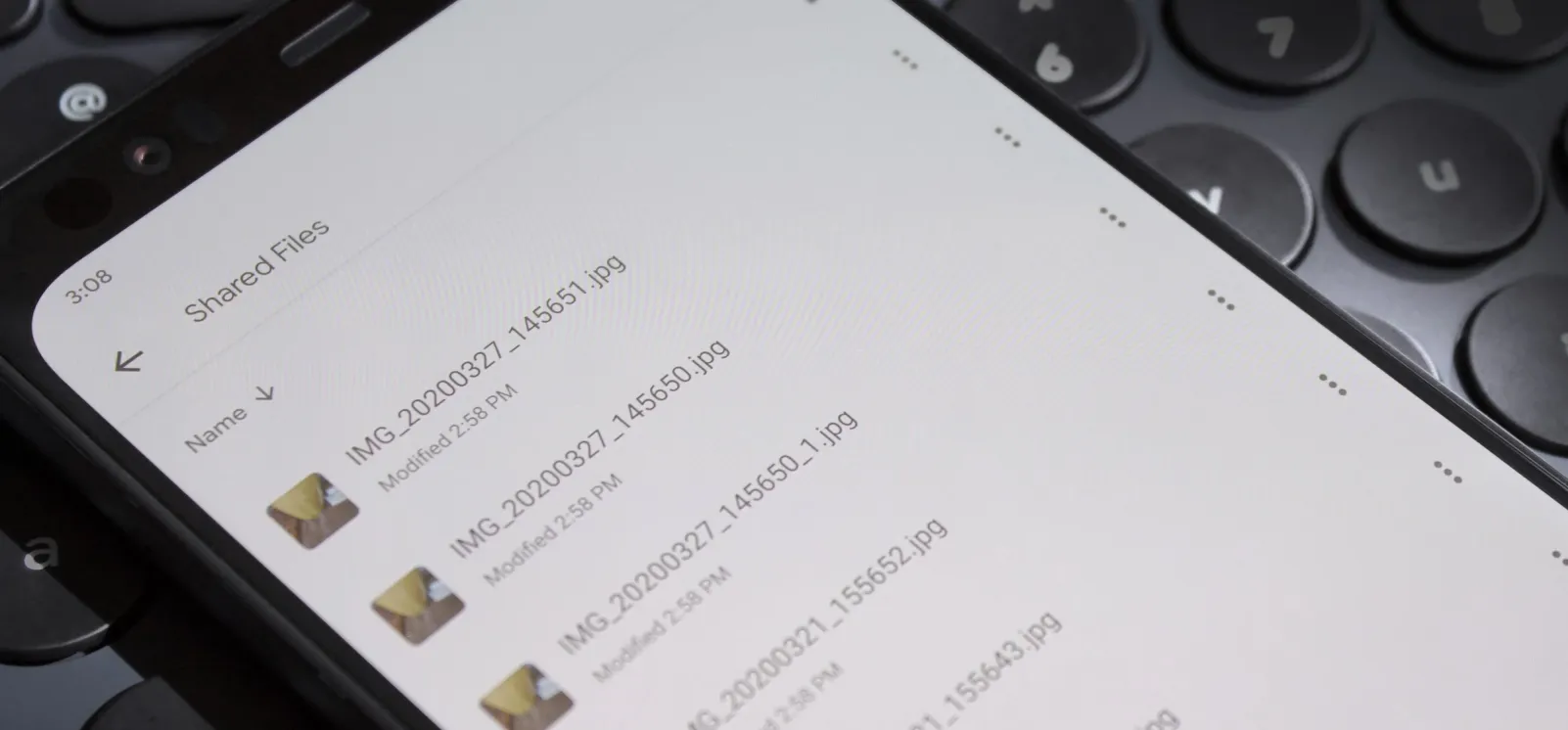 How to Transfer Large Files Between Your Chromebook and Android — 4 Easy MethodsApr 22, 2025 pm 05:41 PM
How to Transfer Large Files Between Your Chromebook and Android — 4 Easy MethodsApr 22, 2025 pm 05:41 PMChromebooks offer versatile file-sharing options, catering to various needs and device types. From quick, built-in solutions to feature-rich third-party apps, the best method depends on your priorities. Quick Share (formerly Nearby Share): Google's
 Don't Buy an Android Phone Expecting It to Last 7 YearsApr 22, 2025 am 03:01 AM
Don't Buy an Android Phone Expecting It to Last 7 YearsApr 22, 2025 am 03:01 AMEven with extended software support, don't expect your Android phone to last 7 years. While some manufacturers now offer seven years of Android OS updates (like Samsung's Galaxy S24 series and Google's Pixel 8), this doesn't guarantee a smooth, enjo
 Casely Is Recalling Almost Half a Million BatteriesApr 21, 2025 pm 12:12 PM
Casely Is Recalling Almost Half a Million BatteriesApr 21, 2025 pm 12:12 PMCasely recalled nearly 500,000 wireless power banks due to the risk of overheating of batteries and fire. 51 reports of overheating and burns have led to the recall, affected by the 5,000 mAh model sold since March 2022. Users should handle the recalled power banks in accordance with local laws and upload photos to get free replacement. Any item containing a battery has potential fire hazards, so it is a worrying issue when a specific model of battery starts to catch fire. Now, many Casely batteries are catching fire, so the company is issuing recall notices for nearly 500,000 units. Casely officially issued a recall notice for some of its wireless power banks. The problem product is 5,
 The Final Android 16 Beta Has ArrivedApr 21, 2025 pm 12:09 PM
The Final Android 16 Beta Has ArrivedApr 21, 2025 pm 12:09 PMAndroid 16 Beta 4: Stability and Performance Enhancements Android 16 Beta 4, the final beta release, is now available, focusing on stability and performance improvements across various devices. This release incorporates the crucial April 2025 securi
 The Pros and Cons of Wireless ChargingApr 21, 2025 pm 12:07 PM
The Pros and Cons of Wireless ChargingApr 21, 2025 pm 12:07 PMWireless charging: convenient but slow? A deep dive into the pros and cons. Wireless charging, also known as inductive charging, has been around since the 1970s, but the Qi standard we use today debuted in 2012 with phones like the Nokia Lumia 920 a
 5 Hidden Costs of Buying a Google PixelApr 21, 2025 pm 12:05 PM
5 Hidden Costs of Buying a Google PixelApr 21, 2025 pm 12:05 PMGoogle Pixel phones offer a compelling Android experience, but potential buyers should be aware of some less-obvious drawbacks. This isn't a recommendation against purchasing, but rather a heads-up on what to expect. Pixels stand out in the Android
 The Best Android Tablets of 2025Apr 21, 2025 pm 12:03 PM
The Best Android Tablets of 2025Apr 21, 2025 pm 12:03 PMThis updated buying guide showcases the best Android tablets available in 2025. Forget the notion that Android tablets are inferior – these options provide a compelling alternative to iPads and laptop hybrids. UPDATE: 04/15/2025 Our buying guide has
 Strava Acquires Popular Training App Runna to Combat GarminApr 20, 2025 am 12:54 AM
Strava Acquires Popular Training App Runna to Combat GarminApr 20, 2025 am 12:54 AMStrava acquires Runna to enhance training functions and improve user experience Strava, a popular fitness tracking and social platform, recently acquired Runna, an app known for personalized running programs, a move that will significantly enhance its running and training capabilities. For Strava users, the addition of Runna makes up for the lack of training plans for Strava. Strava is good at tracking and social interaction, but when it comes to developing training plans such as 5km or marathons, users often need to rely on other applications. Launched in 2021, Runna quickly became popular with its AI-powered coaching and training programs of various distances, becoming the first choice for many. Currently, Strava is used in Apple


Hot AI Tools

Undresser.AI Undress
AI-powered app for creating realistic nude photos

AI Clothes Remover
Online AI tool for removing clothes from photos.

Undress AI Tool
Undress images for free

Clothoff.io
AI clothes remover

Video Face Swap
Swap faces in any video effortlessly with our completely free AI face swap tool!

Hot Article

Hot Tools

PhpStorm Mac version
The latest (2018.2.1) professional PHP integrated development tool

ZendStudio 13.5.1 Mac
Powerful PHP integrated development environment

WebStorm Mac version
Useful JavaScript development tools

Safe Exam Browser
Safe Exam Browser is a secure browser environment for taking online exams securely. This software turns any computer into a secure workstation. It controls access to any utility and prevents students from using unauthorized resources.

Notepad++7.3.1
Easy-to-use and free code editor




