 Mobile Tutorial
Mobile Tutorial Android Phone
Android Phone Xiaomi Mi Band 4 custom watch face tutorial (step by step to teach you how to change the personalized watch face of Xiaomi Mi Band 4)
Xiaomi Mi Band 4 custom watch face tutorial (step by step to teach you how to change the personalized watch face of Xiaomi Mi Band 4)Xiaomi Mi Band 4 custom watch face tutorial (step by step to teach you how to change the personalized watch face of Xiaomi Mi Band 4)
php editor Xiaoxin brings you a tutorial on customizing the watch face of Xiaomi Mi Band 4, allowing you to easily learn how to change the personalized watch face of Xiaomi Mi Band 4. As a smart bracelet, Xiaomi Mi Band 4 not only has powerful functions, but also supports custom watch faces, allowing you to set a unique watch face style as you like. This tutorial will teach you step by step how to change the watch face to make your Xiaomi Mi Band 4 more unique. Follow our tutorials and let your bracelet show off your personality!

Download Xiaomi Sports APP and connect the bracelet
1. Download Xiaomi Sports APP
2. Open Xiaomi Sports APP and log in to your account

3. Click the "Device" option at the bottom of the homepage
4. Click the "Add Device" button
5.Select "Mobile Ring” option

#6. Follow the prompts to connect the phone to the bracelet via Bluetooth
Enter the watch face setting page
1.Open Xiaomi Sports APP homepage
2. Click the "My" option below
3. Find the "Bracelet" option on the "My" page and click to enter
4 .Find the "Dial Settings" option in the bracelet settings page and click to enter
Browse and select your favorite watch face
1. In the watch face settings page, you can see a series of different styles There are watch faces to choose from
2. You can browse the preview effects of all watch faces by sliding the screen
3. Click on a watch face to view more detailed information and setting options
Download and apply watch face
1. In the watch face details page, click the "Download" button
2. After the download is completed, click the "Apply" button to apply the watch face to the bracelet Up
3. The bracelet will automatically synchronize and display the new watch face effect
Customize the watch face
1. In the watch face settings page, find the "Customize watch face" option And click to enter
2. You can choose "Text Dial" or "Customized Image Dial" for personalized settings
3. For the text dial, you can freely choose the font, color and display Content, etc.
4. For custom picture dials, you can select pictures in the local album to upload and set
Save and synchronize settings
1. On the custom dial page After setting, click the "Save" button in the upper right corner
2. The bracelet will automatically synchronize and display the personalized watch face effect you just set
Set commonly used watch faces
1. In the watch face settings page, find the "Common watch faces" option and click to enter
2. In the common watch faces page, you can add several commonly used watch faces to the bracelet
3. Click the "Add" button, select the watch face you want to add and save the settings
Delete or replace the watch face
1. In the watch face settings page, find the "Common watch faces" option and click to enter
2. Press and hold the preview icon of a watch face, and the options of deletion and replacement will appear
3. Click "Delete" to delete the watch face, and click "Replace" to select another watch face. Replace
Share personalized watch face
1. In the watch face details page, click the "Share" button in the upper right corner
2. You can choose to share it through social media, email, etc. Ways to share your favorite personalized watch face with friends
3. You can also save the screenshot of the watch face to the photo album to show your personalized style anytime and anywhere
Notes and FAQ
1.What formats of images does Xiaomi Mi Band 4 support as a custom watch face?
2. Why can’t the watch face I downloaded be displayed on the bracelet?
3. How to solve the problem that the bracelet cannot connect to the mobile phone?
End: I believe you have mastered how to use the custom watch face of Xiaomi Mi Band 4 through the tutorial in this article. Give your bracelet a new charm, you can easily change various personalized watch faces, just follow the steps. Come and try it!
The above is the detailed content of Xiaomi Mi Band 4 custom watch face tutorial (step by step to teach you how to change the personalized watch face of Xiaomi Mi Band 4). For more information, please follow other related articles on the PHP Chinese website!
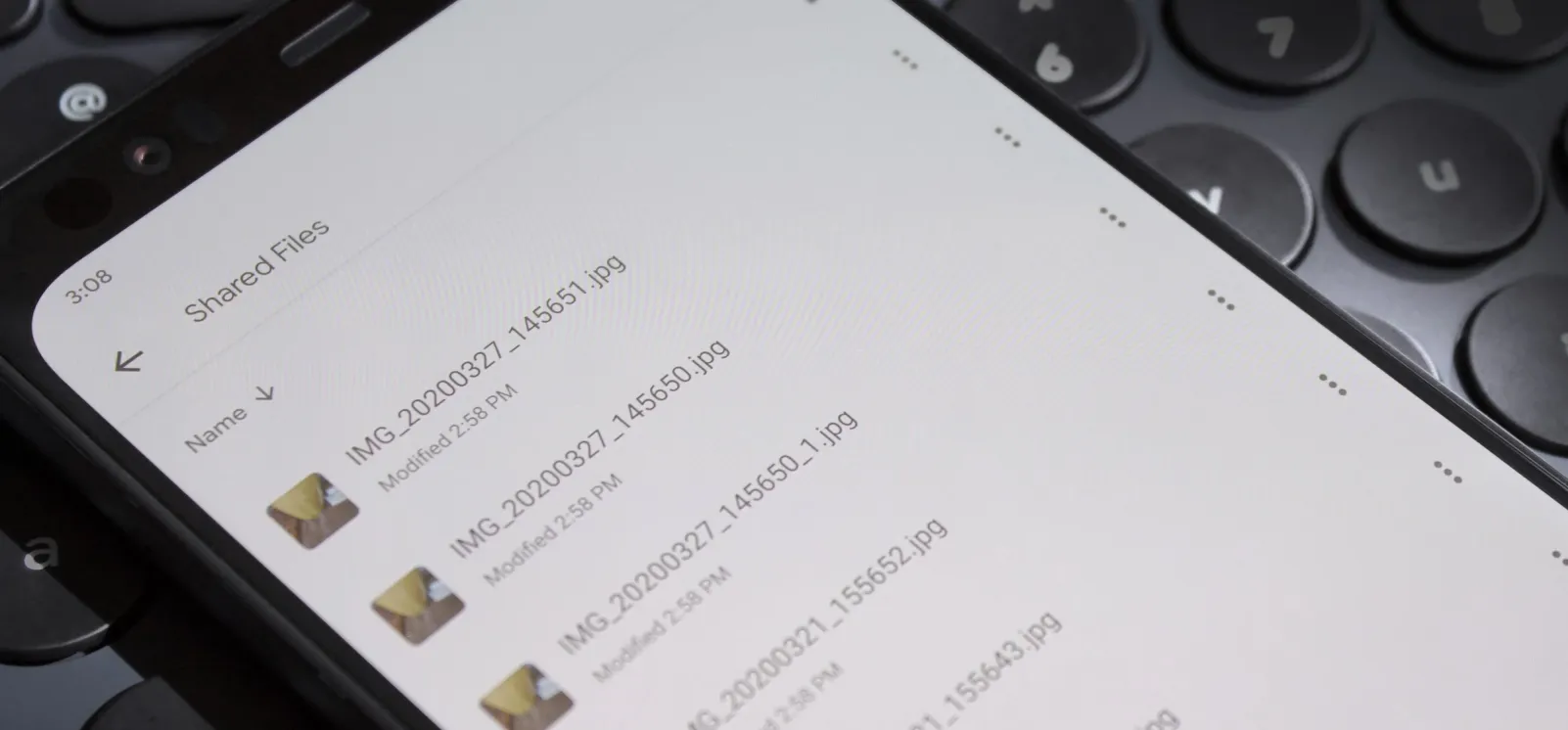 How to Transfer Large Files Between Your Chromebook and Android — 4 Easy MethodsApr 22, 2025 pm 05:41 PM
How to Transfer Large Files Between Your Chromebook and Android — 4 Easy MethodsApr 22, 2025 pm 05:41 PMChromebooks offer versatile file-sharing options, catering to various needs and device types. From quick, built-in solutions to feature-rich third-party apps, the best method depends on your priorities. Quick Share (formerly Nearby Share): Google's
 Don't Buy an Android Phone Expecting It to Last 7 YearsApr 22, 2025 am 03:01 AM
Don't Buy an Android Phone Expecting It to Last 7 YearsApr 22, 2025 am 03:01 AMEven with extended software support, don't expect your Android phone to last 7 years. While some manufacturers now offer seven years of Android OS updates (like Samsung's Galaxy S24 series and Google's Pixel 8), this doesn't guarantee a smooth, enjo
 Casely Is Recalling Almost Half a Million BatteriesApr 21, 2025 pm 12:12 PM
Casely Is Recalling Almost Half a Million BatteriesApr 21, 2025 pm 12:12 PMCasely recalled nearly 500,000 wireless power banks due to the risk of overheating of batteries and fire. 51 reports of overheating and burns have led to the recall, affected by the 5,000 mAh model sold since March 2022. Users should handle the recalled power banks in accordance with local laws and upload photos to get free replacement. Any item containing a battery has potential fire hazards, so it is a worrying issue when a specific model of battery starts to catch fire. Now, many Casely batteries are catching fire, so the company is issuing recall notices for nearly 500,000 units. Casely officially issued a recall notice for some of its wireless power banks. The problem product is 5,
 The Final Android 16 Beta Has ArrivedApr 21, 2025 pm 12:09 PM
The Final Android 16 Beta Has ArrivedApr 21, 2025 pm 12:09 PMAndroid 16 Beta 4: Stability and Performance Enhancements Android 16 Beta 4, the final beta release, is now available, focusing on stability and performance improvements across various devices. This release incorporates the crucial April 2025 securi
 The Pros and Cons of Wireless ChargingApr 21, 2025 pm 12:07 PM
The Pros and Cons of Wireless ChargingApr 21, 2025 pm 12:07 PMWireless charging: convenient but slow? A deep dive into the pros and cons. Wireless charging, also known as inductive charging, has been around since the 1970s, but the Qi standard we use today debuted in 2012 with phones like the Nokia Lumia 920 a
 5 Hidden Costs of Buying a Google PixelApr 21, 2025 pm 12:05 PM
5 Hidden Costs of Buying a Google PixelApr 21, 2025 pm 12:05 PMGoogle Pixel phones offer a compelling Android experience, but potential buyers should be aware of some less-obvious drawbacks. This isn't a recommendation against purchasing, but rather a heads-up on what to expect. Pixels stand out in the Android
 The Best Android Tablets of 2025Apr 21, 2025 pm 12:03 PM
The Best Android Tablets of 2025Apr 21, 2025 pm 12:03 PMThis updated buying guide showcases the best Android tablets available in 2025. Forget the notion that Android tablets are inferior – these options provide a compelling alternative to iPads and laptop hybrids. UPDATE: 04/15/2025 Our buying guide has
 Strava Acquires Popular Training App Runna to Combat GarminApr 20, 2025 am 12:54 AM
Strava Acquires Popular Training App Runna to Combat GarminApr 20, 2025 am 12:54 AMStrava acquires Runna to enhance training functions and improve user experience Strava, a popular fitness tracking and social platform, recently acquired Runna, an app known for personalized running programs, a move that will significantly enhance its running and training capabilities. For Strava users, the addition of Runna makes up for the lack of training plans for Strava. Strava is good at tracking and social interaction, but when it comes to developing training plans such as 5km or marathons, users often need to rely on other applications. Launched in 2021, Runna quickly became popular with its AI-powered coaching and training programs of various distances, becoming the first choice for many. Currently, Strava is used in Apple


Hot AI Tools

Undresser.AI Undress
AI-powered app for creating realistic nude photos

AI Clothes Remover
Online AI tool for removing clothes from photos.

Undress AI Tool
Undress images for free

Clothoff.io
AI clothes remover

Video Face Swap
Swap faces in any video effortlessly with our completely free AI face swap tool!

Hot Article

Hot Tools

Atom editor mac version download
The most popular open source editor

SublimeText3 English version
Recommended: Win version, supports code prompts!

mPDF
mPDF is a PHP library that can generate PDF files from UTF-8 encoded HTML. The original author, Ian Back, wrote mPDF to output PDF files "on the fly" from his website and handle different languages. It is slower than original scripts like HTML2FPDF and produces larger files when using Unicode fonts, but supports CSS styles etc. and has a lot of enhancements. Supports almost all languages, including RTL (Arabic and Hebrew) and CJK (Chinese, Japanese and Korean). Supports nested block-level elements (such as P, DIV),

DVWA
Damn Vulnerable Web App (DVWA) is a PHP/MySQL web application that is very vulnerable. Its main goals are to be an aid for security professionals to test their skills and tools in a legal environment, to help web developers better understand the process of securing web applications, and to help teachers/students teach/learn in a classroom environment Web application security. The goal of DVWA is to practice some of the most common web vulnerabilities through a simple and straightforward interface, with varying degrees of difficulty. Please note that this software

MinGW - Minimalist GNU for Windows
This project is in the process of being migrated to osdn.net/projects/mingw, you can continue to follow us there. MinGW: A native Windows port of the GNU Compiler Collection (GCC), freely distributable import libraries and header files for building native Windows applications; includes extensions to the MSVC runtime to support C99 functionality. All MinGW software can run on 64-bit Windows platforms.




