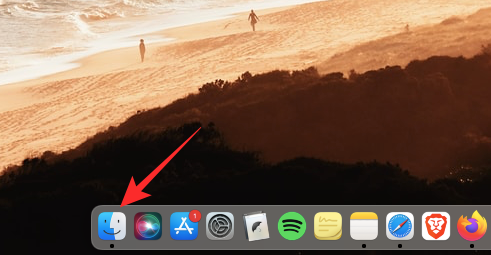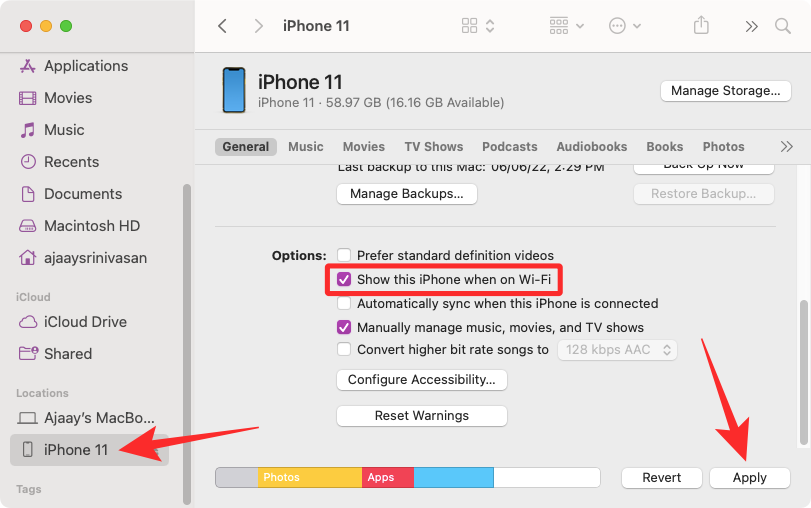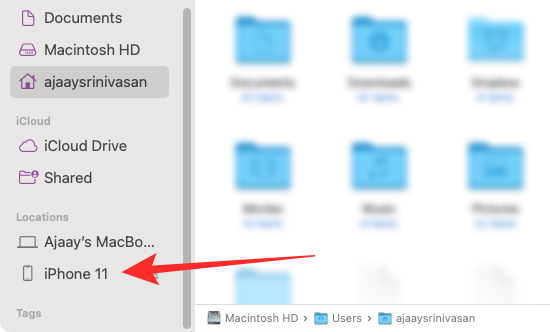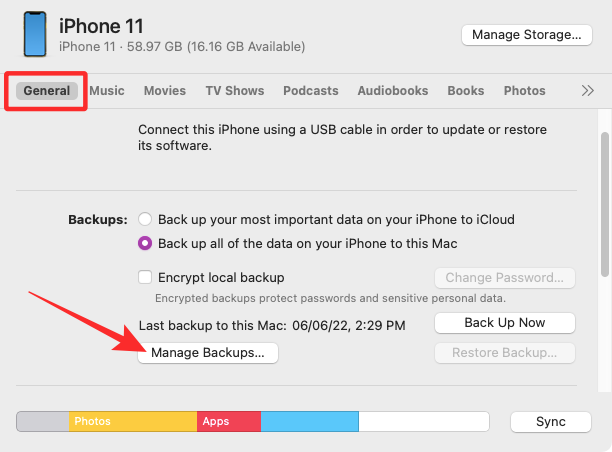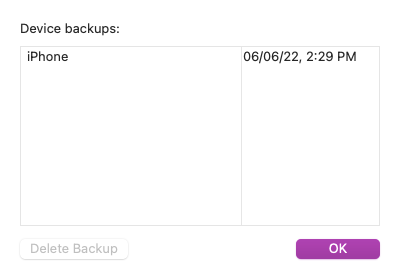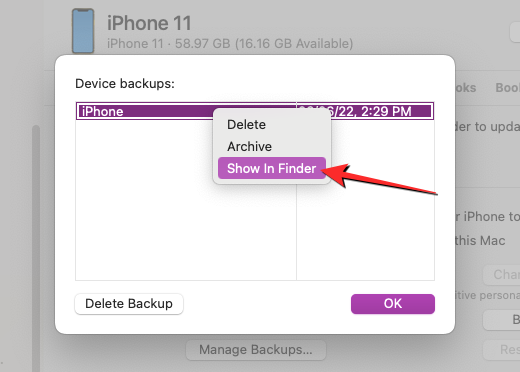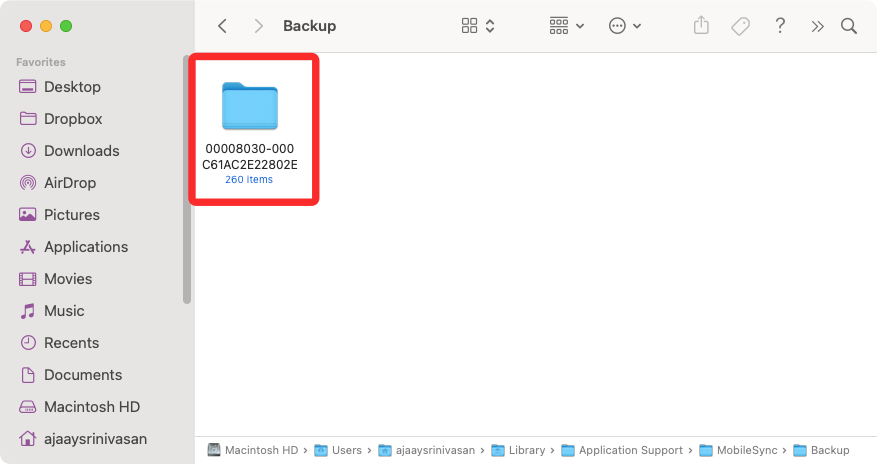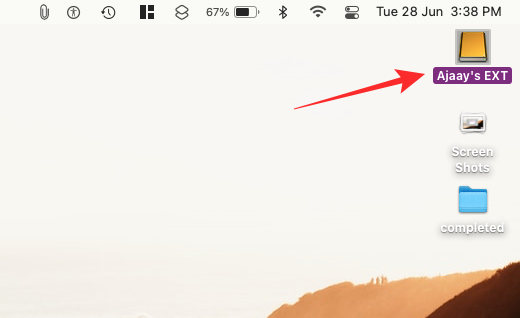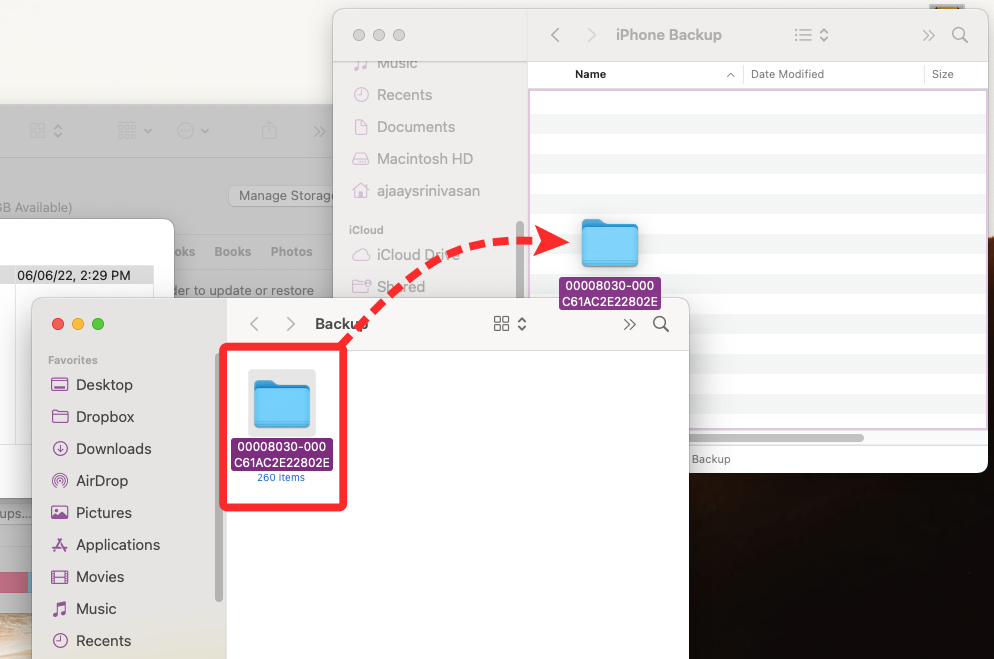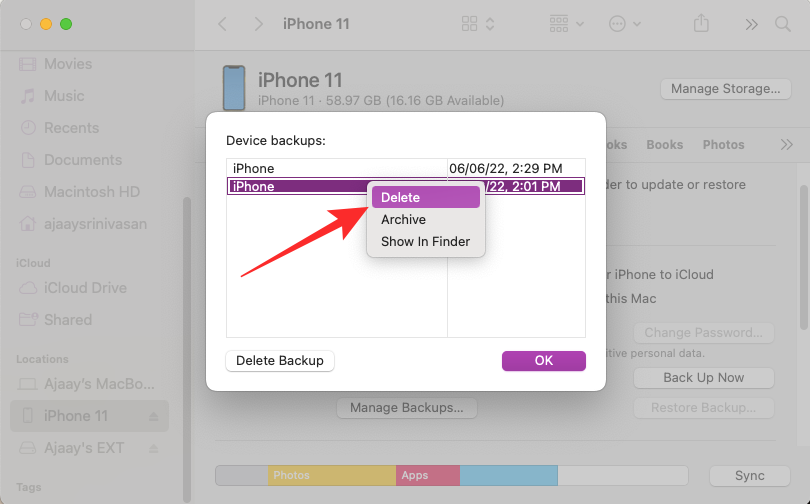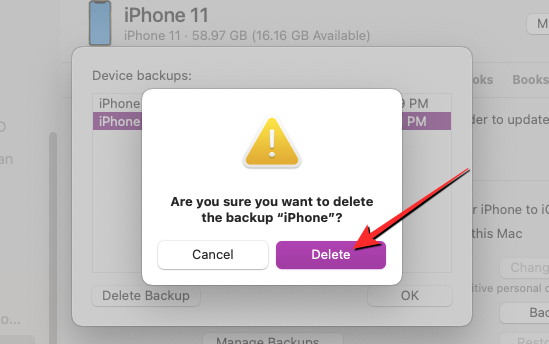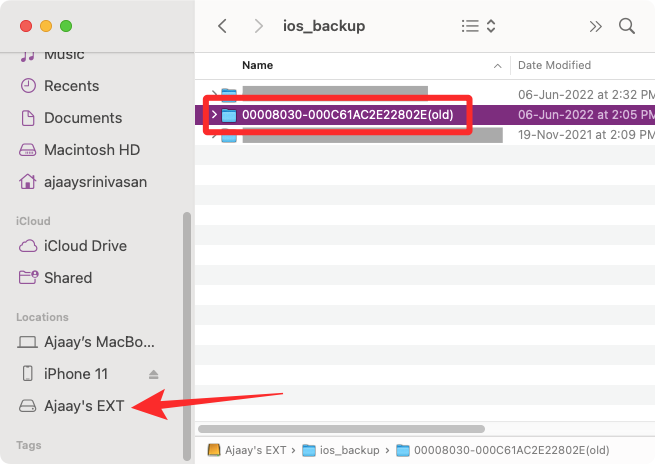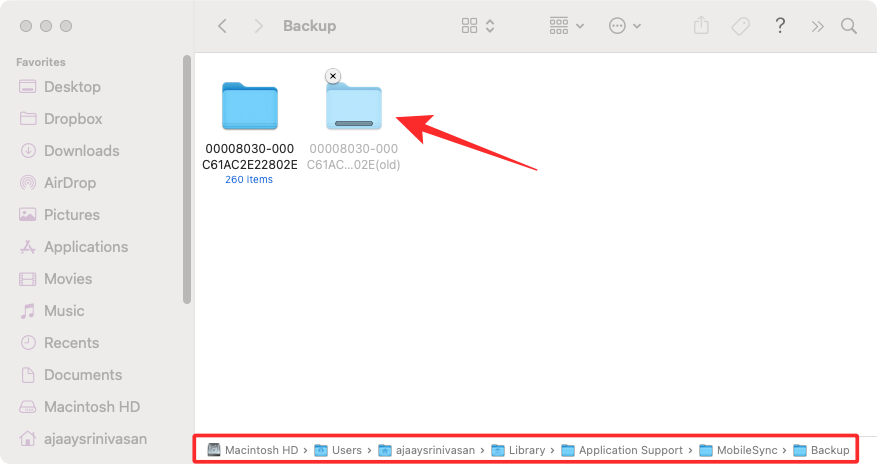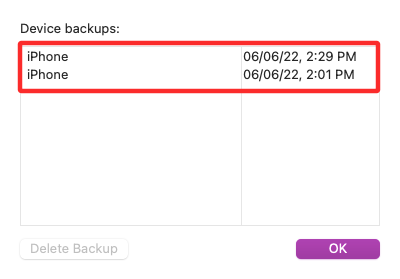Home >Mobile Tutorial >iPhone >How to copy iPhone backup to external hard drive
How to copy iPhone backup to external hard drive
- 王林forward
- 2024-02-02 17:15:031833browse
If you often take a lot of photos and store documents and files on your iPhone, then you may keep multiple iPhone backups on your Mac. However, due to the large size of backup files and limited Mac storage space, you may need to transfer them to an external storage device. This will not only free up some Mac space, but also help you manage multiple device backups to ensure the safety of your data.
In this article, we will explain how to copy iPhone backup from Mac to external hard drive.
Can you back up iPhone directly to an external hard drive?
No, macOS only allows iPhone content to be backed up to Mac’s local storage. It's not possible to save backups directly on an external hard drive, but you can move existing backups from your Mac to an external storage device at any time. Moving your backups to an external storage device helps free up space in your Mac for future backups and storage of additional files. This way, you can save multiple iPhone backups and use them to restore your device to any previous state.
How to copy iPhone backup to external HDD
Although macOS does not provide a way to create iPhone backup directly to an external hard drive, you can still copy the backup you have created on your Mac to on another hard drive. The process involves connecting your iPhone wirelessly via Wi-Fi, finding your iPhone backup on your Mac, and then seamlessly transferring the data to an external HDD.
If you haven't created a backup of your iPhone yet, the post we linked below should help you get started.
▶How to Backup iPhone on Mac
Step 1: Pair iPhone to Mac Wirelessly
Before you can find your iPhone backup, you need to connect your iPhone to your Mac so it can be found its backup location. While the easiest way to connect your iPhone to your Mac is through a wired connection, you may want to make it more convenient by keeping both devices connected over the same Wi-Fi network. We have a dedicated post (10 Ways to Pair iPhone with Macbook) so you can follow method 2 to connect iPhone to Mac wirelessly.
- To explain the steps in a nutshell, you can establish a wireless connection between your iPhone and Mac by first connecting them using a Lightning-to-USB cable and then opening the Finder app.

- In Finder, select your iPhone from the left sidebar, check the "Show this iPhone on Wi-Fi" box in the General tab, and click application".

When you do this, your iPhone will show up in Finder as long as both devices are connected to the same Wi-Fi network, even if it's not connected to a USB cable in the application.
Step 2: Locate iPhone Backup on Mac
After connecting your iPhone to your Mac via Wi-Fi, you can now proceed to find where your iPhone backup is saved.
- Open the Finder application on macOS.

- In Finder, click iPhone under "Locations" in the left sidebar.

- When the selected iPhone loads on the screen, click "Manage Backup" under the "General" tab.

- You will see a list of iPhone backups you created on your Mac in the Device Backup box.

- To find the location of your backup, right-click it and select Show in Finder.

- A new Finder window will open showing the selected backup’s folder highlighted among other backups. You need to keep this window open in order to copy the content to external storage.

Step 3: Move the Backup to an External Hard Drive
When you find your iPhone backup on your Mac, moving it is just like moving the contents from a Just copy and paste from one device to another.
- First, connect the external hard drive to your Mac using the included cable.
- After connecting the storage device, open it in Finder and go to the location where you want to move your iPhone backup to.

- Now, in the Finder window where your iPhone backup is stored, select any number of backups available in the Backup folder on your Mac.

- Once selected, drag the selection from this folder to the desired location in the external HDD window.

- Your iPhone backup will now be copied to the external storage device, which you can use in the future to restore your iPhone to its previous state.
How to Clear iPhone Backup from Mac
If you have copied your iPhone backup to external storage, you may no longer need to store it on your Mac. By clearing it, you not only save storage space for other files but also create more backups on your iPhone.
- To clear iPhone backup from Mac, open the Finder app on macOS and find your iPhone under "Places" from the left sidebar.

- When your iPhone loads in Finder, click "Manage Backup" in the "General" tab.

- You will see all existing iPhone backups in the Device Backup dialog box. Here, right-click on the backup you want to delete from your Mac and click "Delete Backup".

- In the prompt that appears, click Remove to confirm your decision.

The selected iPhone backup will now be deleted from your Mac. Since you've saved a copy of it on your external hard drive, you can restore it by moving its contents to the Backup folder on your Mac.
How to Move iPhone Backup from External HDD to Mac
If you wish to restore your iPhone to its previous state using a backup copied to the external HDD, the Finder App does not allow you to copy it directly from the external HDD Restore it from storage. Instead, you need to transfer the backup back to its original location on your Mac and then perform a restore.
- To move iPhone backup from external storage to Mac, connect the HDD back to Mac, and then locate the backup you copied from Mac previously.

- Once found, move the backup from the external storage to this location on your Mac by dragging and dropping the backup folder.
~/Library/Application Support/MobileSync/Backup/
- If completed successfully, the backup should show up in the Finder app when you access your iPhone from your Mac.

The above is the detailed content of How to copy iPhone backup to external hard drive. For more information, please follow other related articles on the PHP Chinese website!