Home >System Tutorial >Windows Series >How to restore win10 education version when there is no sound on the computer
How to restore win10 education version when there is no sound on the computer
- WBOYWBOYWBOYWBOYWBOYWBOYWBOYWBOYWBOYWBOYWBOYWBOYWBforward
- 2024-02-01 20:42:251277browse
php editor Banana brings you a tutorial on how to recover the sound from the Win10 Education Edition computer. In the process of using win10 education version, sometimes we encounter a situation where the computer has no sound, which brings certain troubles to our use. Don’t worry, this tutorial will introduce you in detail several ways to solve this problem. Let’s take a look!
How to restore win10 Education Edition when the computer has no sound
Method 1: Check the speakers
1. First, please click on the speaker (usually called the speaker) located on the right side of the bottom of the taskbar. for the small speaker) icon.
2. By tapping the small arrow at the top of the interface, you will be directed to a list of audio devices connected to your computer.
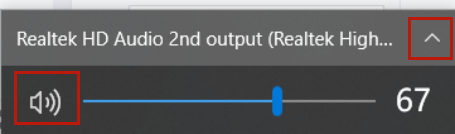
This operation will help you understand more intuitively which audio device you are currently using, such as speakers or headphones.
Method 2: Use the audio troubleshooting tool
1. Enter the keyword "Check and fix playback sound problems" in the search bar on the left side of the Windows navigation bar, and then click on the search results Next button in .
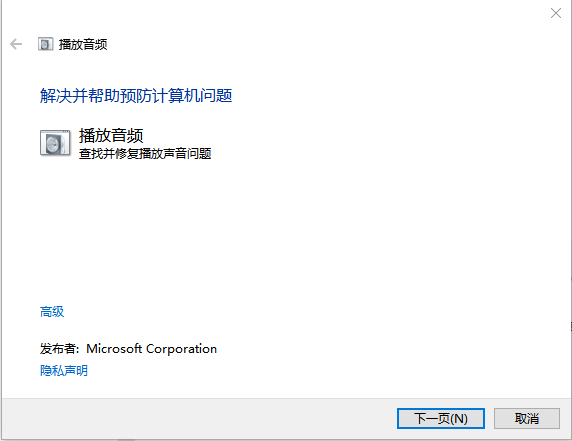
2. Select the device category you need to troubleshoot, and then follow the instructions to continue the troubleshooting process. Alternatively, you can start with the audio settings and launch the tool.
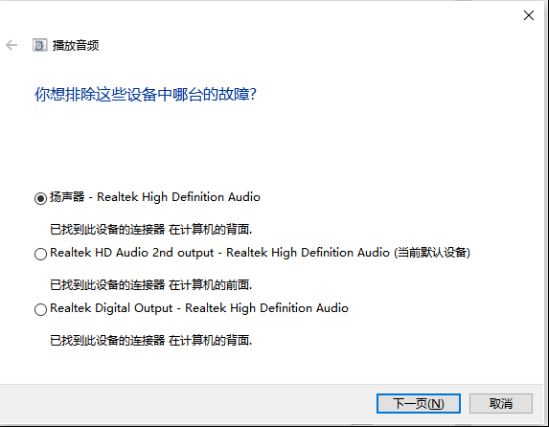
Operation path: Open the Windows "Start Menu" - "Settings" - "Computer/My Computer" - "Sound" tab - "Troubleshooting" directory.
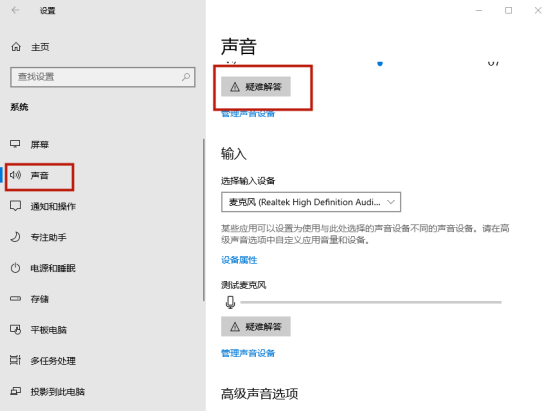
The above is the detailed content of How to restore win10 education version when there is no sound on the computer. For more information, please follow other related articles on the PHP Chinese website!

