Home >Computer Tutorials >Troubleshooting >What to do if win11 prompts 'Cannot open this installation package'
What to do if win11 prompts 'Cannot open this installation package'
- 王林forward
- 2024-02-01 19:48:281013browse
php editor Xigua will give you the answer: When you install Win11 and the prompt "Cannot open this installation package" appears, it may be because your operating system does not meet the requirements of Win11. First, please make sure that your computer hardware configuration meets the minimum requirements of Win11, such as CPU, memory and hard disk space. Secondly, you can try to update your operating system to the latest version, or download the latest Win11 installation package to install it. If the problem persists, it is recommended that you consult professional technical support personnel for more detailed help.
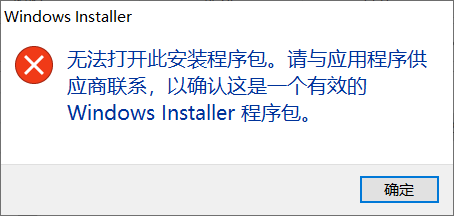
Win11 prompts "This installation package cannot be opened" solution:
1. Press the shortcut key "win R" in the run dialog box Enter "services.msc" and press Enter to open the service.
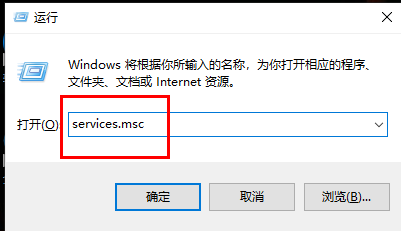
2. After entering the new interface, find the "Windows Installer" service. If the status is "Stopped", right-click and select "Start.
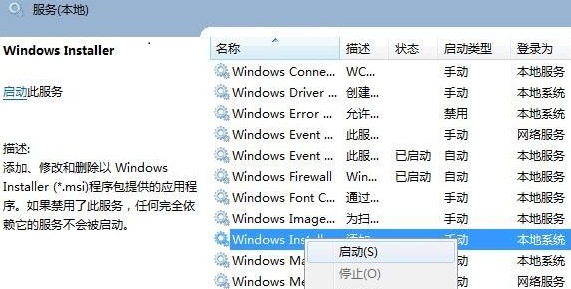
3. Shortcut key "win E" to enter the file explorer, enter "C:WindowsSystem32cmd.exe" in the path bar to open the command prompt window.
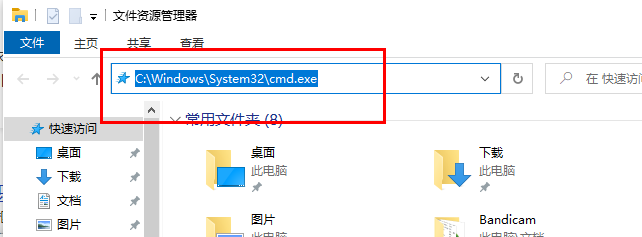
4. Enter the "regsvr32 msi.dll" command in the window and press the Enter key to execute it. When a pop-up window prompts "DllRegisterServer has been successful in msi.dll", the problem is successfully solved.
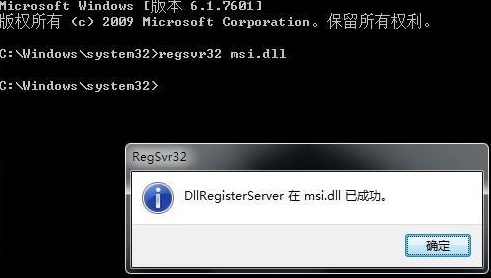
The above is the detailed content of What to do if win11 prompts 'Cannot open this installation package'. For more information, please follow other related articles on the PHP Chinese website!

