 Mobile Tutorial
Mobile Tutorial iPhone
iPhone How to solve the problem that iOS17.3 cannot be installed? Five solutions to iOS system upgrade problems!
How to solve the problem that iOS17.3 cannot be installed? Five solutions to iOS system upgrade problems!How to solve the problem that iOS17.3 cannot be installed? Five solutions to iOS system upgrade problems!
In the process of using the iOS17.3 system, sometimes you may encounter problems that cannot be installed. This may cause a lot of trouble for users. In order to help everyone solve this problem, PHP editor Xiaoxin has compiled five solutions to iOS system upgrade problems. These methods have been tested and can effectively solve the problem that iOS17.3 cannot be installed. If you also encounter this problem, you might as well try these methods. I believe it will help you solve the upgrade problem smoothly and enjoy a better system experience.
However, some iPhone users have recently encountered various update errors when upgrading to iOS 17.3. Their phones will display issues such as "Unable to check for updates", "Unable to install updates", "Unable to verify updates" and "An error occurred while installing iOS17, try again later or remind me", preventing the upgrade from being completed successfully.

The inability to install iOS 17.3 may be due to excessive cache junk, insufficient memory, incompatibility between iOS and iPhone, unstable network, or inability to connect to the server. If you encounter this problem, you can try the following methods to solve it:
Method 1: Release iPhone storage space
When iOS is updated, it will take up a lot of storage space, and "Unable to install update" - An error occurred while installing iOS17" usually pops up due to insufficient memory. Open [Settings]-[General]-[iPhone Storage] to check the storage usage of your iPhone, and then make sure there is enough memory to update again.

Method 2: Check if the network is stable
Since the iOS update takes a long time, make sure the network is stable to avoid interrupting the update process and causing the iPhone update to fail. Open [Settings]-[Unlimited LAN] and select the WiFi with better connection network.
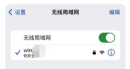
Method Three: Force Restart iPhone
Force restart can be used to fix some basic iOS system faults, including stuck black screen, recovery mode, etc. You can try force restart first.
Full-screen models (applicable to all models after iPhone .

Method 4: Delete the updated firmware package
If the download time is too long, the update will expire and the update will not be possible again. Open [Settings]-[General]-[iPhone Storage] and find "Update" or "Software Update" in the application list. Select "Remove Update" and try the update operation again.

Method 5: Use Apple Mobile Phone Repair Tool
If you try the first five methods but cannot solve the problem, it is recommended to directly use Apple Mobile Phone Repair Tool to repair and upgrade at the same time with one click. This software supports Fixed 150 iOS system problems, including being unable to upgrade to iOS 17, stuck in recovery mode after upgrading the system, white apples, infinite restarts, etc.!
The repair is also updated to the official version of iOS17, which is simple, safe, and will not lose device data in the "standard repair" mode!
Operation Guide:
Step 1: Start the tool, connect the device to the computer through the data cable, and click the "Start" button under "Repair iOS System Problems". You can give priority to the "Standard Repair" mode, which will not clear device data.

Step 2: Follow the software prompts to put the iPhone into recovery mode. After the software recognizes the device, it will enter the firmware download interface. Here, select the latest official version of the firmware package supported by the iPhone, and then click "Download".

Step 3: After the firmware download is completed, you can start the "standard repair". The entire repair process takes about 10 minutes, just wait patiently for the repair process to complete.
Note that if the software does not prompt a failure, it is in the repair process and is not stuck. Just wait patiently for the prompt to complete the repair.
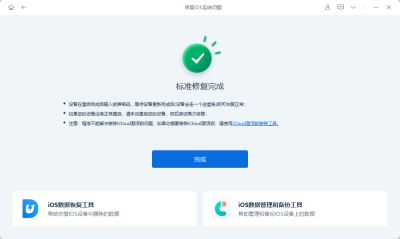
The above is the detailed content of How to solve the problem that iOS17.3 cannot be installed? Five solutions to iOS system upgrade problems!. For more information, please follow other related articles on the PHP Chinese website!
 Epic Games Store on Android Proves That the iPhone Needs Third-Party StoresMay 02, 2025 am 03:04 AM
Epic Games Store on Android Proves That the iPhone Needs Third-Party StoresMay 02, 2025 am 03:04 AMApple's App Store dominance harms consumers through limited innovation and inflated prices. Android users benefit from the Epic Games Store's diverse game selection, unavailable on Google Play. Alternative app marketplaces extend beyond gaming, off
 How to Restart, Force Restart, & Shut Down iPad Mini 7Apr 30, 2025 am 09:46 AM
How to Restart, Force Restart, & Shut Down iPad Mini 7Apr 30, 2025 am 09:46 AMThe iPad mini 7 is an excellent mini iPad and the first mini model to support Apple Intelligence. If you recently bought an iPad mini 7, you might want to know how to restart, shut down, and force restart the device, which are common troubleshooting and even daily usage tasks. This article will introduce how to perform necessary power-related operations on the iPad mini 7, including forced restart, soft restart and shutdown. How to force restart iPad mini 7 To force restarting iPad mini 7, several buttons need to be pressed in sequence: Press and release the volume up key; Press and release the volume down key; Press and hold the power/lock button until you are in
 PSA: Latest Software Updates Enable Apple Intelligence on Some Mac, iPhone, iPadApr 30, 2025 am 09:35 AM
PSA: Latest Software Updates Enable Apple Intelligence on Some Mac, iPhone, iPadApr 30, 2025 am 09:35 AMRecently, many Mac, iPhone and iPad users have discovered that after the latest MacOS Sequoia 15.3.1, iOS 18.3.1 and iPadOS 18.3.1 system software updates are installed, the Apple Intelligence feature will be automatically enabled, even if it has been disabled before. Although not all users encounter this problem, some Mac, iPhone and iPad users will display the Apple Intelligence Welcome/Settings Assistant screen on the device after installing the latest system software updates, thereby enabling AI capabilities. Jeff Johnson (LapCatSoftware)
 iOS 18.3.1 Update Released with Bug Fixes & Security PatchesApr 30, 2025 am 09:34 AM
iOS 18.3.1 Update Released with Bug Fixes & Security PatchesApr 30, 2025 am 09:34 AMiOS 18.3.1 and iPadOS 18.3.1 are now available! All eligible users and devices can be updated. The iOS/iPadOS software update is small in scale, mainly focusing on security enhancement and bug fixes, and it is recommended that all users update. In addition, MacOS Sequoia 15.3.1, Ventura 13.7.4 and Sonoma 14.7.4 have also been launched, and watchOS and Apple Vision Pro have also received some minor updates. How to download and install iOS 18.3.1 update As always, please back up your iPhone or iPad data to
 Apple's Messages App Has Some Cool New Text Editing Features and Effects for iMessage — Here's How It All Works Apr 30, 2025 am 09:28 AM
Apple's Messages App Has Some Cool New Text Editing Features and Effects for iMessage — Here's How It All Works Apr 30, 2025 am 09:28 AMApple's iMessage now boasts enhanced text formatting! While previous methods like third-party keyboards or workarounds offered limited options, iOS 18, iPadOS 18, and macOS 15 Sequoia introduce built-in formatting for iMessage (SMS/MMS/RCS messages
 Apple's Massive Control Center Update Gives You 11 New Must-Try Features on iPhone and iPad Apr 30, 2025 am 09:15 AM
Apple's Massive Control Center Update Gives You 11 New Must-Try Features on iPhone and iPad Apr 30, 2025 am 09:15 AMiOS 18 and iPadOS 18 revolutionize the control center, bringing a new interface design and unprecedented customization options. This update not only optimizes the control center itself, but also extends access to common shortcuts to other areas of the device for faster operations. The previous update has only made some minor tweaks since iOS 11 redesigned the Control Center. iOS and iPadOS 18 take Control Center to a new level, making it more than just a simple quick access menu, but a powerful tool that can be customized to your personal needs. Now, the functions of the control center are no longer limited to the control center itself, and they are likely to become unintentional in your daily life


Hot AI Tools

Undresser.AI Undress
AI-powered app for creating realistic nude photos

AI Clothes Remover
Online AI tool for removing clothes from photos.

Undress AI Tool
Undress images for free

Clothoff.io
AI clothes remover

Video Face Swap
Swap faces in any video effortlessly with our completely free AI face swap tool!

Hot Article

Hot Tools

VSCode Windows 64-bit Download
A free and powerful IDE editor launched by Microsoft

SublimeText3 English version
Recommended: Win version, supports code prompts!

MantisBT
Mantis is an easy-to-deploy web-based defect tracking tool designed to aid in product defect tracking. It requires PHP, MySQL and a web server. Check out our demo and hosting services.

Atom editor mac version download
The most popular open source editor

SublimeText3 Chinese version
Chinese version, very easy to use








