Home >Computer Tutorials >Computer Knowledge >How to solve the error when installing autocad in win11? Details
How to solve the error when installing autocad in win11? Details
- WBOYWBOYWBOYWBOYWBOYWBOYWBOYWBOYWBOYWBOYWBOYWBOYWBforward
- 2024-01-31 16:09:291347browse
php Editor Banana: What should I do if there is an error when installing AutoCAD on Win11? When you install AutoCAD in Win11 system, you may encounter various errors. These errors may be caused by a variety of factors, such as system compatibility issues, corrupted installation files, insufficient system permissions, etc. To resolve these errors, you can try the following: 1. Make sure your system meets AutoCAD's minimum system requirements. 2. Download the latest version of the AutoCAD installer. 3. Run the AutoCAD installer as an administrator. 4. During the installation process, select the correct installation path and installation options. 5. If an error occurs during the installation process, please try to restart the computer or contact AutoCAD customer service. I hope these methods can help you solve the error problems you encounter when installing AutoCAD on Win11.
Win11 installation autocad error solution
1. Press the win logo r on the keyboard to open the run.
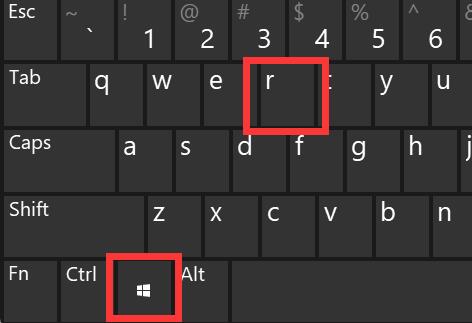
#2. Enter regedit and press Enter to open the registry.
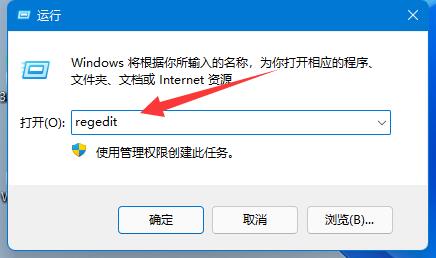
3. Paste the computer HKEY_LOCAL_MACHINESOFTWAREMicrosoftWindowsCurrentVersionPoliciesSystem into the path above.
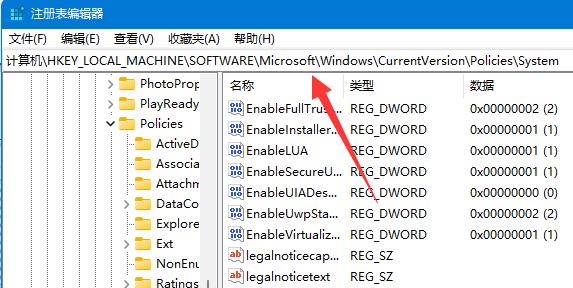
#4. After entering, double-click to open the EnableLUA registry.
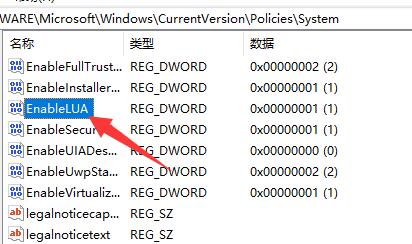
#5. After opening, change the numerical data to 0, and then confirm to save.
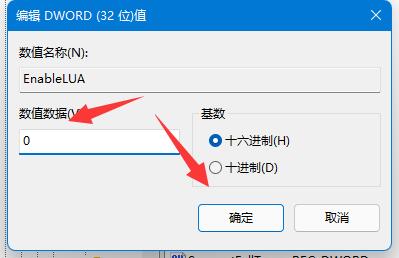
#6. Finally, just restart the computer to solve the problem of not being able to install autocad.
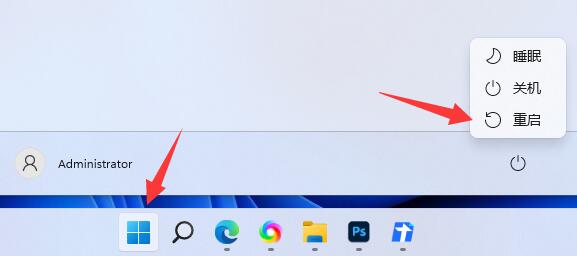
The above is the detailed content of How to solve the error when installing autocad in win11? Details. For more information, please follow other related articles on the PHP Chinese website!

