Home >Computer Tutorials >Computer Knowledge >How to solve the problem of local group policy editor not being found in Windows 11?
How to solve the problem of local group policy editor not being found in Windows 11?
- WBOYWBOYWBOYWBOYWBOYWBOYWBOYWBOYWBOYWBOYWBOYWBOYWBforward
- 2024-01-31 15:57:163636browse
php editor Xigua teaches you how to easily solve the problem of Win11 not being able to find the local group policy editor! If you can't find the Local Group Policy Editor in Win11 system, don't worry, you can easily solve this problem by following the simple steps provided by php editor Xigua. No complicated operations are required, just a few steps to restore the local Group Policy Editor, allowing you to regain control of system settings.
What to do if win11 cannot find the Local Group Policy Editor
Method 1: Run the command to open
Press the Win key and the R key to open it in a key combination In the run window, enter gpedit.msc in the run box, click OK or press the Enter key.
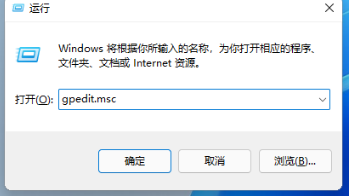
#2. After the Group Policy Editor is opened, you can make relevant settings.
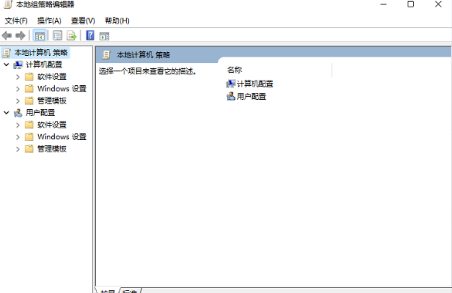
Method 2: Search on the computer to open
1. Click the Start menu of Win11.
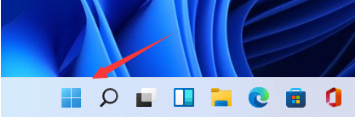
#2. Find a search box in it.
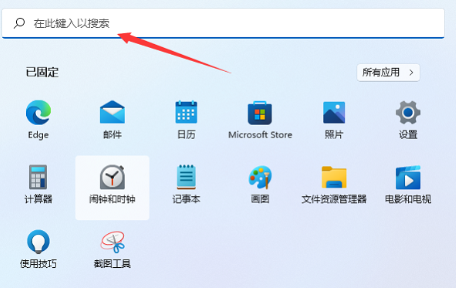
3. Enter Group Policy in the search box and click Search.
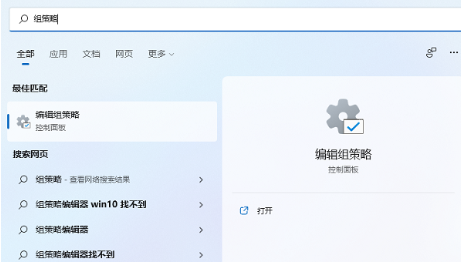
#4. Click the search result directly to open the Local Group Policy Editor.
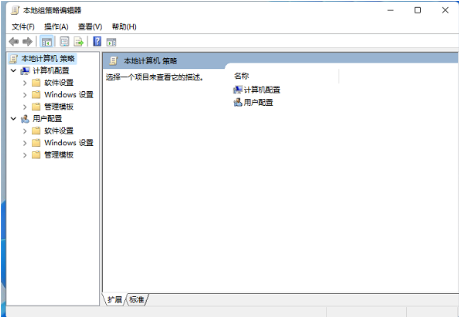
The above is the detailed content of How to solve the problem of local group policy editor not being found in Windows 11?. For more information, please follow other related articles on the PHP Chinese website!

