Home >Computer Tutorials >Computer Knowledge >(Solved) How to solve the problem that the Windows 11 desktop icon turns into a white square?
(Solved) How to solve the problem that the Windows 11 desktop icon turns into a white square?
- 王林forward
- 2024-01-31 11:42:052150browse
While using Windows 11, I found that the desktop icons have turned into white squares. What is going on? Is there any way to restore the normal icon? Today, the editor will bring you a detailed recovery tutorial, come and try it.
Windows11 desktop icon turns into a white square solution
1. Open the file location of the white square application.
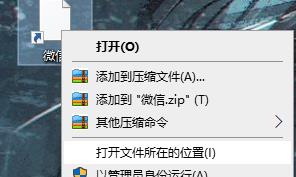
#2. Copy the path of the file.

#3. Right-click to enter the application’s properties page.
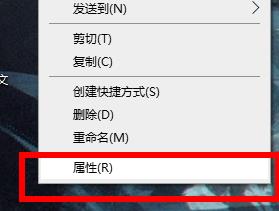
#4. Click to open the page to change the icon.
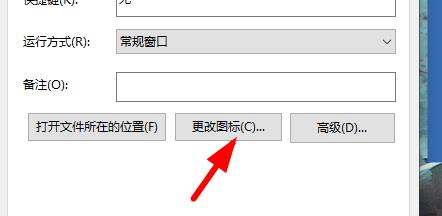
#5. Paste the copied content into the corresponding location.
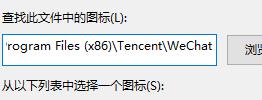
#6. Add the name of the file itself, as shown in the figure.
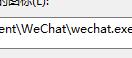
#7. Click OK and icons will appear. Select one freely and click OK.
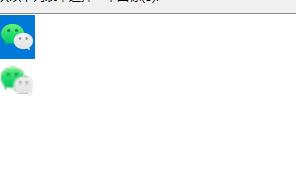
#8. Click Apply on the properties page to restore.
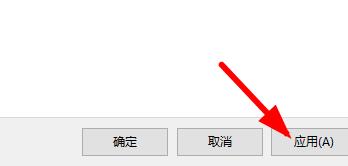
The above is the detailed content of (Solved) How to solve the problem that the Windows 11 desktop icon turns into a white square?. For more information, please follow other related articles on the PHP Chinese website!
Related articles
See more- How to increase the font size of desktop icons
- How to solve the explorer.exe application error that does not display desktop icons
- What to do if the desktop icon is missing in Windows 10
- What settings can be used to arrange the desktop icons in Windows?
- What should I do if the desktop icons are not displayed on the win10 taskbar? Solution: The desktop icons are not displayed on the win10 taskbar

