 Computer Tutorials
Computer Tutorials Computer Knowledge
Computer Knowledge What should I do if I can't change my account name in Windows 11?
What should I do if I can't change my account name in Windows 11?What should I do if I can't change my account name in Windows 11?
Why can’t I change my account name in win11? The account name is the account name we use to log in to the system. Many users want to change their username but find that they cannot change it. So what is going on? Next, let this site carefully introduce to users the analysis of the problem that the Win11 administrator name cannot be changed.
#What should I do if I can’t change my account name in win11?
Method 1:
1. Use the shortcut key Win R to open the run box, enter gpedit.msc and press Enter to open the Group Policy Editor.

2. In the Group Policy Editor window, click Computer Configuration - Windows Settings - Security Settings - Local Policy - Security Options.


3. In the right window, find the account: Rename the system administrator account and double-click to open it.

4. You can modify the user name of the account in the pop-up window.

Method 2:
1. Open Settings: Click the notification icon in the lower right corner of the screen, and click the All Settings icon in the pop-up menu to enter the Windows 11 settings window.
2. Open the Account tab: In the settings window, click the Account tab in the left navigation bar.
3. Open your information settings: In the Account tab, select the Your information option in the left navigation bar, and then click the Manage my Microsoft account link under your login ID.
4. Change the account name: In the Microsoft account page, select the Personal Information tab, then find the account name you want to change in your profile and click it. Enter the new name in the pop-up dialog box and click the Save button.
It should be noted that if your computer is connected to a domain or you are using an administrator account, you may not be able to change the account name directly. At this point it is recommended that you log in with administrator rights, then re-create a new user account with the desired name and configure that account as an administrator account. In addition, after changing your account name, you may need to restart your computer to see the effects of the change.
The above is the detailed content of What should I do if I can't change my account name in Windows 11?. For more information, please follow other related articles on the PHP Chinese website!
 Top 6 Free FPS Counters for Windows 11/10 | How to Get & Use Them - MiniToolMay 03, 2025 am 12:28 AM
Top 6 Free FPS Counters for Windows 11/10 | How to Get & Use Them - MiniToolMay 03, 2025 am 12:28 AMBy reading this post, you will learn about the 6 free FPS counters and all the information these FPS counters have to offer. With this information, you can find the right FPS counter for you. Now, continue to read this post from php.cn.
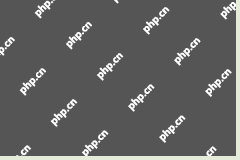 Avast Opens to Blank White Screen in Windows 11/10? Fix It! - MiniToolMay 03, 2025 am 12:27 AM
Avast Opens to Blank White Screen in Windows 11/10? Fix It! - MiniToolMay 03, 2025 am 12:27 AMWhen trying to run Avast antivirus to scan for the system, you may run into a common issue – Avast opens to blank white screen. How can you fix the Avast blank screen issue in Windows 11/10? In this post, php.cn introduces some effective methods, and
 Microsoft Word Price | Buy Microsoft Word for PC or Mac - MiniToolMay 03, 2025 am 12:26 AM
Microsoft Word Price | Buy Microsoft Word for PC or Mac - MiniToolMay 03, 2025 am 12:26 AMThis post introduces the Microsoft Word price, where to buy Microsoft Word, and alternative ways to get Microsoft Word (for free). A free data recovery tool is also provided to help you recover deleted/lost Word documents or any other data from your
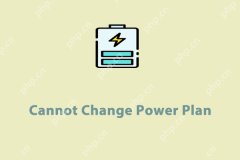 Top 5 Fixes to Unable to Change Power Plan on Windows 10/11May 03, 2025 am 12:25 AM
Top 5 Fixes to Unable to Change Power Plan on Windows 10/11May 03, 2025 am 12:25 AMPower Plan or Power Mode is a feature in Windows that enables you to manage and optimize the power usage of your computers. Some of you might encounter the issue of not being able to change power plan settings on your device. This post from php.cn We
![[Answers] How to Backup Google Drive? Why Do You Need That? - MiniTool](https://img.php.cn/upload/article/001/242/473/174620305663088.png?x-oss-process=image/resize,p_40) [Answers] How to Backup Google Drive? Why Do You Need That? - MiniToolMay 03, 2025 am 12:24 AM
[Answers] How to Backup Google Drive? Why Do You Need That? - MiniToolMay 03, 2025 am 12:24 AMGoogle Drive is a cloud file storage and synchronization service where all your files will be stored in the cloud but some of you may still want a local backup of your Google Drive files. Then, in this article on php.cn Website, you can learn how to
 How to Fix Outlook Error: The Message Cannot Be Sent Right Now - MiniToolMay 03, 2025 am 12:23 AM
How to Fix Outlook Error: The Message Cannot Be Sent Right Now - MiniToolMay 03, 2025 am 12:23 AMAlthough Outlook is a very powerful mailbox tool, you may inevitably encounter different errors due to various reasons in the process of using it. “The message cannot be sent right now” error is one of them. This post from php.cn shows you how to get
 How to Fix Elden Ring Error Code 30005 Windows 10/11? - MiniToolMay 03, 2025 am 12:22 AM
How to Fix Elden Ring Error Code 30005 Windows 10/11? - MiniToolMay 03, 2025 am 12:22 AMThere is an error code 30005 which will not let you to launch Elden Ring successfully. If you are on the same boat now, welcome to look through the instructions in this post on php.cn Website carefully, I believe all you worries will be gone.
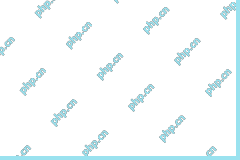 Microsoft To Do Not Syncing Windows (5 Solutions)May 03, 2025 am 12:21 AM
Microsoft To Do Not Syncing Windows (5 Solutions)May 03, 2025 am 12:21 AMMicrosoft To Do not syncing Windows? Do not worry. Here this post from php.cn tells you what should you do when Microsoft To Do does not sync shared lists between devices.


Hot AI Tools

Undresser.AI Undress
AI-powered app for creating realistic nude photos

AI Clothes Remover
Online AI tool for removing clothes from photos.

Undress AI Tool
Undress images for free

Clothoff.io
AI clothes remover

Video Face Swap
Swap faces in any video effortlessly with our completely free AI face swap tool!

Hot Article

Hot Tools

SublimeText3 English version
Recommended: Win version, supports code prompts!

Safe Exam Browser
Safe Exam Browser is a secure browser environment for taking online exams securely. This software turns any computer into a secure workstation. It controls access to any utility and prevents students from using unauthorized resources.

Zend Studio 13.0.1
Powerful PHP integrated development environment

Atom editor mac version download
The most popular open source editor

VSCode Windows 64-bit Download
A free and powerful IDE editor launched by Microsoft





