Home >Computer Tutorials >Browser >2345How to set the browser to automatically clear history
2345How to set the browser to automatically clear history
- WBOYWBOYWBOYWBOYWBOYWBOYWBOYWBOYWBOYWBOYWBOYWBOYWBforward
- 2024-01-31 09:09:06961browse
2345How to set the browser to automatically clear history? How can we let the browser automatically clear the history when using the 2345 browser? When we use the 2345 browser to browse the Internet, the web pages we browse will be automatically saved as historical records. As the time of use becomes longer and longer, we will generate more and more historical records. So how should we automatically clean them up? The editor below has compiled the steps on how to set up the 2345 browser to automatically clear history records. If you don’t know how, follow me and read on!
How to set up the 2345 browser to automatically clear history records
1. First, we open the 2345 browser. You can see a "menu" icon composed of three horizontal lines in the upper right corner of the browser. Use your mouse to click on the icon. 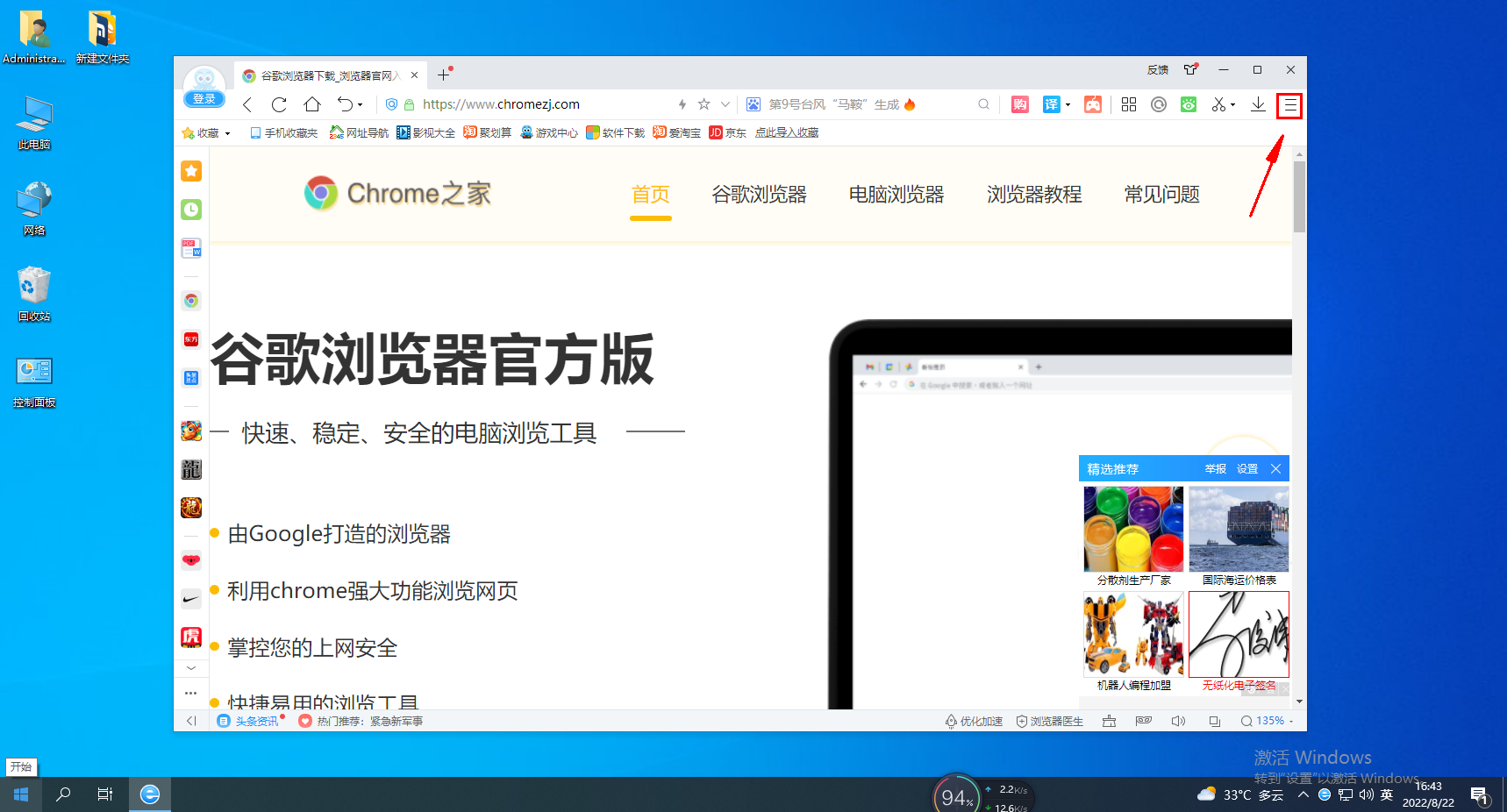
2. After clicking, the menu window of 2345 browser will pop up below. Click the "Settings" item in the window to open the settings page. 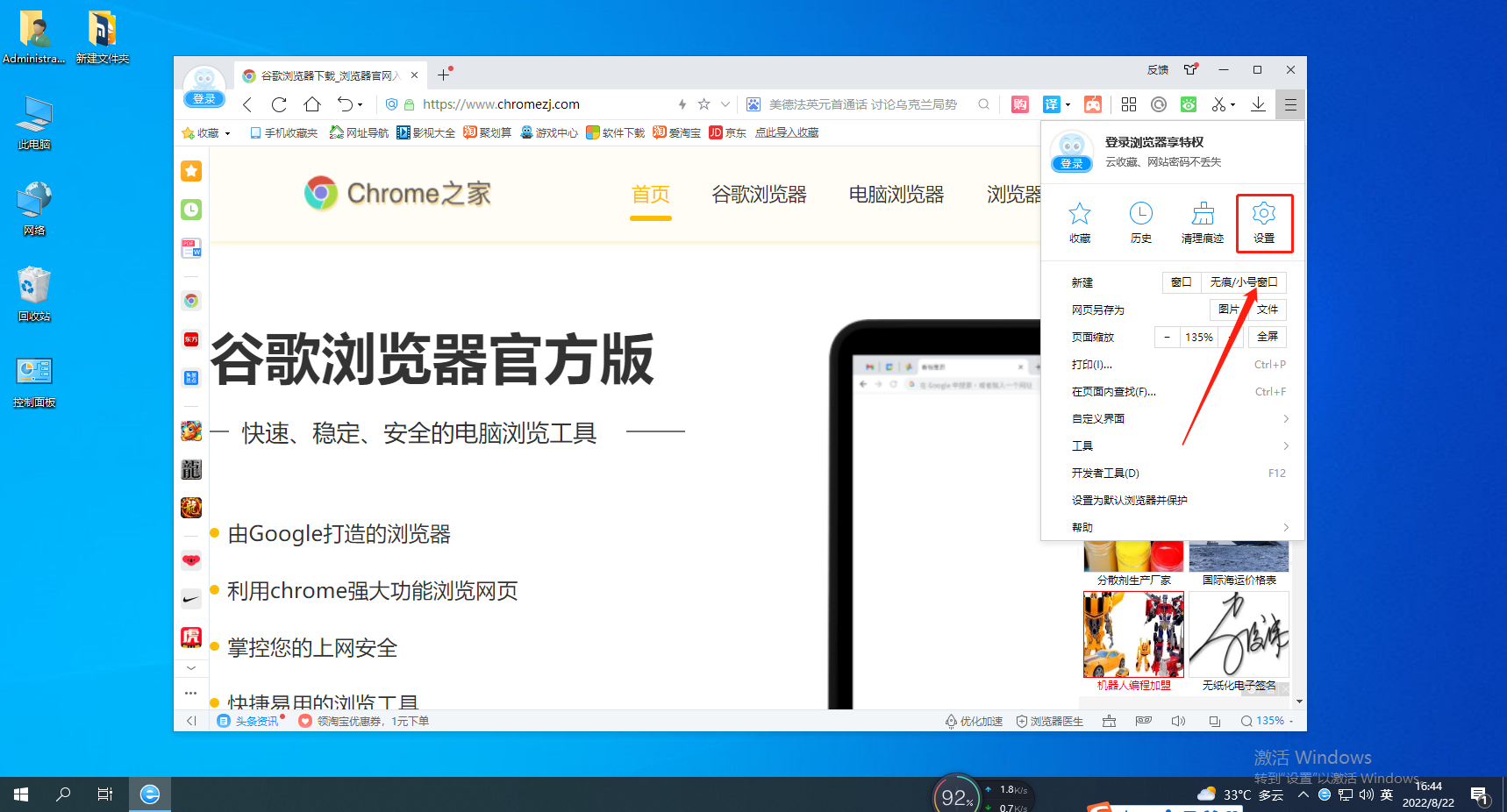
3. At this time, you will enter the basic settings page of the 2345 browser. Click on the menu on the left side of the page to switch to the "Advanced Settings" page. 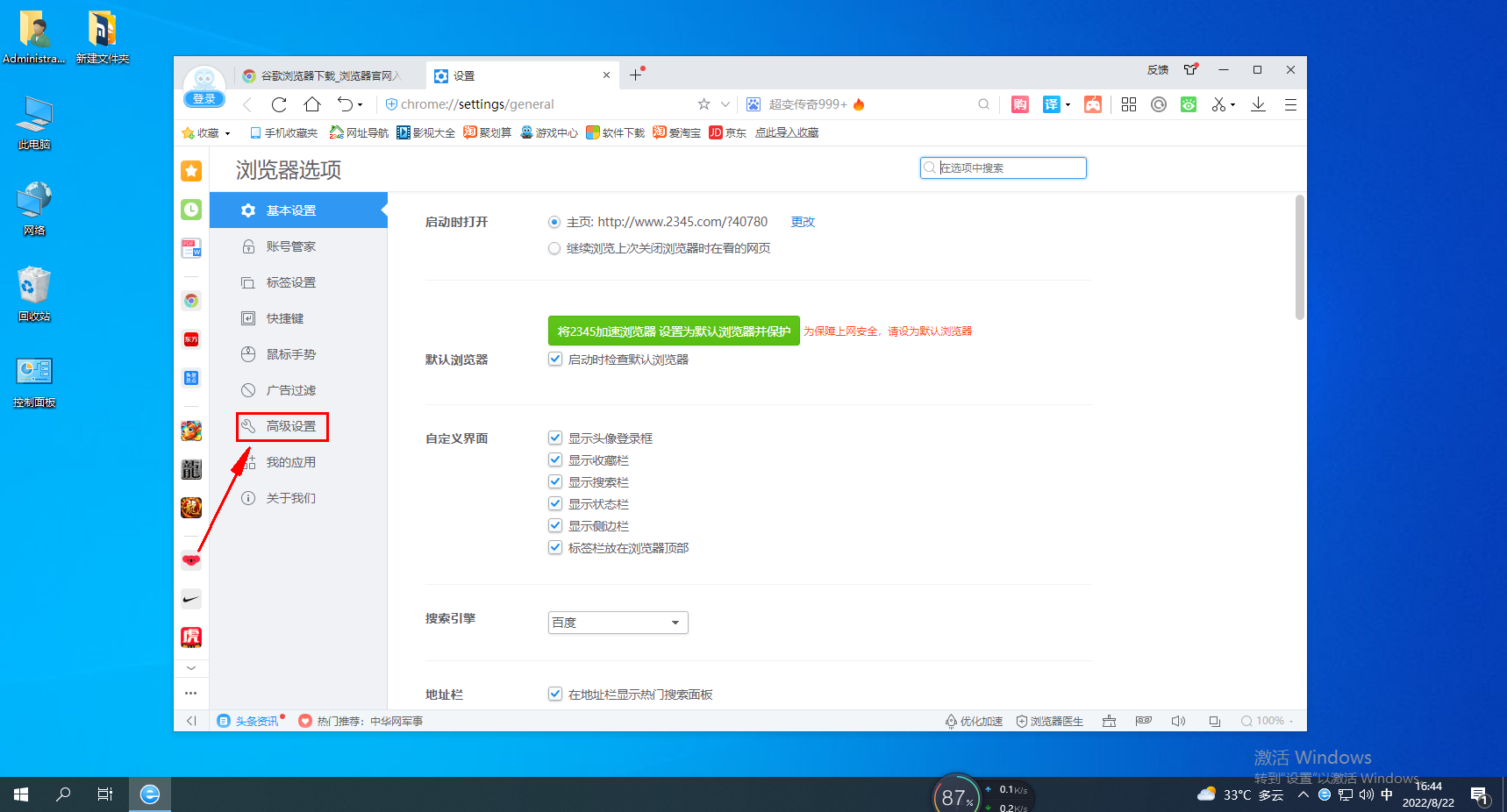
4. After entering the advanced settings page, find the "Privacy Settings" column on the right side of the page and check "Automatically clean up history records from one month ago". 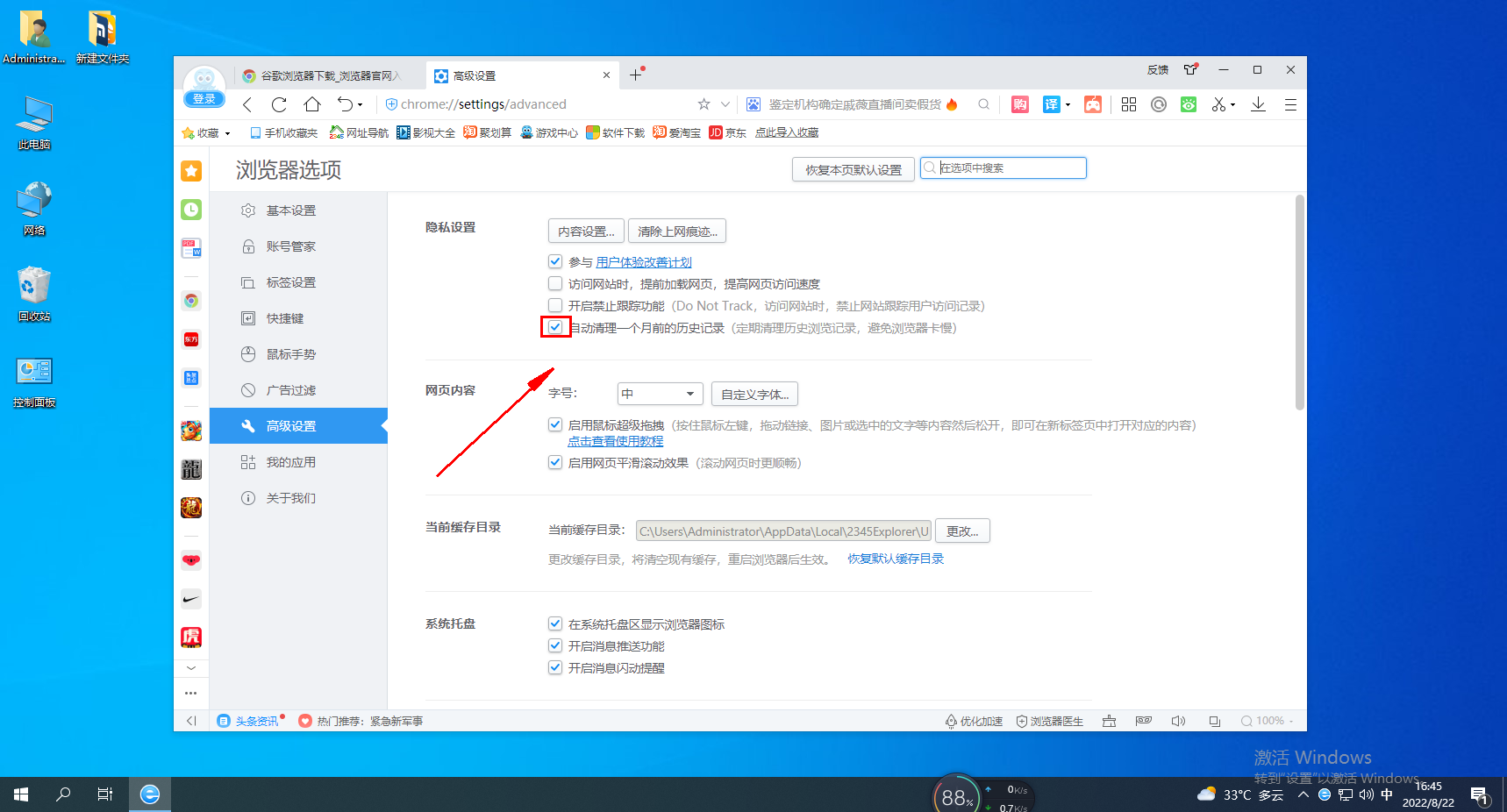
The above is the detailed content of 2345How to set the browser to automatically clear history. For more information, please follow other related articles on the PHP Chinese website!

