Home >Computer Tutorials >Computer Knowledge >How to solve win11 right click stuck? Analysis of win11 right-click stuck problem
How to solve win11 right click stuck? Analysis of win11 right-click stuck problem
- WBOYWBOYWBOYWBOYWBOYWBOYWBOYWBOYWBOYWBOYWBOYWBOYWBforward
- 2024-01-30 23:36:142204browse
What to do if the right click of win11 is stuck? Many users are stuck when right-clicking when using win11 system. Then users can choose to restart the resource manager or disable the context menu extension to perform the operation. Next, let this site carefully introduce to users the analysis of the problem of right-click stuck in win11.
Win11 right-click stuck problem analysis
Method 1: Restart the resource manager
1. Press the Ctrl Shift Esc key combination to open the Task Manager.
2. In the Task Manager, find the Windows Explorer process.
3. Right-click the Windows Explorer process and select Restart. This will shut down and restart Explorer.
4. After waiting for the resource manager to restart, try right-clicking again to see if the problem is solved.
Method 2: Disable context menu extensions
Some context menu extensions may be incompatible with Windows 11, causing the right-click to get stuck. This can be solved by disabling these extensions.
1. Press the Win R key combination to open the run dialog box.
2. Enter regedit and press Enter to open the Registry Editor.
3. Navigate to the following path:
HKEY_CLASSES_ROOT*shellexContextMenuHandlers
4. In the left panel, right-click the ContextMenuHandlers key and select Export to back up the registry.
5. In the right panel, find the sub-item of the context menu extension, and right-click to disable it (you can try disabling an extension and restarting the resource manager, and then test it again).
6. Repeat step 5 to disable other context menu extensions until you find the extension causing the problem.
Method 3: Update the graphics card driver
Sometimes, outdated or damaged graphics card drivers may also cause the right-click to freeze. You can try updating your graphics card driver to resolve the issue.
1. Visit the official website of the graphics card manufacturer and download the latest graphics card driver.
2. Install the new driver and follow the prompts.
3. After completing the installation, restart the computer and try right-clicking again to see if the problem is resolved.
Method 4: Perform system file check
There may be some damaged system files, causing the right-click to get stuck. You can perform a system file check to fix these problems.
1. Press the Win X key combination and select Windows PowerShell (Administrator).
2. In the pop-up window, enter the command sfc /scannow and press the Enter key.
3. Wait for the scanning and repair process to complete.
4. After the scan is completed, restart the computer and try right-clicking again.
Method 5: Through system settings
1. First, find the system settings in the start menu.
2. Then enter the system and scroll to the bottom to find About.
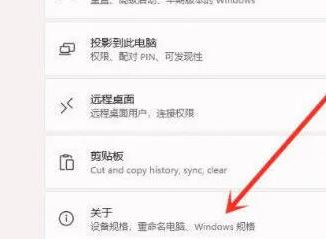
#3. Then find the advanced system settings in the relevant links below.
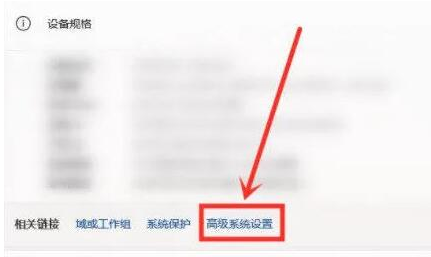
4. After entering the advanced system settings, select Settings in Performance.
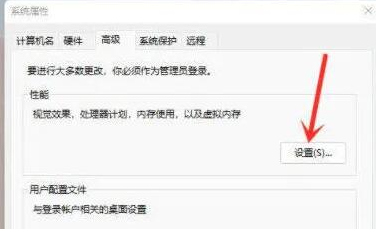
#5. Then under the visual effects tab, check Adjust for best performance.
The above is the detailed content of How to solve win11 right click stuck? Analysis of win11 right-click stuck problem. For more information, please follow other related articles on the PHP Chinese website!

