Home >Computer Tutorials >Computer Knowledge >How to set up shared folders on windows 11?
How to set up shared folders on windows 11?
- WBOYWBOYWBOYWBOYWBOYWBOYWBOYWBOYWBOYWBOYWBOYWBOYWBforward
- 2024-01-30 16:09:101738browse
php editor Youzi will introduce to you how to set up shared folders in win11. In win11 system, shared folders can easily share files and folders between multiple devices. To set up a shared folder, first open File Explorer, select the folder you want to share, right-click and select "Properties", and then switch to the "Sharing" tab. In the Sharing tab, click "Advanced Sharing", check "Share this folder" and set a share name. Finally, click the "Permissions" button to set the access permissions for the shared folder. Once you complete the above steps, other devices will be able to access and share the folder. With simple settings, you can easily achieve file sharing in win11 system.
How to set up a shared folder in win11
For security reasons, it is recommended to set up a special sharing account. Right-click the computer icon to open settings.
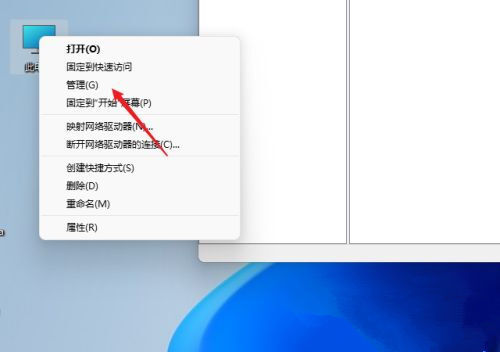
#2. Then open the Computer Management window, open System Tools-Local Users and Groups-Users, right-click on the user to open a new user.
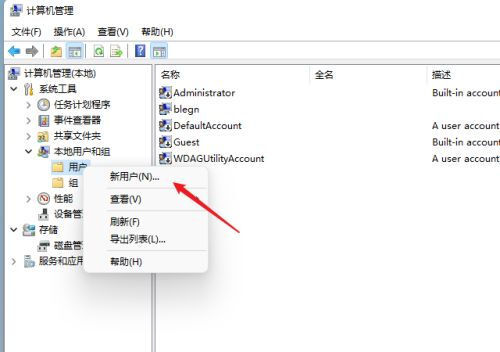
#3. Open the Create New User window, set a username and password yourself, and cancel the need to change the password the next time the user logs in.
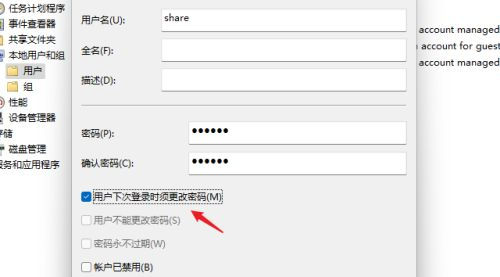
#4. Right-click the folder to be shared, open the properties window, and enter the Sharing tab.
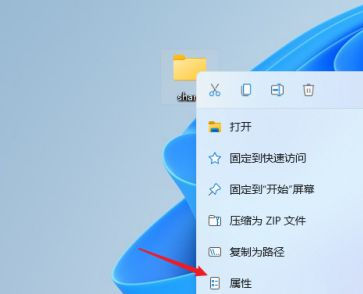
Select advanced sharing options, check Share this folder, customize the share name or use the default settings.
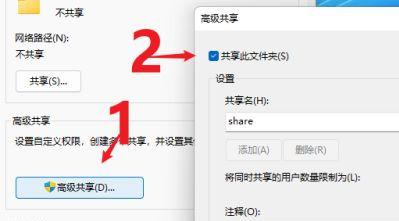
#6. Then click the permission option to enter the permission setting window, then click the Add button to add the user share created above.
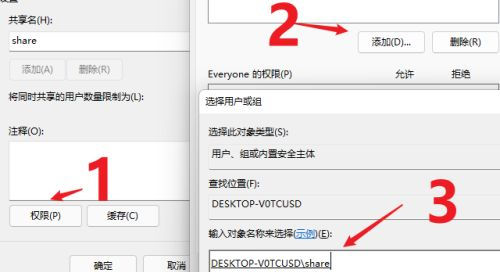
#7. After the addition is completed, assign permissions to the shared users. Whether it is change or read-only, you can set it according to the actual situation.
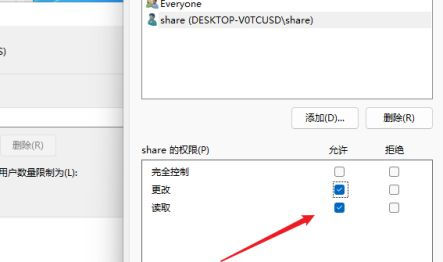
#8. Then enter the security options page, click the edit button, and add the sharing user in the same way and assign appropriate permissions.
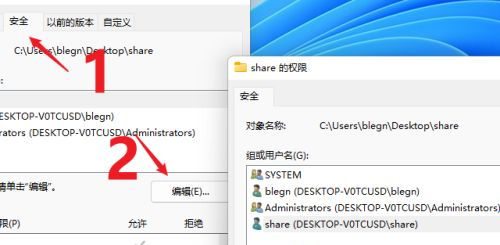
9. Next, open the Local Group Policy Editor and expand Computer Configuration-Security Settings-Local Policy-User Rights Assignment to find Access this computer from the network.
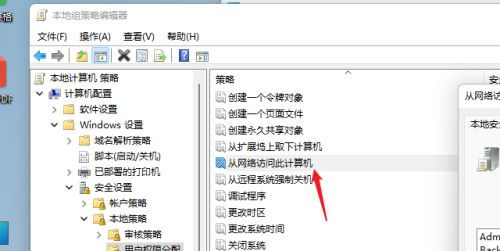
#10. After opening, add the shared user so that other users can access this computer through network sharing with permissions.
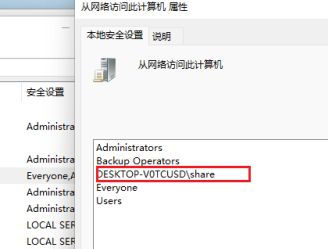
#11. At this time, other computers can access and see the information in the shared folder through the network.
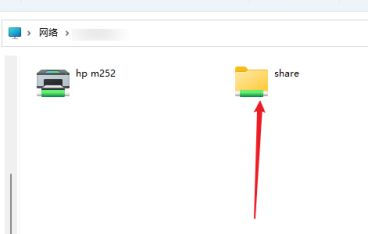
The above is the detailed content of How to set up shared folders on windows 11?. For more information, please follow other related articles on the PHP Chinese website!

