Home >Computer Tutorials >Computer Knowledge >How to cancel the power-on password and lock screen password of Windows 11
How to cancel the power-on password and lock screen password of Windows 11
- WBOYWBOYWBOYWBOYWBOYWBOYWBOYWBOYWBOYWBOYWBOYWBOYWBforward
- 2024-01-30 15:42:092196browse
php editor Youzi will introduce to you how to cancel the power-on password and lock screen password of Win11 computer. Sometimes we feel that it is too troublesome to enter the password, or we are worried that the password will be leaked and want to cancel the password protection. It is very simple to cancel the power-on password and lock screen password, just follow the steps below.
Win11 tutorial to cancel computer power-on password and lock screen password
1. First open the system run box (Windows R), and then enter netplwiz directly in the search box.
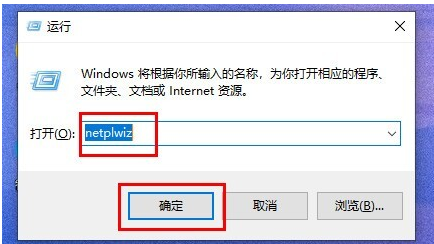
2. You can find and open the netplwiz program in the search results interface.
3. This is the account settings, and then uncheck the box to use this computer. Users must enter a username and password.
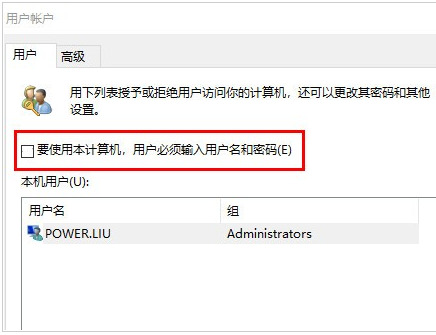
4. Click Apply->OK to save.
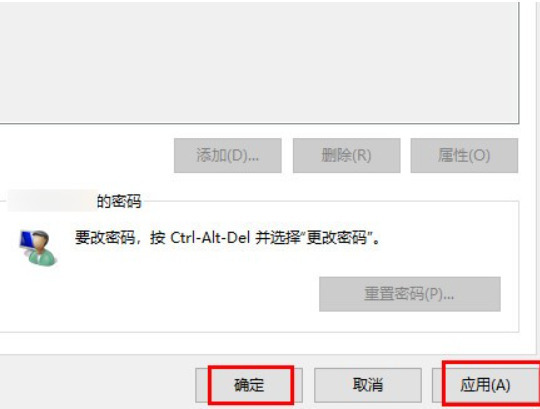
#5. After the setting is completed, we no longer need to use the power-on password before starting the computer and entering the system.
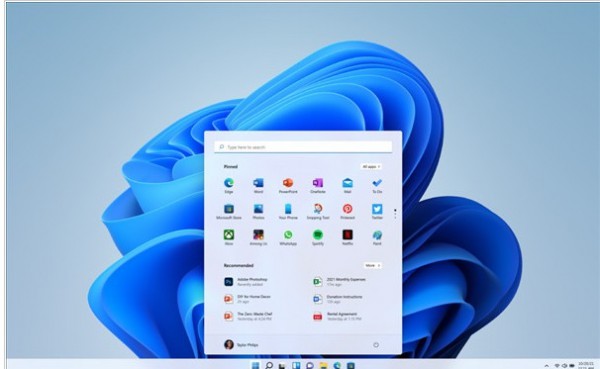
The above is the detailed content of How to cancel the power-on password and lock screen password of Windows 11. For more information, please follow other related articles on the PHP Chinese website!

