Home >Computer Tutorials >Computer Knowledge >Microsoft Win11 Insider Preview Build 23506 preview version update released! Details
Microsoft Win11 Insider Preview Build 23506 preview version update released! Details
- PHPzforward
- 2024-01-30 15:21:361098browse
php Editor Baicao Microsoft recently released the Win11 Insider Preview Build 23506 preview version update, which brings new features and improvements to the majority of users. This update covers many aspects, including improvements to system stability, optimization of interface design, and application improvements. At the same time, the new version also fixes some known problems and improves the user experience. If you want to know more details about Win11 Insider Preview Build 23506, please pay attention to this article.
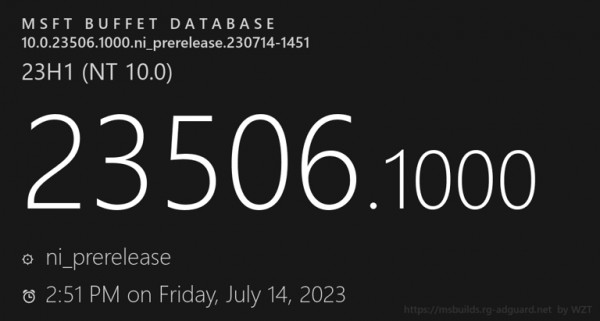
Win11 23506 update content is as follows:
Enhanced password-less experience through Windows Hello for Business
Microsoft in Windows system The Windows Hello for Business (WHFB) service was introduced to provide enterprises with a powerful security protection solution and help customers enter a password-free future.
Now, enterprise customers can improve user experience by setting the EnablePasswordlessExperience policy. This policy applies to AAD-joined computers, implementing a core authentication scheme that does not require a password.
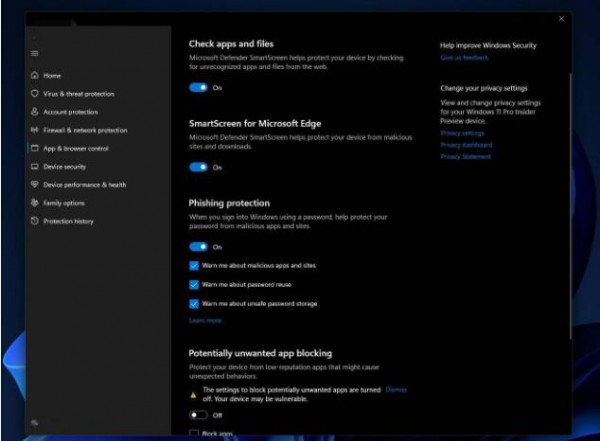
This new experience hides passwords in certain Windows authentication scenarios and enables passwordless recovery when necessary, leveraging scenarios such as WHFB PIN reset.
Once the policy is set, the system will remove passwords from the user experience, including device logins and in-session authentication methods, such as password managers in web browsers, when running as an administrator, or other users authentication, and User Account Control (UAC).
Users can use WHFB instead of a password for core authentication. If login fails, users can recover their credentials on their own through recovery mechanisms such as PIN reset or web login, without the need for IT technical support intervention.
Copying and pasting unsafe passwords will prompt a warning
Microsoft Defender SmartScreen introduces enhanced phishing protection. Starting from the Win11 Version 22H2 update, it can protect Microsoft education and work accounts and avoid websites and encounter phishing and unsafe usage in applications.
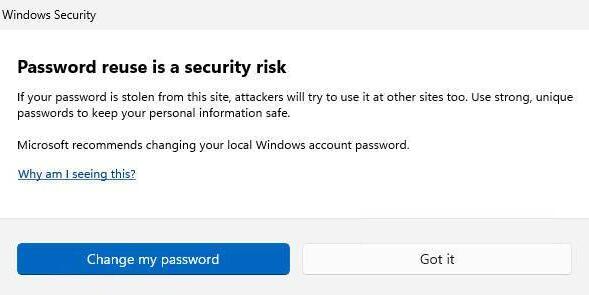
Microsoft is trying to make changes starting with this version, users can enable Windows Security under App & Browser Controls > Reputation-based Protection > Phishing Protection Warning option, after copying and pasting unsafe passwords, a UI warning will pop up.
Improve local file sharing
Microsoft has improved the built-in Windows sharing window to make it easier for users to share local files.
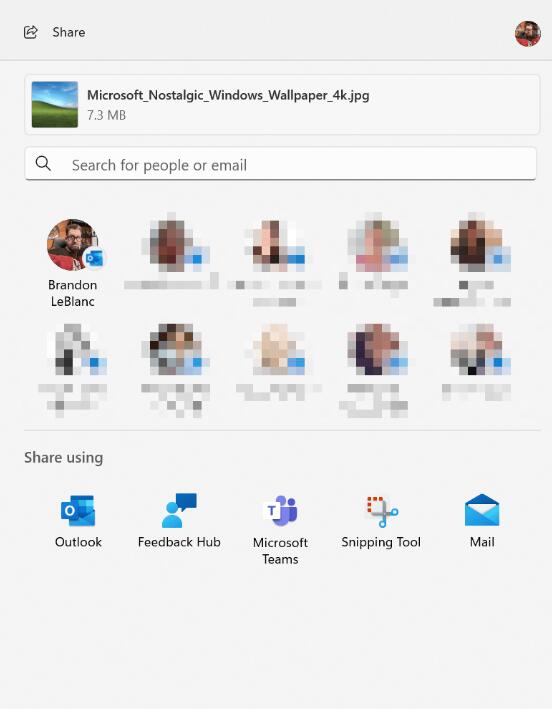
This site summarizes the improvements based on reports as follows:
To better comply with the design principles of Windows 11, the Windows sharing window has been redesigned.
Everyone can now email files through Outlook directly in the Windows Sharing window by clicking the Outlook icon under the Share using section of the Windows Sharing window.
The Windows Sharing window now has a search box, so you can now search for contacts in Outlook to share files, the Windows Sharing window will now display 8-10 suggested contacts for quick sharing, which can be done via email Send files via email.
Share to nearby devices (Nearby Share) Cancel the drop-down menu and replace it with a button design.
Share to nearby devices to pin your own PC device.
With Wi-Fi Direct, files will be shared from one PC to another faster.
In addition to the share icon at the top of the right-click menu, Microsoft has also added sharing to the right-click menu of File Explorer.

Microsoft says these experiences will apply to Desktop, File Explorer, Photos, Snipping Tool, Xbox and other apps that use the built-in Windows Share window to share local files .
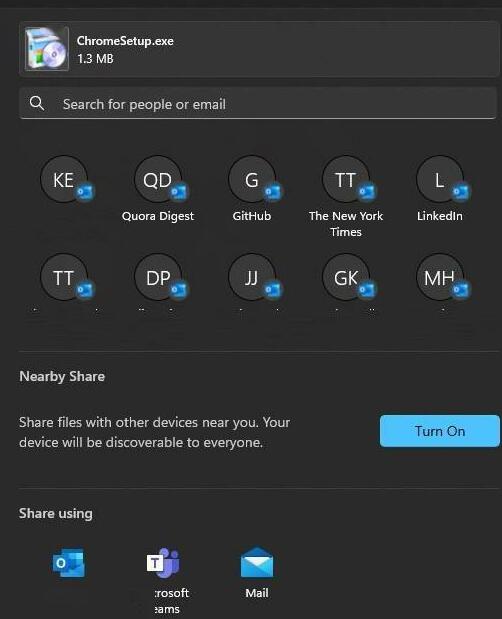
Pre-installed new version of Outlook for Windows
Microsoft stated that starting from this version, a new version of Outlook for Windows application will be pre-installed.
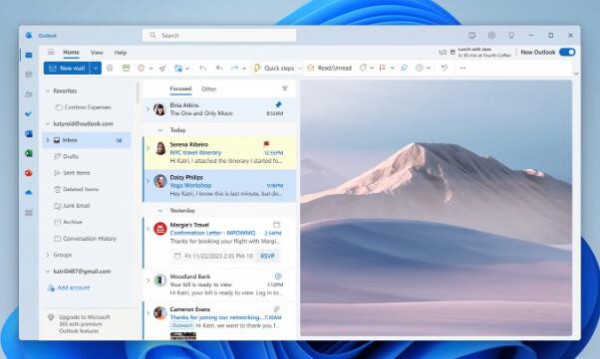
Microsoft says that with the new Outlook for Windows, you can connect your work and personal email, calendar, and contacts into one secure location.
Post-OOBE experience
Microsoft is improving OOBE (out of box experience, first boot experience) and is currently testing three new experiences:
In the first startup setting of OOBE, if the user selects Development Intent in Let’s Customize Your Experience, the Dev Home application will be automatically launched after completing OOBE and entering the desktop.
In the first startup setting of OOBE, if the user selects Development Intent in Let’s Customize Your Experience, after completing OOBE and entering the desktop, the Get Started application will be automatically launched. The Get Started app automatically shows users a personalized process, helps users understand information about the Dev Home app, and helps users open Dev Home.
Users select the restore option in OOBE's first boot settings, and Get Started will automatically open after the device restarts. The app will show users a personalized flow, help you understand key apps and settings, tell you that Windows has been restored on the device, and show you how to access restored apps on the Start menu or taskbar.
[Added] Automatic Color Management (ACM) Extension
Last fall, Microsoft launched Auto Color Management (hardware-accelerated system-level color management) for some eligible SDR monitors. ).
Microsoft is now inviting all Windows Insider members of the Dev channel to test turning on ACM on SDR displays to ensure all Windows apps display accurately on supported displays.
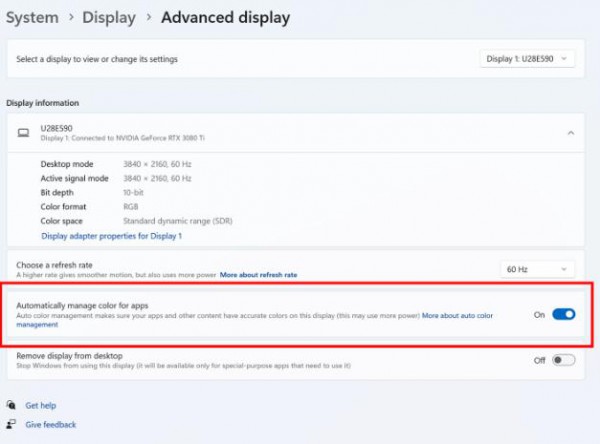
To turn on ACM, go to Settings > Display > Advanced display, select the correct display and turn on Automatically manage application colors.
ACM requires the following:
WDDM driver version 3.0 or higher
Supported GPUs:
AMD:
AMD RX 400 Series or later
Ryzen Processor with Radeon Graphics
Intel:
Integrated: Intel 12th Gen (Alder Lake) or later
Discrete graphics card: Intel DG 1 or higher
NVIDIA:
NVIDIA GTX 10 xx or higher (Pascal)
For display or There are no hard connection requirements - ACM can even be used on 8-bit sRGB panels. However, Microsoft strongly recommends that ACM devices use panels with a wider color gamut than sRGB, and optionally 10 bits or higher per color channel.
Changes and Improvements [Windows Copilot]
Microsoft has launched the Windows Copilot preview version from the Win11 Build 23493 preview version. It is now open to all Dev channel users. You may need to restart to see the changes. .
[Emoji]
Microsoft has upgraded the color font format to COLRv1, allowing the Win11 system to display richer emoticons through a 3D-like three-dimensional appearance.
These emojis use gradients to bring the design style that customers have been asking for, enriching user expressions by introducing new emojis.
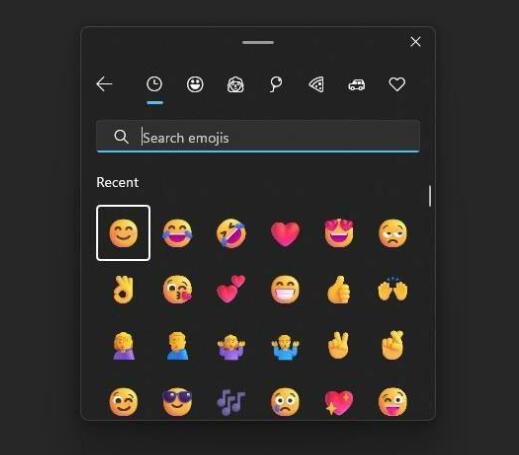
[Voice Access]
Voice Access can now be turned on via the accessibility flyout on the lock screen.
[Backup and Restore]
In addition to the new Windows Backup app, you can now configure backup preferences in the Second Chance Out-of-Box Experience (SCOOBE) for Your apps, settings, credentials and files are backed up in the cloud just the way you want.
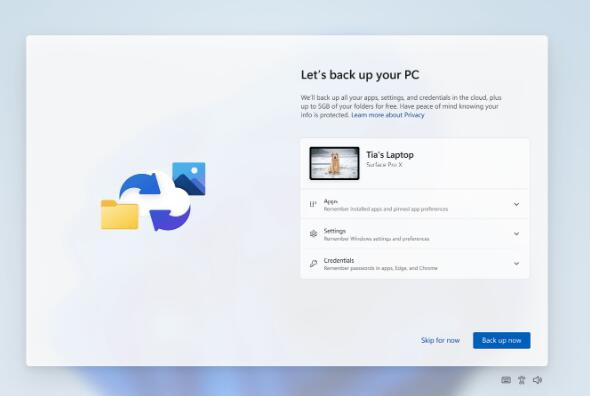
[Settings]
Due to a BUG in the preview version of Build 23493, some Insiders encountered instability, and Microsoft showed that it has disabled the new Set up the main page.
We've added 2 additional energy recommendations under Settings > System > Power & Battery > Energy Recommendations for turning on dark mode and adjusting refresh rate to save energy.
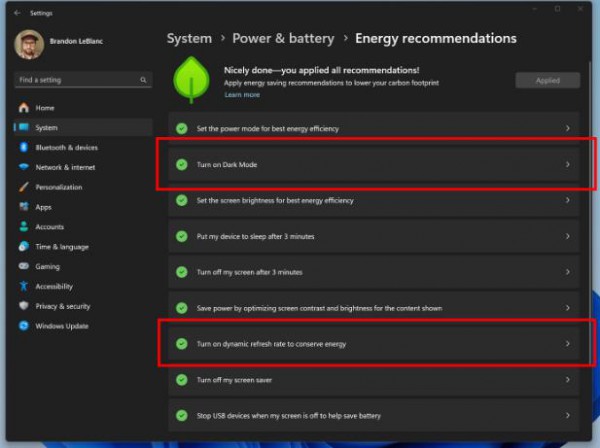
The above is the detailed content of Microsoft Win11 Insider Preview Build 23506 preview version update released! Details. For more information, please follow other related articles on the PHP Chinese website!

