Home >Computer Tutorials >Browser >How to change the appearance of Edge browser
How to change the appearance of Edge browser
- WBOYWBOYWBOYWBOYWBOYWBOYWBOYWBOYWBOYWBOYWBOYWBOYWBforward
- 2024-01-30 08:57:211184browse
php editor Strawberry will introduce how to modify the appearance of the Edge browser. As the latest browser launched by Microsoft, Edge browser not only makes breakthroughs in performance and security, but also provides a series of personalized setting options. By modifying the appearance, users can customize the browser interface according to their own preferences, making it more consistent with personal aesthetics and usage habits. Next, we will introduce in detail how to adjust the appearance of the Edge browser.
Steps to modify the appearance of Edge browser
1. First, we open the Edge browser. You can see a "Settings and Others" icon consisting of three dots in the upper right corner of the browser. Use your mouse to click on the icon. 
2. After clicking, the menu window of the Edge browser will pop up below. Find and click the "Settings" item in the window.
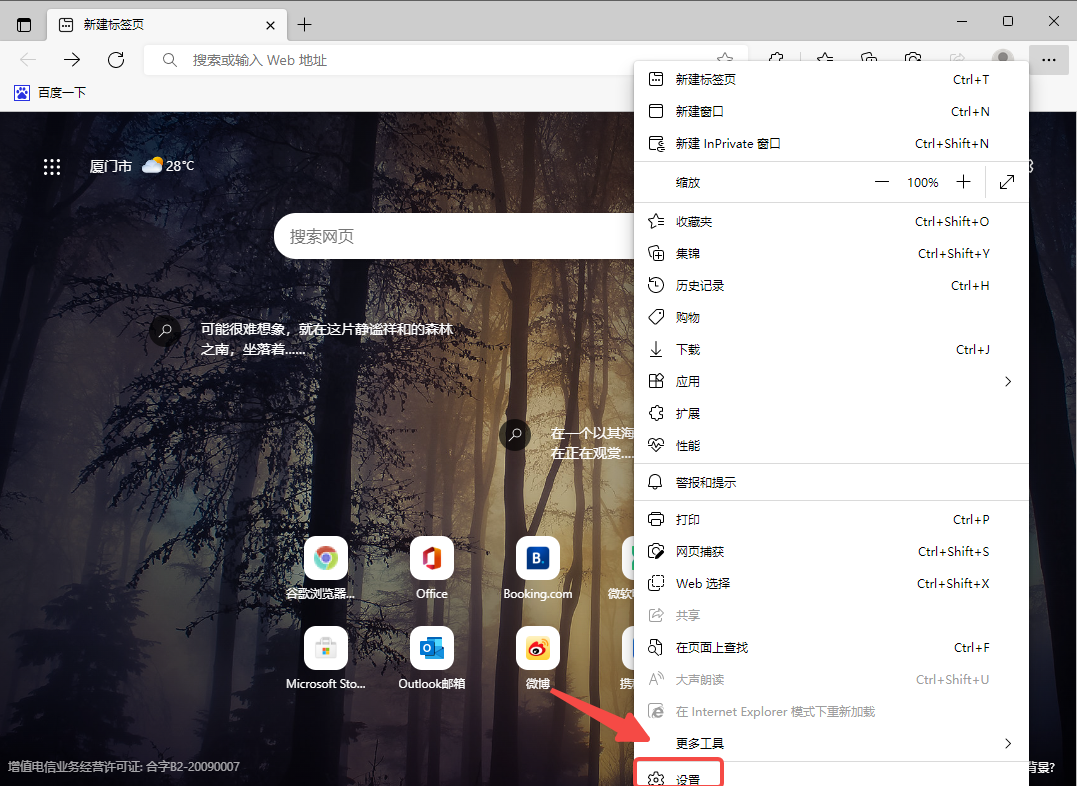
3. The settings page of the Edge browser will open. Click on the navigation menu on the left side of the page to switch to the "Appearance" settings page. 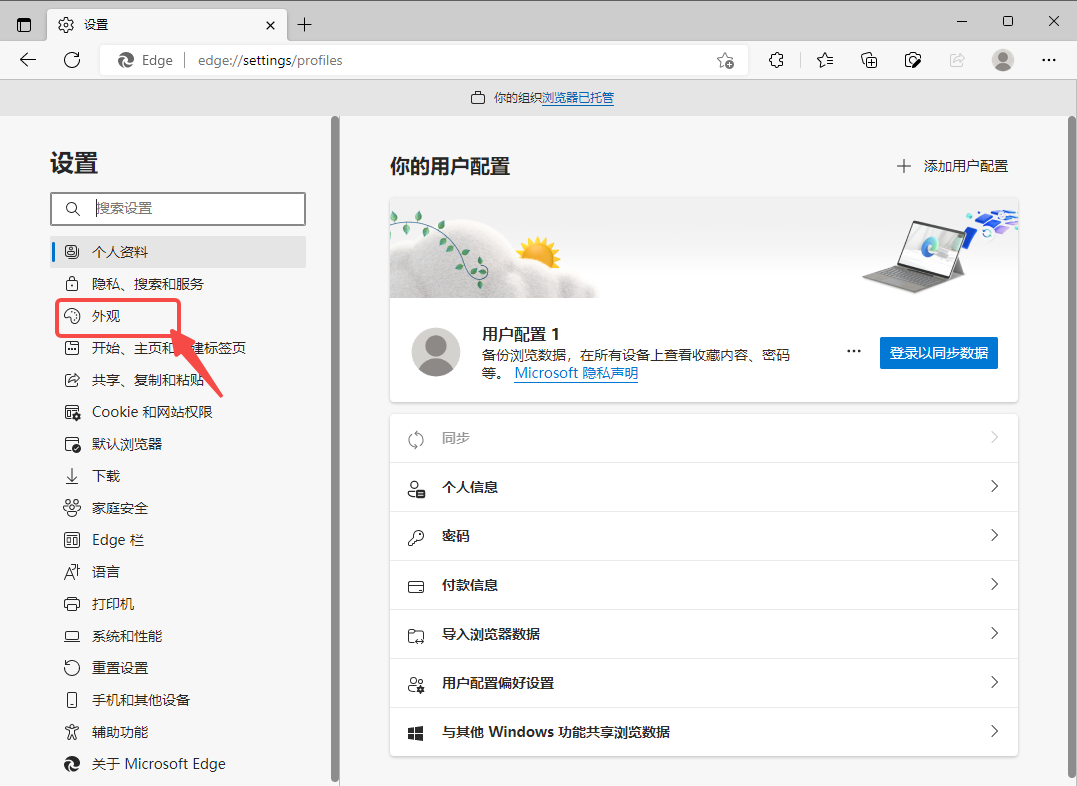
4. Find the "Overall Appearance" column in the appearance settings, and click the "Dark" item as shown in the picture below. 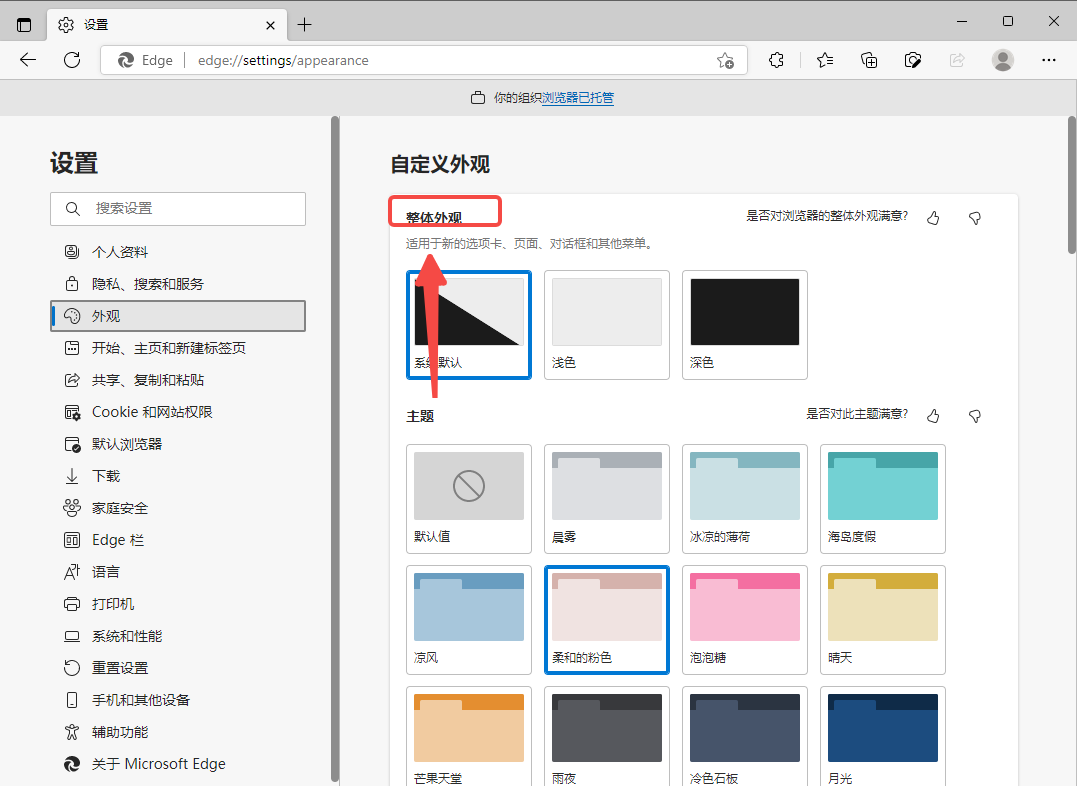
The above is the detailed content of How to change the appearance of Edge browser. For more information, please follow other related articles on the PHP Chinese website!
Related articles
See more- How to fix Edge browser keeps quitting all sites
- Where is the edge browser compatibility view setting?
- Edge browser upgrade: Intelligent search function fully upgraded
- Solution: Optimize the smoothness of watching Bilibili videos on Edge browser
- How to set edge browser compatibility mode and how to set win11 edge browser compatibility view

