Home >Computer Tutorials >Browser >How to check the account password saved in Sogou Browser
How to check the account password saved in Sogou Browser
- 王林forward
- 2024-01-29 23:12:393639browse
php Editor Strawberry will introduce to you that when using Sogou browser, sometimes we will save some commonly used account passwords, which can facilitate our login operation. But sometimes we may forget the specific account password. What should we do at this time? Don't worry, Sogou Browser provides the function of viewing the saved account password. You can easily retrieve your account password with just a few simple steps. Next, we will introduce the specific operation steps in detail.
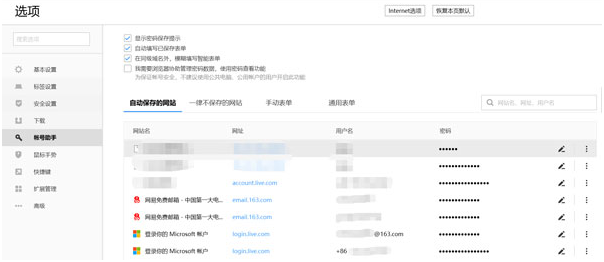
Sogou Browser is one of the most commonly used browsers in China. Combined with Sogou's Pinyin input method, Wubi input method and other products, it has become an important tool for the majority of netizens to access the Internet. Choice, with a huge user base. So how to check the saved account password on Sogou Browser? Let the editor take you to take a look!
How to check the account password of Sogou Browser
Step 1: Open Sogou Browser and click "Show Menu" in the upper right corner.
Step 2: In the drop-down window, click "Options".
Step 3: On the left side of the options interface, select "Account Assistant".
Step 4: Check "Use password viewing function" in the account assistant interface. Only those who have set a computer power-on password can choose it. This is to protect the security of the account.
Step 5: Find the website you want to view and click the "eye" icon next to the password.
Step 6: Enter the computer power-on password in the pop-up window, click OK, and you can view it.
The above is the detailed content of How to check the account password saved in Sogou Browser. For more information, please follow other related articles on the PHP Chinese website!

