Home >Computer Tutorials >Computer Knowledge >How to increase the win11c disk partition? Win11c disk partition expansion tutorial
How to increase the win11c disk partition? Win11c disk partition expansion tutorial
- WBOYWBOYWBOYWBOYWBOYWBOYWBOYWBOYWBOYWBOYWBOYWBOYWBforward
- 2024-01-29 21:00:251428browse
php editor Strawberry provides you with a solution for expanding the win11C disk partition. When the C drive space is insufficient, we can expand the C drive partition through some simple steps. The following is a simple tutorial on how to expand the win11 C drive partition, allowing you to easily solve the problem of insufficient C drive space.
How to expand the win11c disk partition if it is too small
Method 1:
1. After entering the Windows computer desktop, right-click the computer icon and click Manage inside options.
2. After entering the computer management interface, click the Disk Management option on the left.
3. Right-click the d drive adjacent to the c drive, and click the Delete Volume button in the pop-up menu.
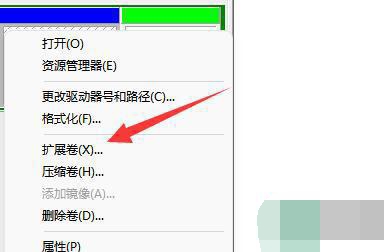
#4. After deleting the d drive, right-click the c drive and click on the extended volume inside to reallocate it.
5, or right-click the d drive and click the compress volume button inside.
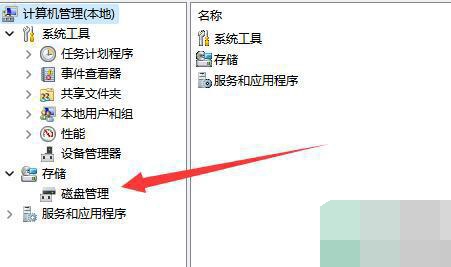
#6. Enter the remaining compression space of your D drive and click the compression button below.
7. After the compression is completed, right-click the c drive again and click Expand Volume to expand it.
Method 2:
1. Open the disk management tool: press the Win X key, and then select Disk Management.
2. Other partitions (optional): If there are unallocated spaces or other partitions around the C drive, you can try shrinking them to free up some space. Right-click on the other partition and select Shrink Volume, then follow the prompts to shrink the partition.
3. Expand the C drive partition: In the disk management tool, right-click the C drive partition and select Extend Volume. In the pop-up wizard, select the available unallocated space and follow the prompts to complete the allocation.
4. Complete the expansion: After completing the wizard, the size of the C drive partition should have been expanded. You can verify the results in the disk management tool.
The above is the detailed content of How to increase the win11c disk partition? Win11c disk partition expansion tutorial. For more information, please follow other related articles on the PHP Chinese website!

