 Computer Tutorials
Computer Tutorials Computer Knowledge
Computer Knowledge How to unhide the taskbar in win11? How to restore hidden taskbar in win11
How to unhide the taskbar in win11? How to restore hidden taskbar in win11How to unhide the taskbar in win11? How to restore hidden taskbar in win11
php editor Xinyi will introduce to you how to restore the hidden taskbar in Win11. Win11 is the latest operating system released by Microsoft, with a new interface design and functions. Sometimes, users may accidentally hide the taskbar, preventing easy access to frequently used functions and programs. If you are facing this problem, don’t worry, we will tell you how to redisplay hidden taskbar. Here are some simple ways to fix this problem and get your taskbar back on display.
win11 hide taskbar and redisplay tutorial
1. Generally speaking, we only need to move the mouse to the original position of the bottom taskbar.
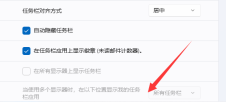
#2. The taskbar will be automatically displayed.

3. If it is not displayed, we can also press the Windows key on the keyboard

4. After pressing , the hidden taskbar will pop up automatically, and you can use it.
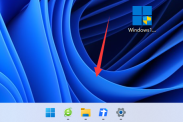
The above is the detailed content of How to unhide the taskbar in win11? How to restore hidden taskbar in win11. For more information, please follow other related articles on the PHP Chinese website!
 Zlib1.dll Is Missing or Not Found Error? Fix It with Simple Moves - MiniToolApr 16, 2025 am 12:52 AM
Zlib1.dll Is Missing or Not Found Error? Fix It with Simple Moves - MiniToolApr 16, 2025 am 12:52 AMWhat is zlib1.dll? Some people encountered the “zlib1.dll is missing” error or zlib1.dll not found error when they attempt to open an application that includes zlib1.dll. To fix these related errors, this article on php.cn Website can give you some i
 AutoFill Is Not Working in Excel? Here Are Fixes! - MiniToolApr 16, 2025 am 12:51 AM
AutoFill Is Not Working in Excel? Here Are Fixes! - MiniToolApr 16, 2025 am 12:51 AMSome of you might find that AutoFill is not working in Excel. Can you come up with any solutions on that? If not, then you have come to the right spot. This post on php.cn Website will provide you with 6 ways to solve Excel AutoFill not working.
 Windows 7 Starter Edition: What Is It? How to Download It? - MiniToolApr 16, 2025 am 12:50 AM
Windows 7 Starter Edition: What Is It? How to Download It? - MiniToolApr 16, 2025 am 12:50 AMWhat is Windows 7 Starter Edition? What are the limitations of Windows 7 Starter Edition? How to get the Windows 7 Starter Edition ISO? This post from php.cn provides detailed information about Windows 7 Starter Edition for you.
 Run Apps as Different User in Windows with This Top GuideApr 16, 2025 am 12:49 AM
Run Apps as Different User in Windows with This Top GuideApr 16, 2025 am 12:49 AMWhen running an App, are you troubled with changing accounts by logging out of the present one and then logging in to another? php.cn has collected some effective ways to help you run apps as a different user in Windows 10 and Windows 11.
 Fixed: Dropbox There Was an Error Downloading Your FileApr 16, 2025 am 12:48 AM
Fixed: Dropbox There Was an Error Downloading Your FileApr 16, 2025 am 12:48 AMAre you suffering from the “Dropbox there was an error downloading your file” error in Windows? Now read this post given by php.cn to get several useful solutions to this problem.
 5 Ways to Fix Selected Files Are Not Highlighted in File Explorer - MiniToolApr 16, 2025 am 12:47 AM
5 Ways to Fix Selected Files Are Not Highlighted in File Explorer - MiniToolApr 16, 2025 am 12:47 AMAre you troubled by the problem of “selected files are not highlighted in File Explorer”? Do you know how to fix it? If not, you can read this post on php.cn to get several feasible solutions to make selected files visible in File Explorer.
 Fix Language Bar Missing from the Taskbar - Proven GuideApr 16, 2025 am 12:46 AM
Fix Language Bar Missing from the Taskbar - Proven GuideApr 16, 2025 am 12:46 AMThe language bar is essential if you work with multilanguage. You can change the input language by tweaking the setting from the taskbar. But the language bar might disappear one day when you open the computer. How to fix the language bar missing fro
 How to Connect an External Drive to an Android Phone or Tablet? - MiniToolApr 16, 2025 am 12:45 AM
How to Connect an External Drive to an Android Phone or Tablet? - MiniToolApr 16, 2025 am 12:45 AMWant to use an external drive to expand your phone’s storage? It is possible to do this. This php.cn post shows you a guide on how to connect an external drive to a phone. Besides, if you need to recover data from your external drive, you can try php


Hot AI Tools

Undresser.AI Undress
AI-powered app for creating realistic nude photos

AI Clothes Remover
Online AI tool for removing clothes from photos.

Undress AI Tool
Undress images for free

Clothoff.io
AI clothes remover

AI Hentai Generator
Generate AI Hentai for free.

Hot Article

Hot Tools

Atom editor mac version download
The most popular open source editor

MinGW - Minimalist GNU for Windows
This project is in the process of being migrated to osdn.net/projects/mingw, you can continue to follow us there. MinGW: A native Windows port of the GNU Compiler Collection (GCC), freely distributable import libraries and header files for building native Windows applications; includes extensions to the MSVC runtime to support C99 functionality. All MinGW software can run on 64-bit Windows platforms.

EditPlus Chinese cracked version
Small size, syntax highlighting, does not support code prompt function

Dreamweaver Mac version
Visual web development tools

Notepad++7.3.1
Easy-to-use and free code editor




