Home >Computer Tutorials >Computer Knowledge >How to prevent driver updates in win11? Steps to disable win11 driver updates
How to prevent driver updates in win11? Steps to disable win11 driver updates
- WBOYWBOYWBOYWBOYWBOYWBOYWBOYWBOYWBOYWBOYWBOYWBOYWBforward
- 2024-01-29 14:30:351925browse
php editor Xigua will introduce to you how to disable driver updates in Win11 system. Win11 system will automatically update drivers by default, but sometimes we want to keep the current driver version or avoid compatibility issues caused by new drivers. There are many ways to disable driver updates, including using Group Policy Editor, Device Installation Settings, and Registry Editor. These methods will be introduced in detail below for your reference.
Win11 prohibits driver update tutorial
1. First, right-click the start menu and open Run.

#2. Then enter gpedit.msc and press Enter to run and open the group policy.
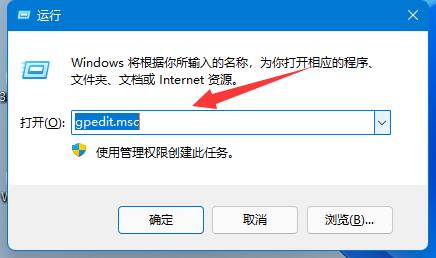
#3. Then enter Computer Configuration-Administrative Templates-Windows Components.
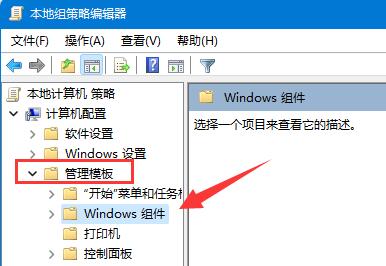
#4. Then open Manage updates provided from Windows Update under Windows Update.

#5. Then double-click to open the Windows Update Excludes Drivers policy on the right.

6. Finally, check Enabled and confirm to save.
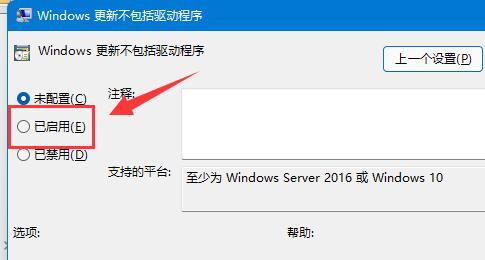
The above is the detailed content of How to prevent driver updates in win11? Steps to disable win11 driver updates. For more information, please follow other related articles on the PHP Chinese website!

