Home >Computer Tutorials >Computer Knowledge >How to solve the problem of screen brightness adjustment in win11?
How to solve the problem of screen brightness adjustment in win11?
- WBOYWBOYWBOYWBOYWBOYWBOYWBOYWBOYWBOYWBOYWBOYWBOYWBforward
- 2024-01-29 11:54:251535browse
php editor Yuzai brings you an article about how to solve the problem of unable to adjust the screen brightness of Win11. When using the Win11 system, sometimes we encounter the problem that the screen brightness cannot be adjusted, which brings certain troubles to our usage experience. But, don’t worry, we have some simple and effective solutions to help you solve this problem, allowing you to easily adjust the screen brightness for a better viewing experience. Next, we will introduce you in detail several methods to solve the problem that the screen brightness cannot be adjusted in Win11. We hope it will be helpful to you.
What to do if win11 screen brightness cannot be adjusted
1. Press Win R on the keyboard at the same time to open Run.
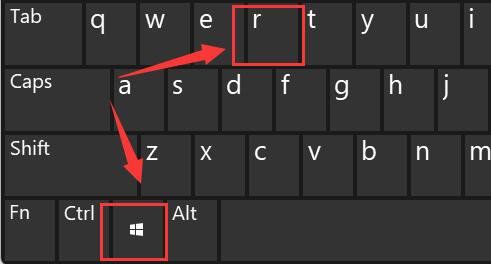
#2. Enter regedit and press Enter to confirm opening the registry.
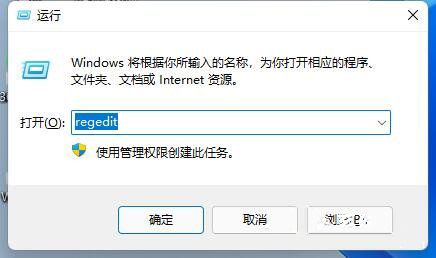
3. Copy the computer HKEY_LOCAL_MACHINESYSTEMControlSet001ControlClass{4d36e968-e325-11ce-bfc1-08002be10318} into the path above.
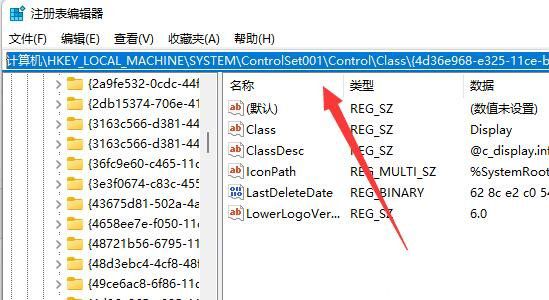
#4. Click the 0000 folder on the left and double-click to open FeatureTestControl.
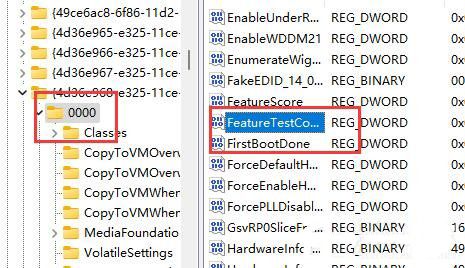
#5. Change the numerical data to ffff, click OK, and then restart the computer to adjust the brightness normally.
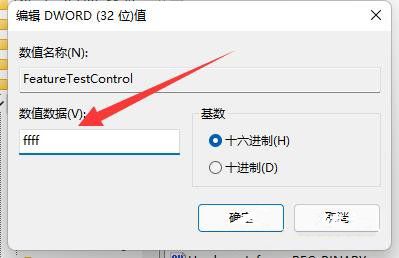
#6. In addition to using the system to adjust the brightness, we can also use the brightness adjustment function that comes with the monitor.
The above is the detailed content of How to solve the problem of screen brightness adjustment in win11?. For more information, please follow other related articles on the PHP Chinese website!
Related articles
See more- How to skip networking on new computer win11
- Demonstrate how to adjust screen brightness in win7
- Samsung Galaxy S24 Ultra screen brightness exposure: the highest brightness reaches 2500nit!
- How to adjust screen brightness on ASUS laptop
- How to control the automatic adjustment of screen brightness in win7 system

