Easy installation: Tips for installing Lombok plug-in in Eclipse

Practical tips: How to easily install the Lombok plug-in in Eclipse, specific code examples are required
In daily Java development, we often use Eclipse as the main integrated development environment. In actual development, we may encounter some tedious operations, such as manual writing of Getter and Setter methods. To simplify these operations, we can use the Lombok plug-in to automatically help us generate these codes. The following will introduce how to easily install and configure the Lombok plug-in in Eclipse, and provide specific code examples.
First, we need to download the jar file of the Lombok plug-in from the Eclipse official website. The download address is: https://projectlombok.org/
After the download is completed, we open Eclipse, enter the "Help" menu, and select the "Eclipse Marketplace" option. In the pop-up dialog box, we can search for the "Lombok" keyword, find the Lombok plug-in and click the "Go" button to search.
In the search results list, find the Lombok plug-in and click the "Install" button on the right. Next, Eclipse will automatically download and install the plug-in. After the installation is complete, you need to restart Eclipse for the plug-in to take effect.
After the installation is completed, we can use the Lombok plug-in in Java projects. Before giving specific examples, first introduce the dependencies of the Lombok plug-in. Add the following dependency code in the project's pom.xml file:
<dependencies>
<!-- Lombok -->
<dependency>
<groupId>org.projectlombok</groupId>
<artifactId>lombok</artifactId>
<version>1.18.20</version>
<scope>provided</scope>
</dependency>
</dependencies>Next, we demonstrate the use of the Lombok plug-in through a simple example.
import lombok.Data;
@Data
public class User {
private String name;
private int age;
}In the above code, we use the @Data annotation. This annotation can help us automatically generate Getter and Setter methods, as well as toString, equals, hashCode and other methods. In this way, we don't need to write these tedious codes manually.
When using the Lombok plug-in, you need to ensure that the annotation processor is enabled in the Eclipse settings. The specific setting method is as follows: Enter the "Eclipse" menu, select the "Preferences" option, in the pop-up dialog box, select the "Java" folder, and then select the "Compiler" subfolder. In the right panel, check the "Enable annotation processing" option.
Through the above operations, we have successfully installed and configured the Lombok plug-in. Now, we can use annotations to simplify code and improve development efficiency. When we need to use Getter and Setter methods, we only need to add the @Data annotation as in the sample code. In this way, we can easily implement code simplification and optimization.
To summarize, the Lombok plug-in is a very practical tool that can help us save time and energy in writing tedious code. By installing and configuring the Lombok plug-in and using the annotations, we can easily simplify and optimize the code. I believe that through this practical technique, our development efficiency will be greatly improved.
(Note: The jar package version and code in the above example are just a demonstration, the specific version and code that your project actually needs shall prevail.)
The above is the detailed content of Easy installation: Tips for installing Lombok plug-in in Eclipse. For more information, please follow other related articles on the PHP Chinese website!
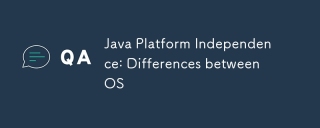 Java Platform Independence: Differences between OSMay 16, 2025 am 12:18 AM
Java Platform Independence: Differences between OSMay 16, 2025 am 12:18 AMThere are subtle differences in Java's performance on different operating systems. 1) The JVM implementations are different, such as HotSpot and OpenJDK, which affect performance and garbage collection. 2) The file system structure and path separator are different, so it needs to be processed using the Java standard library. 3) Differential implementation of network protocols affects network performance. 4) The appearance and behavior of GUI components vary on different systems. By using standard libraries and virtual machine testing, the impact of these differences can be reduced and Java programs can be ensured to run smoothly.
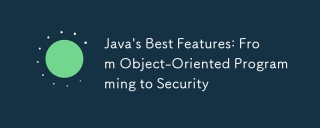 Java's Best Features: From Object-Oriented Programming to SecurityMay 16, 2025 am 12:15 AM
Java's Best Features: From Object-Oriented Programming to SecurityMay 16, 2025 am 12:15 AMJavaoffersrobustobject-orientedprogramming(OOP)andtop-notchsecurityfeatures.1)OOPinJavaincludesclasses,objects,inheritance,polymorphism,andencapsulation,enablingflexibleandmaintainablesystems.2)SecurityfeaturesincludetheJavaVirtualMachine(JVM)forsand
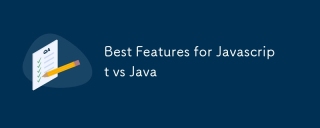 Best Features for Javascript vs JavaMay 16, 2025 am 12:13 AM
Best Features for Javascript vs JavaMay 16, 2025 am 12:13 AMJavaScriptandJavahavedistinctstrengths:JavaScriptexcelsindynamictypingandasynchronousprogramming,whileJavaisrobustwithstrongOOPandtyping.1)JavaScript'sdynamicnatureallowsforrapiddevelopmentandprototyping,withasync/awaitfornon-blockingI/O.2)Java'sOOPf
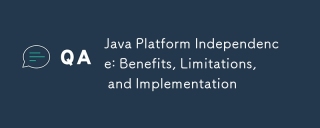 Java Platform Independence: Benefits, Limitations, and ImplementationMay 16, 2025 am 12:12 AM
Java Platform Independence: Benefits, Limitations, and ImplementationMay 16, 2025 am 12:12 AMJavaachievesplatformindependencethroughtheJavaVirtualMachine(JVM)andbytecode.1)TheJVMinterpretsbytecode,allowingthesamecodetorunonanyplatformwithaJVM.2)BytecodeiscompiledfromJavasourcecodeandisplatform-independent.However,limitationsincludepotentialp
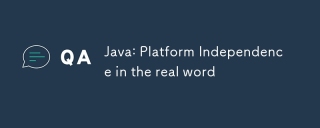 Java: Platform Independence in the real wordMay 16, 2025 am 12:07 AM
Java: Platform Independence in the real wordMay 16, 2025 am 12:07 AMJava'splatformindependencemeansapplicationscanrunonanyplatformwithaJVM,enabling"WriteOnce,RunAnywhere."However,challengesincludeJVMinconsistencies,libraryportability,andperformancevariations.Toaddressthese:1)Usecross-platformtestingtools,2)
 JVM performance vs other languagesMay 14, 2025 am 12:16 AM
JVM performance vs other languagesMay 14, 2025 am 12:16 AMJVM'sperformanceiscompetitivewithotherruntimes,offeringabalanceofspeed,safety,andproductivity.1)JVMusesJITcompilationfordynamicoptimizations.2)C offersnativeperformancebutlacksJVM'ssafetyfeatures.3)Pythonisslowerbuteasiertouse.4)JavaScript'sJITisles
 Java Platform Independence: Examples of useMay 14, 2025 am 12:14 AM
Java Platform Independence: Examples of useMay 14, 2025 am 12:14 AMJavaachievesplatformindependencethroughtheJavaVirtualMachine(JVM),allowingcodetorunonanyplatformwithaJVM.1)Codeiscompiledintobytecode,notmachine-specificcode.2)BytecodeisinterpretedbytheJVM,enablingcross-platformexecution.3)Developersshouldtestacross
 JVM Architecture: A Deep Dive into the Java Virtual MachineMay 14, 2025 am 12:12 AM
JVM Architecture: A Deep Dive into the Java Virtual MachineMay 14, 2025 am 12:12 AMTheJVMisanabstractcomputingmachinecrucialforrunningJavaprogramsduetoitsplatform-independentarchitecture.Itincludes:1)ClassLoaderforloadingclasses,2)RuntimeDataAreafordatastorage,3)ExecutionEnginewithInterpreter,JITCompiler,andGarbageCollectorforbytec


Hot AI Tools

Undresser.AI Undress
AI-powered app for creating realistic nude photos

AI Clothes Remover
Online AI tool for removing clothes from photos.

Undress AI Tool
Undress images for free

Clothoff.io
AI clothes remover

Video Face Swap
Swap faces in any video effortlessly with our completely free AI face swap tool!

Hot Article

Hot Tools

Zend Studio 13.0.1
Powerful PHP integrated development environment

WebStorm Mac version
Useful JavaScript development tools

SublimeText3 English version
Recommended: Win version, supports code prompts!

SublimeText3 Chinese version
Chinese version, very easy to use

PhpStorm Mac version
The latest (2018.2.1) professional PHP integrated development tool






